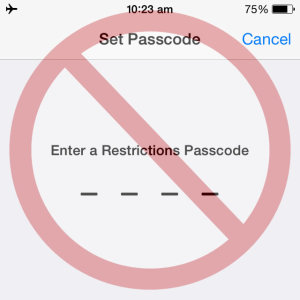5 Reasons To Use iOS Restrictions Feature
The iOS Restrictions feature is very useful if you use to share your iPhone or iPad with your children or other users, that could accidentally or deliberately affect the integrity of your device’s functionality, storage and even credit card balance.
These restriction options are basically a safety net. Assuming that you share your gadget with other users it means that the iOS passcode for unlocking device is bypassed. It’s common sense to believe that you won’t be able to surveil every tap that someone else performs on your iPhone.
How To Enable iPhone Restrictions
To activate this extra layer of protection on your iOS device you have to visit Settings, tap on General and scroll for Restrictions. Now you have to hit Enable Restrictions. You’ll be prompted to enter a 4-digit passcode, which will be used only for accessing this Restrictions menu and tweaking its setting. Re-enter the passcode to confirm it and iOS Restrictions are enabled!
Now, you can scroll between 5 main restriction categories: Allow, Allowed Content, Privacy, Allow Changes and Game Center.
5 Reasons To Use iOS Restrictions
Analyzing all restrictive features provided by this option, made think of the following common situations when enabling restrictions becomes useful:
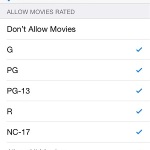 1. Protection Against Explicit Content
1. Protection Against Explicit Content
You can apply a series of restrictions to protect your loved ones from Explicit content. It ca be done in stages depending on how strict you need to be. Limit Adult Content when browsing the web, constrain the installation of apps above or below certain age groups (4+, 9+, 12+, 17+, Allow All), restrict playback of videos completely, or allow only the appropriate ratings, prevent Siri from using explicit language and block music with explicit lyrics, for optimal censorship.
 2. Avoiding Extra Charges
2. Avoiding Extra Charges
You can easily prevent in-app purchases by disabling it, and even the entire App Store access. This way no new app can be installed while the iPhone isn’t in your hands. This can prove to be a wise restriction if you have kids that have a passion for playing iOS games until your device’s battery is completely drained.
Another restriction that saves you money is the Cellular Data Use block. Tick don’t allow changes and data connectivity will remain as you leave it. Turn it down, avoid misuse and additional data plan charges.
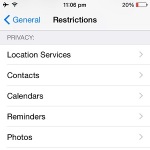 3. Enhancing Privacy
3. Enhancing Privacy
In some cases you could feel the need of enjoying some privacy and wish to avoid that someone else using your iPhone, will share your location. You can also restrict the ability of changing privacy permissions for 3rd party apps and native iOS ones like: Contacts, Photos and so on.
4. Limiting Volume
Restrict volume controls and make sure that your kids won’t surpass a healthy volume intensity if they use your iPhone, combined with headphones, to listen to music or any other media.
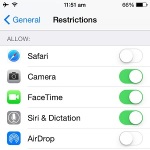 5. Blocking Important Apps
5. Blocking Important Apps
If you consider that your child is too young for browsing the web, or that any other user that handles your device shouldn’t have access to your Safari history you can disable access to it by tapping the knob and disable Safari from the Restrictions list.
Another important app that can be hidden is the Camera one. This will prevent users from snapping unwanted pictures or overloading your storage because of excessive camera usage. FaceTime and Siri are also important iPhone features that can be blocked if needed.