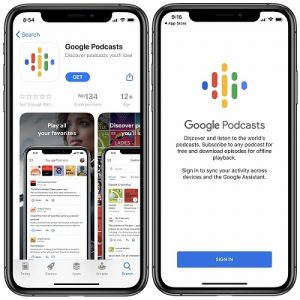Google Podcasts Now Available On iOS
In fact, starting from now, we’ve added Google Podcasts to our iOS app compilation that helps you stay active at home and busy during the new coronavirus outbreak. You can find the list here. Continue reading and see how you can quickly grab and use Google Podcasts on your iPhone. Start listening right away, add episodes to the queue or download them for offline playback!
How To Use Google Podcasts on iPhone
1. Open the App Store or tap on this direct download link.
2. Hit the “GET” label.
3. Confirm your free App Store download by double-clicking the iPhone’s Side Button.
4. Tap Open to start the app, after the download and install process completes.
5. Sign In with your Google account to sync your activity across other devices.
Fact: For the moment you can’t opt out from signing in, so you will have to sign up for a Google account if you don’t have one already.
6. Tap on the explore tab, the “search” icon (a magnifying glass), found in the navigation menu at the bottom of the screen.
7. Choose a podcast and start listening!
Google Podcasts Tips and Tricks
 – Type a keyword in the Search field to find a podcast that suits you.
– Type a keyword in the Search field to find a podcast that suits you.
– Browse the collections that are already available in the explore tab. You can choose from: Top podcasts in Society & Culture, Comedy, Popular & trending, News & Politics, Sports & Recreation, Education, Business, Technology, Arts, Health, TV & Film.
– and then there is of course the COVID-19 category that is topping the charts at the moment!
– use the bottom navigation bar to switch between the three available tabs: Home (displays your current subscriptions), Explore (Search field and collections with the best and most popular podcasts of the world) and Activity (Here you can check Your Queue, Downloads, History and Subscriptions)
How To Subscribe To a Google Podcast
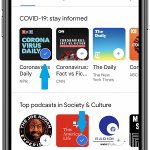 1. Find the show that you want to follow.
1. Find the show that you want to follow.
2. Each podcast has a “+” icon in the bottom-right corner of the thumbnail. Tap it to subscribe instantly.
3. Else, you can tap the show’s thumbnail, open the page and use the Subscribe button available at the top.
Fact: On the podcasts’ page you can read more abut the show, check out all the previous episodes, start listening, add a show to the listening queue or download add for offline playback.
How To Get Notifications For New Episodes
1. Open the show.
2. Tap the Subscribe button.
3. Activate New Episode Notification.
Fact: You can also select the Auto download new episodes feature, from the same menu!
How to download an episode for offline listening:
 1. Tap the downwards-pointing icon next to the episode’s title to grab the file and play it offline later on.
1. Tap the downwards-pointing icon next to the episode’s title to grab the file and play it offline later on.
2. When the arrow turns green the download is completed.
Tip: To delete the episode tap the green arrow and select “Remove Download”.
Fact: You can download episodes from shows that you aren’t subscribed to.
How to add an episode to the listening queue
Similar to downloading for offline listening, you have to tap the text icon that comes with a “+” to add them to the listening queue. Tap the same icon again to remove the item from the queue.