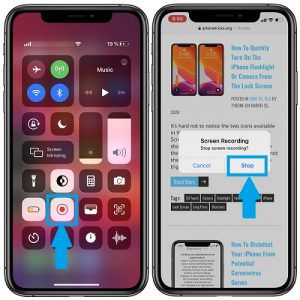2 Quick Tips To Stop The Screen Recording On Your iPhone
I have some good news though. There are two other more clever ways of ending a screen recording on your iPhone, without having to disturb the actual recording. This saves time, because you won’t need to edit the video anymore and cut out the screen recording shutdown part. There’s no need to swipe for the Control Center anymore, because we bypass that step!
How To Easily Stop Screen Recording on iPhone
![]() A. With a Tap
A. With a Tap
1. Start the screen recording, from the Control Center.
2. Record whatever you want to capture.
3. Tap the red-recording button available in the top-left corner of the screen.
4. Tap “Stop” to confirm that you want to end the screen recording.
Fact: A banner notification informs you that the recording has been saved and is available in the Photos app. If you tap the banner, the recording starts playing!
 B. With A Press
B. With A Press
Repeat steps 1 to 2 from the above tutorial. To stop the recording, proceed as follows:
Press the Side Button of your iPhone, also known as the Sleep/Wake button on older models.
Fact: This action will automatically lock your iOS device and end the recording. As you can notice, it’s the fastest and most straightforward way to stop the recording, without any other taps on the display.
Next: Wake your iPhone and you will find the “Screen Recording video saved to Photos” prompt, displayed on the screen.
Tip: Swipe-right on the notification and the recording starts playing!
Related: Tip to quickly turn on the Flashlight from the Lock Screen!