How To 3D Scan Places And Objects With iPhone 12 Pro (Max)
The iPhone 12 Pro and 12 Pro Max devices are equipped with a new LiDAR sensor that allows the main camera to perform a wider and more accurate map of objects and places you bring into the viewfinder. The allows the new Apple flagships to perform realistic 3D Scans of an object, room or entire house!
LiDAR stands for Light Detection and Ranging and works by sending a bunch of laser pulses towards surrounding objects. It then records, at a nano-second speed level, how much it takes that signal to return to the source. This way it can map the place with great accuracy.
How To 3D Scan With iPhone 12 Pro
- 1. Download and install the 3d Scanner App on any compatible iOS 14 or iPadOS 14 device. This app is available FREE of charge in the App Store. (direct link)
- 2. Open the app.
- 3. Tap the Red shutter button to start scanning.
Fact: All the scans are saved in color 3D! The 3d Scanner app is absolutely free! No in-app purchases, no ads, no signup! There is no number of LiDAR scan limitations.
iPhone 12 Pro 3D Scan Tips & Tricks
– Edit your scans right on your smartphone (crop and rotate available).
– Share your 3D scans via iMessage & AR Quicklook by using the USDZ format.
– Export your scans in other available formats including: OBJ, GLTF, GLB, DAE and STL.
– 3D Scan your house, backyard or garden and import the scan easily to 3D modeling programs like: Blender, 3ds Max, SketchUp, Maya and others.
– Did you know that you can 3D scan yourself?
Fact: You can also 3D scan with LiDAR if you own an iPad Pro 11-inch, or the fourth-gen iPad Pro 12.9-inch device.
Have you performed your first iPhone 12 Pro LiDAR scan? How did it turn out? Use the comments section and share your feedback.
Related: Do you know that you can easily measure someones height with LiDAR on iPhone 12 Pro & 12 Pro Max?


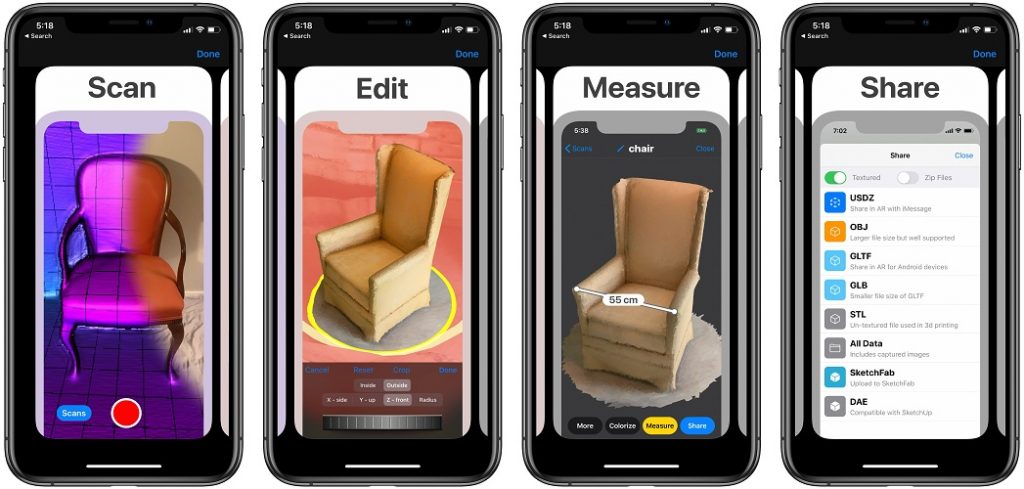
What normally is the file size before exporting to stl? Lets say I do a scan of a car, for example. What will be the file size? Are they normally big files or not?
Not sure. Try it out and let us know.
As of 1/6/2023: Unfortunately, there is only a 7 day free trial period. After that, the cost is $26.99 per year charge.
Sorry to hear this. They must have changed the way the subscription works.