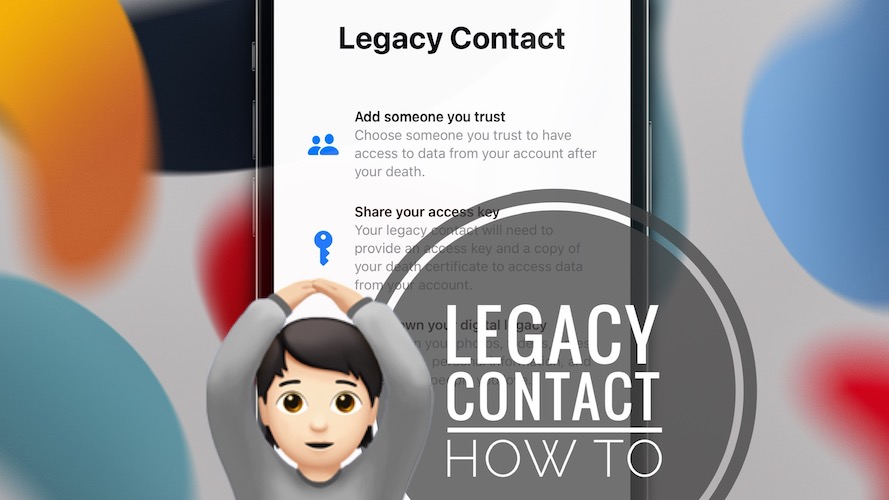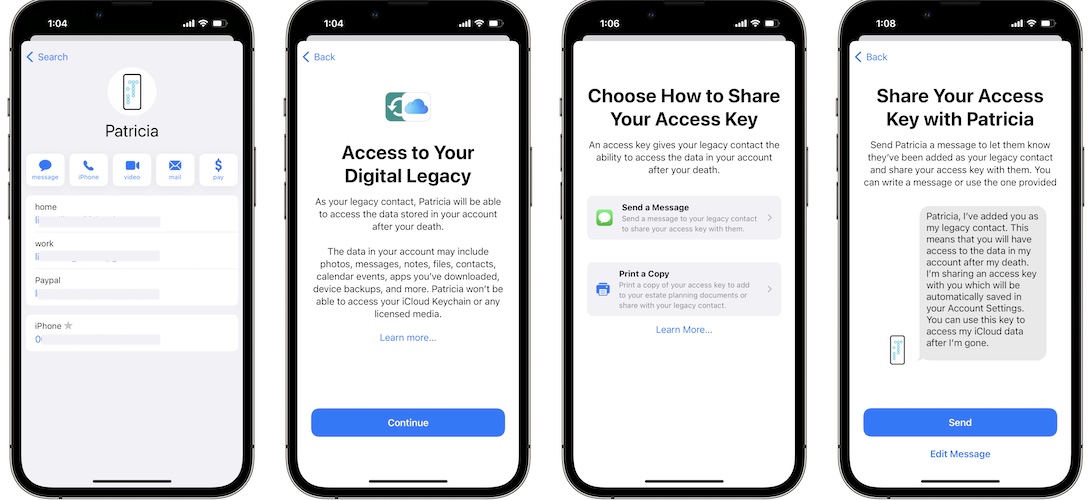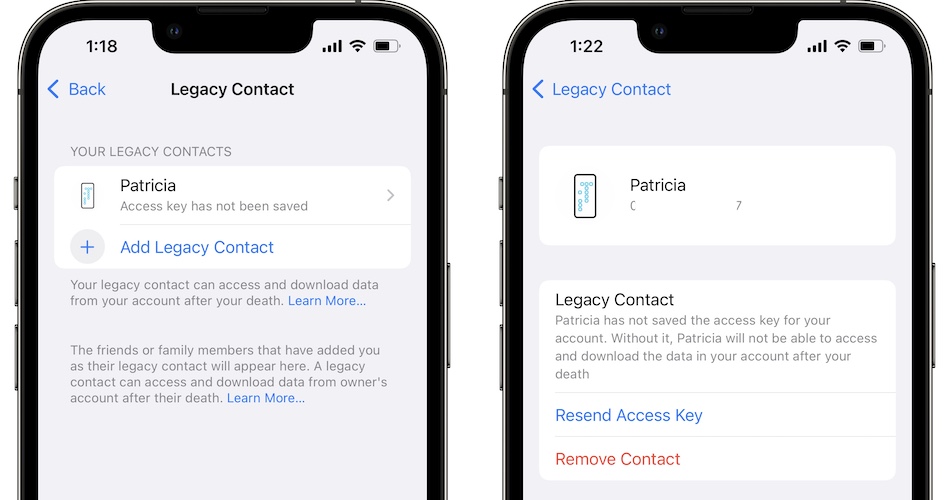How To Add Legacy Contact On iPhone In iOS 15
Starting with iOS 15.2 you can add iPhone Legacy Contact. This new feature allows you to select a contact that you trust, to be able to access the data on your account after you die.
iPhone Legacy Contact
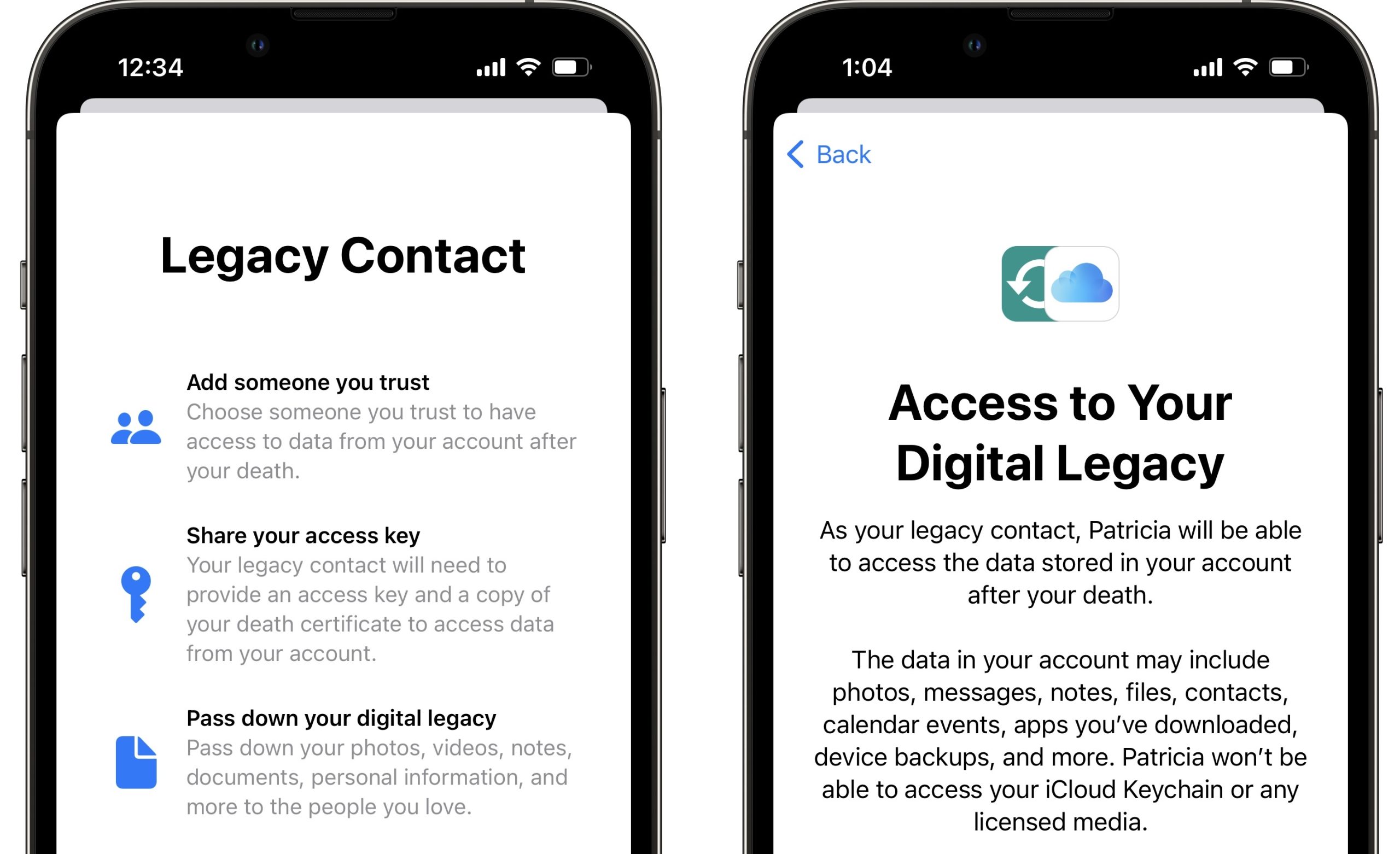
This new option allows you to make sure that you pass down your digital legacy to your loved ones after you leave the material world. This includes your photos, videos, notes, documents, personal info and more.
Once set up you will receive and access key that you have to share with your Legacy Contact. He or she will use this key together with a copy of your death certificate to be able to access your data.
How To Add Legacy Contact On iPhone
- 1. Open Settings and tap on your Apple ID available at the top of the screen.
- 2. Go for Password & Security.
- 3. Tap on Legacy Contact.
- 4. Go for Add Legacy Contact and tap it once again to dismiss the splash screen.
- 5. Search for the trusted Contact and tap on its name.
- 6. Tap on the phone number or email address in the expanded contact’s view.
- 7. Tap Continue, on the Access to Your Digital Legacy screen.
- 8. Choose how you want to share your access key: Send a Message or Print a Copy.
- 9. Review the predefined message and hit Send. (You can also edit the message, of course)
- 10. Tap Done to finish.
Important: For security, Apple will review requests from legacy contacts before providing access to your data. Your birthday is used to verify info during the review process, so make sure that you’ve set the correct birthday on your iPhone.
How To Change Birthday On iPhone
You can either tap on Update Birthday at the end of the Legacy Contact setup process or browse for:
Settings -> Apple ID -> Name, Phone Numbers, Email -> Birthday
iPhone Legacy Contact Facts
- You can add more than one Legacy Contacts. Repeat the process described above.
- You’re informed if the Legacy Contact that you’ve selected has saved the access key or not. The status is displayed on the Legacy Contact home screen.
- The Legacy Contact that you’ve selected has to own an iPhone that’s updated to iOS 15.2 or later. Else, it can not save the access key.
- You can easily remove Legacy Contact by tapping on its name in the Legacy Contacts list.
- From the Legacy Contact’s screen you can also Resend Access Key if needed.
Are you planning to add Legacy Contact for your iPhone and Apple ID data? This is for sure a feature that you will never want to use. What’s your feedback? Use the comments section.
Related: iOS 15.2 brings a series of other new features including:
– App Privacy Report
– Messages Communication Safety for kids
– Find My Lost Items Scanning
– Emergency SOS Auto Call changes