How To Change Font Size And Fix Layout In Books For iOS
Last updated on December 20th, 2021 at 09:20 am
Posted in TILs by Patricia on June 1, 2020If you’re new to iOS you might stumble upon a simple but annoying issue. This article was inspired by one of our readers that had problems in getting a proper content layout in Books. This is a stock iOS app that allows you to read e-books on your iPhone and iPad. It’s also an online marketplace for books.
From the Books store you can download free and paid books and lecture them on your iOS device. In simpler words its Apple’s version for Kindle, Kobo and Google Books.
As any Apple software the Books app is quite straightforward and easy to use. However, if you’re using it the first time, you might encounter some formatting problems.
If you open an ebook and the text is displayed in a very large size on the screen, there is most likely a size setting that you have to tweak in the app.
How To Change Font Size In Books
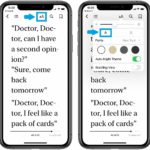 1. Open Books app.
1. Open Books app.
2. Select the ebook that you want to read.
3. Tap the upper-right part of the screen, to bring up the menu options.
Tip: If you don’t tap properly, you will just turn for the next page of the document. Don’t worry, tap again until you manage to bring up the menu.
4. Select the aA icon.
5. Adjust the font size by tapping on the “small A” or “big A”.
Tip: The bar on top of the menu is adjusting the Brightness setting. To decrease font size by several sizes, tap as much as needed on the “small A” icon.
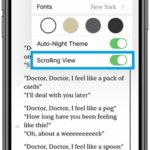 How To Enable/Disable Scrolling View
How To Enable/Disable Scrolling View
From the same menu you can turn on the Scrolling View option. This will convert the ebook to a one-page layout. You will reach new content by scrolling instead of tapping. Regular format pages are still counted so that you can keep track of your reading progress as you scroll.
Fact: Swipe with your finger up on the screen to scroll.
Are you using your iOS device and the Books app for reading ebooks, or you prefer another device? Let us know in the comments section available below!
Related: How to install new fonts in macOS Catalina!

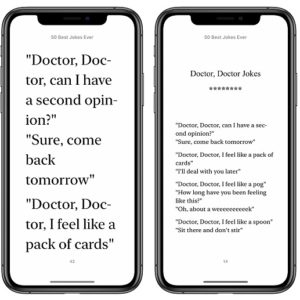
I have the opposite problem; I would like the font size to be larger. After installing the new update, the font size in Apple Books revert eres to wear the LARGE text is the same size a a medium or regular text. How do I fix this to the original settings (pre update)?
Thanks for the feedback Cyrene. Can you please mention which iOS 15 version you have installed on your iPhone?
I have the same problem with iOS 15.2 which I believe the above user is also using.
Just to make sure that you’re using this correctly. Are you aware that there are multiple text sizes and you can tap on ‘a’ / ‘A’ multiple times to increase or decrease text size? If I tap the ‘A‘ several times, font goes so large that only the title fits the screen.
P.S.: Thanks for confirming that this is still a thing in iOS 15.2, Doug. Cyrene posted the comment before the release of this version, so this bug must be around from the initial iOS 15 release.
Are you experiencing it only in iOS 15.2?
Yes only in iOS 15.2. It was not like this before update which I did 2 days ago. I am aware of the adjustment while using iBook. I have also been in settings under accessibility trying different things with no luck. I read in bed and don’t want to wear my glasses which is the only way I can read iBooks now after update.
I have the same problem please can you rectify it it’s the only way I can read due to low vision
Thanks or the feedback Jeni. Are you able to send a screenshot? I do not seem able to replicate it. I can easily make the text display the large size in the Books app. I would like to report this issue to Apple for you, but I don’t fully understand what problem you’re dealing with?
I have the same issues. font will only increase and decrease by one font size in Its 15.1. On my iPad mini 5 and on my iPhone 11PRO.
It worked fine b before the 15.1 update. Apple claims there is no way ot fix this, yet, 5 of my friends, who have the same spad, and 15.1 update, the font resizing works perfectly, as it should.
Thanks for sharing this. Why aren’t you updating to iOS 15.2 and see if it fixes it.
I did update and it did not fix it. Infuriating.
Did you get it fixed?
iOS 15.3 is out now. Does it help?