How To Check Privacy Access History In Control Center (iOS 16)
iOS 16 brings a detailed Privacy Access History view in Control Center. It allows you to easily check which apps have accessed the sensitive sensors on your iPhone. It’s an extension of the orange and green status bar dots introduced in iOS 14.
How To Check Privacy Access History On iPhone
Whenever you see the Camera, Microphone and Location Services icons showing up in the status bar and you’re not sure what app is using them you should:
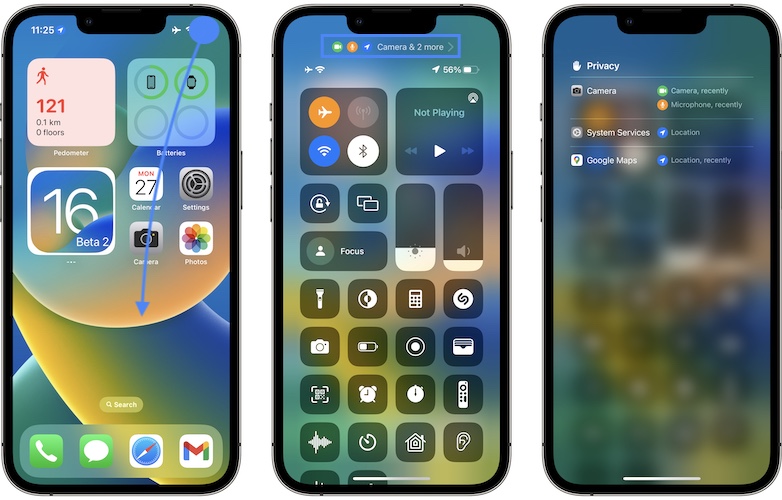
- Swipe-down from the top-right corner of the screen to open Control Center.
- Tap on the app name available at the top of the screen, right under the notch.
- The recent Privacy Access History panel opens up and you can transparently review the apps that accessed the sensitive sensors on your device.
Privacy Access History Facts
If you have Location Services enabled on your iPhone, you will see that System Services will tap into your location almost every time you unlock your device.
In fact, Location Services is one of the most used sensors by both native iOS and third-party apps.
Privacy Access History is only available shortly after the app has used the sensors.
Are you keeping Location Services permanently enabled on your iPhone? Or you turn them On only when you use navigation apps like Maps.
Related: Are you using the App Privacy Report on iPhone or iPad? Here is how to turn it On!


can you get rid of it? does it go away?
It will go away by itself.
Can you turn this off?
No, at the moment it can’t be turned off.
How long does the app stays there?
It should go away after a short time. They remain stuck on your iPhone?
It’s gone when you restart your iPhone.. I already try, it works!!!
Great. Thanks for confirming!