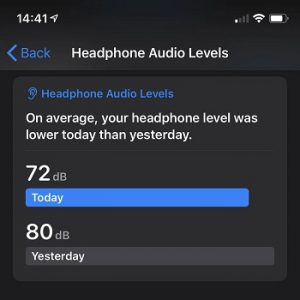How To Check The Headphone Audio Levels In iOS 13
Last updated on August 8th, 2020 at 05:01 pm
Posted in TILs by Patricia on September 23, 2019The measurements are done in decibels and are most accurate when using Apple or Beats headphones. The results are automatically added to your health app and you can check them easily. In case you use other third party headphones or speakers the audio volume levels are estimated based on the volume of the device and are less accurate. The above mentioned accessories have to be connected via wire to your iOS device.
How To Check Headphone Audio Levels Records
1. Open the Health app.
2. Tap on the Browse tab, bottom-right corner of the screen.
3. Select Hearing.
4. Tap Headphone Audio Levels.
Tip: Use the “Add To Favorites” option to add these decibel readings in the Health app summary for easier access.
Fact: It seems that iPhones running iOS 13 can detect impedance to a decent level of accuracy as long as the headphones are wired (not connected via Bluetooth). Readings and results are automatically saved in the Health app. The feature is enabled by default!
Did you know about these Headphone Audio Levels data? What headphones are you using?
Related: In iOS 14 you can check the headphone audio levels in real time in the Control Center!