How To Enable And Use The iPhone Dictionary Feature
More, you can also add translations dictionaries. The ones currently available are Spanish-English, German-English, Italian-English, Japanese-English, Korean English, Arabic-English, Hindi-English, Russian-English and Thai-English. Read on and learn how to enable and use your iPhone’s dictionary feature!
How To Enable Dictionaries On Your iPhone
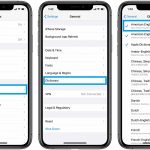 1. Open the Settings app.
1. Open the Settings app.
2. Tap on General.
3. Select Dictionary.
4. Tap the dictionary that you want to install and the download starts. A blue check-sign, on the left-side of the dictionary’s name confirms that the language pack is now available.
Fact: You can have multiple dictionaries enabled in the same time.
Tip: In the same Dictionary settings menu you can also download dictionaries that provide translations.
How To Use The iPhone Dictionary
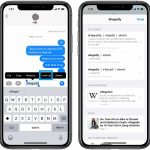 Dictionaries are useful when you come across a word that isn’t familiar to you. Make sure that you know what it means by checking it out. Here is what you have to do:
Dictionaries are useful when you come across a word that isn’t familiar to you. Make sure that you know what it means by checking it out. Here is what you have to do:
1. Long press the word in question and select it.
2. Tap on the “Look Up” feature available in the top small pop-up menu.
3. One or more explanations of the word are displayed on the screen.
4. If needed, tap the result to access the detailed explanation.
Fact: Thesaurus dictionaries are more complex, they provide synonyms of the word, as well as a detailed explanation if you expand the view!
Tip: If you’ve previously downloaded a dictionary that translates words between languages, you will be prompted with the translation whenever you look up for a word!
Important: The iOS dictionary feature only works for single words. If you select a whole sentence the Look Up function will only provide options for Wikipedia search, News or Siri suggested websites.
Related: Learn how to disable the iOS auto-correction feature that can make typing on iPhone and iPad really annoying!

