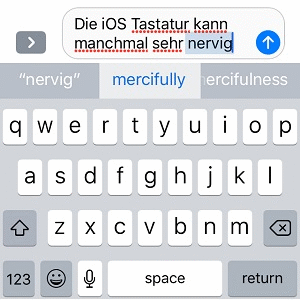How To Disable Auto-Correction When Typing On iPhone And iPad
However, if you have a contact that’s not an English speaker and you write a text in a foreign language, your iPhone will still auto-correct words that can be “falsely” detected as misspelled English content by your iOS device. This is annoying because it forces you to re-type certain words, to undo the iPhone’s interference. It also requires you to double check your content before sending, in order to avoid embarrassing compositions. If you’re a quick-typer you surly want to temporarily or permanently disable Auto-Correction!
How To Disable iOS Auto-Correction Feature
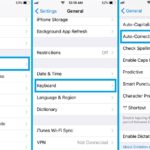 1. Open the Settings app from the iPhone / iPad Home screen.
1. Open the Settings app from the iPhone / iPad Home screen.
2. Tap on the General menu.
3. Scroll for Keyboard and open it.
4. Tap the knob next to the Auto-Correction label to toggle the feature OFF.
Fact: Repeat the procedure if you finish writing in a foreign language and want to enjoy this feature.
Important: Don’t mix up iOS Auto-Correction with Predictive typing or Check Spelling features. Predictive text anticipates your content and displays upcoming words in a bar available, above the keyboard, while spell checking identifies and highlights words that are not written correctly. None of them automatically interferes to change a word that you already typed. That’s only caused by the Auto-Correction option!
Tip: Do you know that iOS 11 makes the One-handed Quicktype keyboard available to iPhones too?