How To Enable Low Power Mode On iPad (iPadOS 14)
4 Ways To Enable Low Power Mode On iPad
iPadOS 14 is currently in its early beta testing stages and at the time of writing Low Power Mode can be enabled only with the help of Siri. This will change as iPadOS 14 gets fine tuned and users will have at least 2 ways to enable/disable it.

1. Hey Siri
1. If the Hey Siri feature is enabled on your iPad just speak out: ‘Hey Siri turn on Low Power Mode.’
2. The new compact Siri user interface is displayed in the lower right area and your virtual assistant replies: ‘Ok, I turned powerSaving on.’
Fact: The Low Power Mode tumbnail together with the On/Off toggle is briefly displayed in the lower-right area of the iPad screen. You can quickly undo the Low Power Mode status in case you change your mind.
2. Control Center Toggle
Low Power Mode on iPad will be also available from the Control Center as long as you configure it so.
1. Open Settings.
2. Select Control Center.
3. In the ‘More Controls’ section, tap on the green ‘+’ available next to the Low Power Mode label.
Tip: Adjust the position of the icon in the Control Center by dragging and dropping Low Power Mode higher or lower in the ‘Included Controls’ list.
How To: Now, whenever you want to enable or disable Low Power Mode you can swipe for the Control Center and tap the Low Power Mode icon.
3. Settings Shortcut
Similar to iOS you can unveil a quick-access shortcut if you long-press the Settings icon on the iPadOS Home Screen. Drag your screen on the Battery icon and release the press to enable Low Power Mode on iPad!
4. Settings App
You can also enable iPad Low Power Mode from the Settings app. However, this way isn’t too straightforward, thus more rarely used.
1. Open Settings.
2. Scroll for Battery.
3. Tap the toggle next to Low Power Mode to change the state from Off to On and vice-versa.
Low Power Mode iPad Features
When enabled, the battery saving mode brings the following changes:
– Auto-Lock setting is changed to a generous 2 minutes (could be changed by the end of the beta testing). The same setting will turn off the iPhone screen in 30 seconds in iOS.
– Battery widget and battery icon on status bar turn yellow.
– Background app refresh, downloads, email fetching and other background activity.
What do you think about Low Power Mode in iPadOS 14? Do you plan to use it? Let us know in the comments section available below.
Related: Check out the iPadOS 14 default wallpaper and download it for any smartphone or tablet!

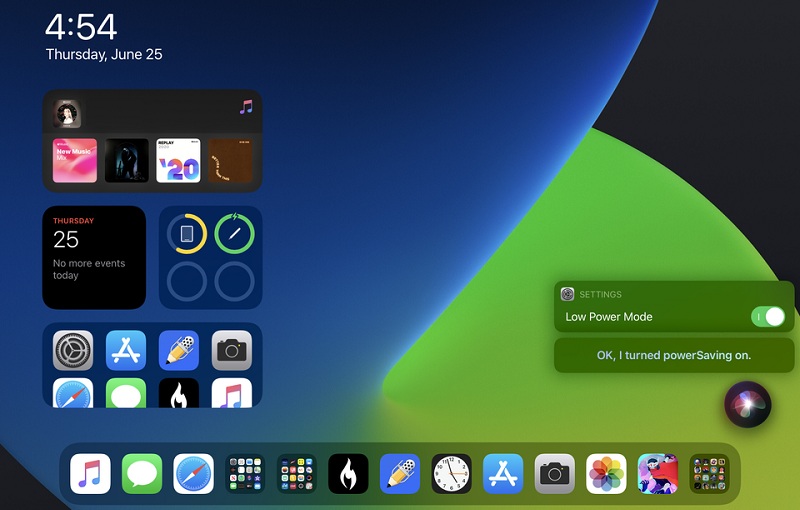
Hi, Your comments about low power mode are not quite correct, I have spent ages trying to find it, so I asked Siri, I was told that low power is not available in this iPad.
I find this very strange, as my iPhone has it but not the iPad Pro, both have the latest IOS 14.4.2 a lot of people are have problem with the iPad battery going flat, yet it says 100%, ,y own personal view is, possibly a Tristar chip fault, as I saw a repair online and it turned out to be this, mabe it is, or maybe not.
Lets hope someone finds the reason, as we all go to use the iPad, it says 100%, one minute later screen goes off, plug in charger, you get the sign battery is flat, 60 seconds and it reboots and has 100% showing, everyone cant have the same fault, unless it’s a software problem. Many Thanjs.
Thanks for reporting. Yes, apparently it was pulled in a later iOS 14 release. Does iOS 14.5 help with the iPad Pro battery problem?
I just updated to iPad14.6 and there is no Low Power Mode doe battery anywhere. I have not seen any significant battery drainage though. Wish they’d bring back the low power mode
Yes, that’s true. Good news though, the Low Power Mode will be back in iOS 15.