How To Get Facebook Dark Mode For iPhone And iPad

Facebook Dark Mode for iPhone. Source: Twitter
Facebook Dark Mode for iOS comes more than a year since FB Messenger was updated with dark theme compatibility. Most of all other important third-party apps for your iPhone and iPad are already supporting Dark Mode and FB was one of the few failing to rise to the challenge. Twitter and Instagram have been some of the early apps to support it, while Gmail joined the list only a couple of weeks ago.
How To Enable Facebook Dark Mode On iPhone & iPad
 1. Open Facebook on your iOS or iPadOS device.
1. Open Facebook on your iOS or iPadOS device.
2. Tap the Menu tab, bottom-right corner of the screen.
3. Scroll for Settings & Privacy.
4. Tap on Dark Mode.
5. Select ‘On’ to enable Dark Mode instantly on your iOS device.
Tip: We recommend the ‘System’ setting for Facebook Dark Mode. This will allow Facebook to synch with iOS or iPadOS. Your iPhone will trigger the dark theme whenever the options becomes available system wide, causing Facebook to switch from light to dark theme.
Tips To Get Facebook Dark Mode For iPhone & iPad
If you can’t find the ‘Dark Mode’ option under Facebook’s Settings & Privacy tab it means that the feature isn’t yet available on your device. Below you can find a few tips that could trigger the Facebook Dark Mode for iOS update quicker:

1. Update App
First of all, make sure that you run the most recent Facebook version for iOS and iPadOS.
How To: Tap this direct App Store link to download the latest Facebook app version.
Tip: After updating, reboot the Facebook app on your iPhone or iPad to allow the changes to sync in. Force quit Facebook with the help of the iOS App Switch. Swipe up to enable the open-apps carousel and dismiss the Facebook card. Return to the Home screen and tap the Facebook icon to reopen it. Use the 5 steps detailed above and see if you’ve unlocked Dark Mode for Facebook.
2. Log Out & Sign Back In
Although you need the most recent Facebook version for iOS and iPadOS to get access to Dark Mode, the new feature is gradually rolled out worldwide. This means that the update is drip-feeded is from Facebook’s end of the line.
Logging out if out from Facebook on iPhone / iPad could help. Sign back in and check the Settings & Privacy tab to see if the Dark Mode option has become available.
3. Delete & Reintstall Facebook
Last but not least remove the Facebook app from your iPhone and iPad. This will lead to app data erasure and you can start fresh when reinstalling.
Use this direct App Store link to re-download Facebook for iOS / iPadsOS.
Sign back in and check the Settings menu to see if you find the Dark Mode field.
If none of the above works it means that Facebook Dark Mode for iPhone isn’t available in your region yet. Try again soon because the feature is rolling out as you read.
Do you use Dark Mode on your iPhone and all other compatible iOS apps? Let us know in the comments section available below! How are you using the dark theme? Always, following a specific schedule or during the standard sunset – sunrise time frame?
Related: How to set up the iOS system-wide Dark Mode feature!

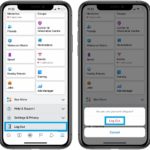

Dark mode will not show up on my iPad no matter what I do. Update, re install, log out. NOTHING.
Once you enable Dark Mode in the Facebook app, and use the ‘System’ setting for activation, you have to make sure that you also enable Dark Mode on your iPadOS device.