How To Export Google Authenticator Accounts To New iPhone
Last updated on October 23rd, 2021 at 04:32 pm
Posted in News by Vlad on December 3, 2020Google Authenticator has just been updated with a new option called ‘Export Accounts’ that allows you to easily transfer your two-factor authentication setups to a new iPhone! All that you have to do is to update the Authenticator app for iOS to version 3.1.0 or later and follow these steps
How To Transfer Google Authenticator Accounts
- 1. Open the Authenticator app on your old iPhone or iPad.
- 2. Tap the three-dots, available in the top-right corner of the screen.
- 3. Use the new Export Accounts option. Select the accounts that you want to export and tap Continue.
Tip: You can export up to 10 accounts at a time. If you have more than 10 two-factor authentication setups, you will need to perform this action a couple of times. - 4. Download Google Authenticator on your new device. Tap on the ‘+’ icon available in the bottom-right corner of the screen and select Scan a QR code.
- 5. Scan the code that you generated at Step 3 and the accounts will be automatically transferred.
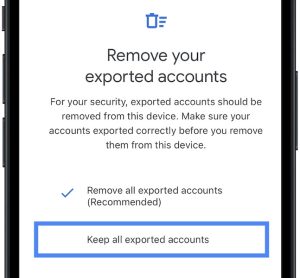
Important: On the source device you’re asked if you want to ‘Remove all exported accounts’ or ‘Keep all exported accounts’. The Remove option is recommended and selected by default. If you want to keep your Google Authenticator accounts on your old iPhone, you have to tap the appropriate selection before hitting Done!
What Is Two-Factor Authentication?
2FA is an additional security layer that you can add to most online accounts. When enabled, 2 factor authentication requires you to input an six-digit code after you provide your password, to double-confirm that you’re the legit owner of the account and not a hacker that just got your hands on the log-in details through phishing or an other scam.
Google’s Authenticator app can be configured to generate these codes for most online accounts, but until now it was a hassle to move your 2FA setups to a new iPhone. You had to use the desktop interface to replace your device and the accounts had to be transferred manually.
Fact: This is one of the main reasons while many have switched from Google Authenticator to Authy (direct link), another third-party app that’s generating 2FA codes and comes with iCloud support for backups and restore.
Google Authenticator Dark Mode
Besides the much awaited Export Accounts feature, version 3.1.0 of Authenticator for iOS also brings system-wide Dark Mode support, as you might have already noticed in the images shared above.
How To: The Dark Theme is enabled by default, as soon as you update and is triggered whenever iOS triggers the dark mode on your device.
Are you using Google Authenticator for generating 2FA codes? Or you prefer Authy? Use the comments sections and share your feedback!
Related: Do you know that iOS 14 has added a new Security Recommendations feature that prompts you with a Compromised Password notification whenever iCloud KeyChain detects that your saved passwords are too weak or have been involved in a data breach?

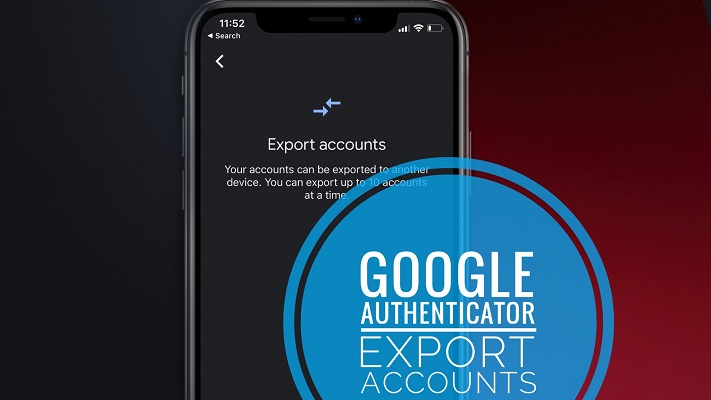
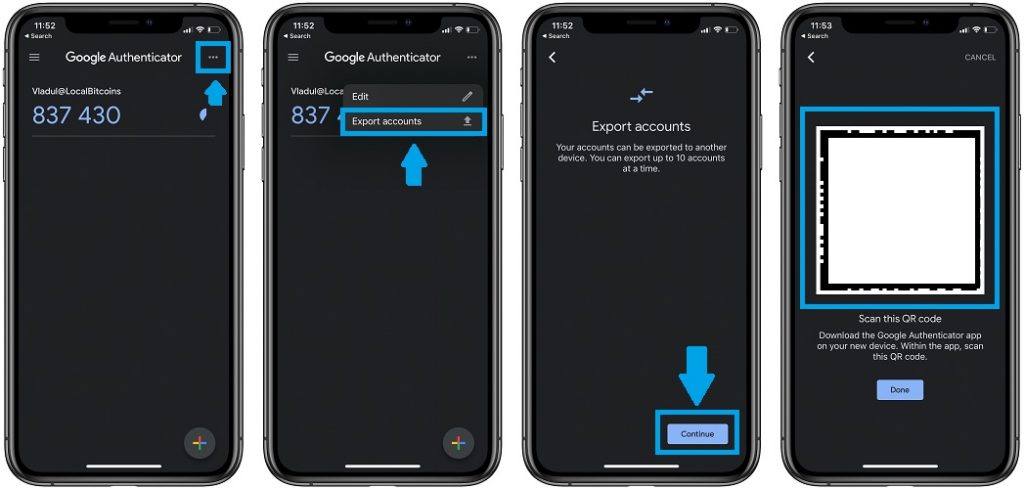
How about extracting accounts from iphone 4s on which google authenticator does not show three dots
J, good question. It seems that the current version of Google Authentication requires iOS 11.0 and the iPhone 4s can only handle the latest iOS 9 version. That’s why you don’t get the three-dots. Not sure, what you can do in this case.
Hi. After transferring accounts to a new iOS device, will the old device still have the codes? Meaning I can now use both devices (in case I lose one device) ? Thanks!
In case you don’t remove the Authenticator app from the old device, it should continue to work.
Have you verified this, because you only say it should. I’d like to put it on my wife’s phone as backup but I don’t want it removed from my phone.
To be honest it’s been almost one year since my colleague wrote this article I can’t guarantee 100% percent. In my opinion, they should also remain on the initial device.
P.S.: If they don’t, you can transfer them back from your wife’s phone.
Update: I tested this out for you. At the end of the transfer you are asked if you want to removed the transferred accounts or keep them on your iPhone. Don’t rush this stage!!! The remove account options is selected by default. Tap on ‘Keep all exported accounts’, before hitting Done!
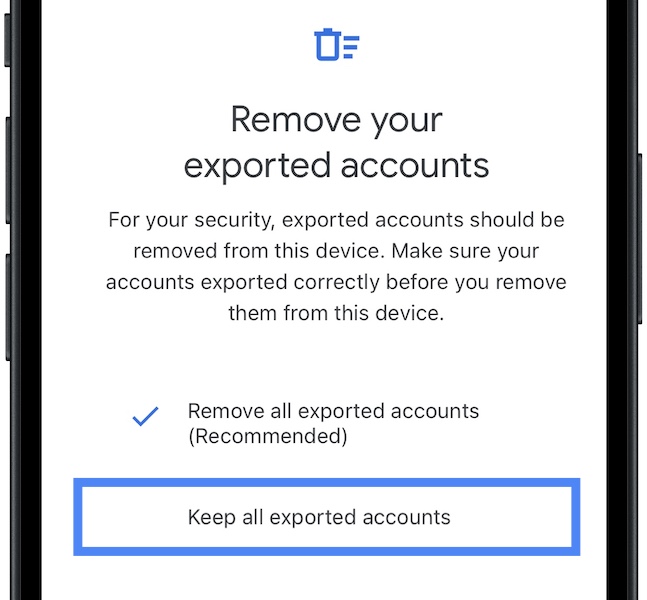
I am trying to move accounts from my current iphone x to my new iphone 13 using the export option. So after i scan the bar code, it says invalid bar code. Any idea how to fix that?
Thanks for reporting this John. Is the Google Authenticator app updated to the latest version on the iPhone X? Check the App Store. If it isn’t update it and generate the QR Code again.