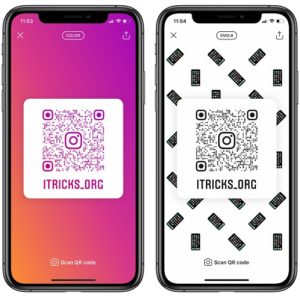How To Generate And Customize Instagram QR Code On iPhone
These matrix barcodes can be scanned with the help of any third party camera app. They store the URL of the account holder, thus providing easy redirects to a profile page.
Instagram QR Codes can be efficiently used by physical and online businesses to redirect customers and visitors to their Instagram page and convert them into followers.
The new QR Code option replaces the previous ‘Nametag’ feature that worked in a similar way. But the Nametags could only be scanned from within the Instagram app, while the new QR Codes work with any third party camera app as detailed below.
How To Generate Instragram QR Code
To make sure that the QR Code feature is available for your account update to the most recent version of Instagram for iOS or Android.
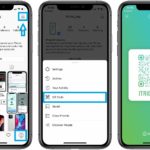 1. Open the Instagram app and make sure that the Profile screen is selected. It’s available in bottom-right corner.
1. Open the Instagram app and make sure that the Profile screen is selected. It’s available in bottom-right corner.
2. Tap on the Menu icon, the three horizontal lines available in the top-right corner of the screen.
3. Hit the ‘QR Code’ label and a code with your account’s url will be displayed on the screen. The name of your account is also displayed at the bottom of the QR code frame to confirm the account that you’re browsing.
Tip: Tap the Share icon (top-right corner) to send your Instragram Qr Code via instant messaging, mail or publish it on your other social media accounts.
How To Customize Instagram QR Code
1. Change QR Code Color
Tap the screen above or below the QR Code to change the theme color. The default one is Instagram’s default shades of purple, pink and orange. Tap once to get a red color oriented theme. Tap again for violet and blue (Revolut-like). Next, up are various shades of blue and last of not least you have a green-turquoise theme.
2. Emoji QR Code
 If you’re not satisfied with the plain color theme for your QR Code you can also opt for an emoji background.
If you’re not satisfied with the plain color theme for your QR Code you can also opt for an emoji background.
How To: Tap on ‘Color’, available at the top of the screen, and you’ll switch to Emoji.
Tip: You can customize the emoji matrix by tapping anywhere on the screen, outside of the QR Code frame. Select the desired emoji. If you run iOS 14 or later, you can also use the new search for your favorite emoji option.
3. Selfie QR Code Feature
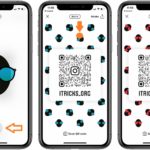 There is also a third option available when you plan to edit your Instagram QR Code. It’s the Selfie mode. Select it by tapping on ‘Emoji’, available in the top-middle area of the screen.
There is also a third option available when you plan to edit your Instagram QR Code. It’s the Selfie mode. Select it by tapping on ‘Emoji’, available in the top-middle area of the screen.
Fit your face into the frame and tap the shutter button.
Result: Your face is multiplied on the QR Code matrix. By default a pair of turquoise glasses are added to your selfie.
Tip: Change the glasses with a mustache, unicorn, other glasses and red hearts by tapping the screen, anywhere outside of the QR Code frame.
Fact: If you need to scan an Instagram QR Code you can tap the ‘Scan QR Code’ label, that’s available centered at the bottom of the screen!
Do you find the new Instagram QR Code option useful? Do you plan to use it? Let us know, using the comments section available below.
Related: Do you know how to delete comments in bulk on Instagram? What about disabling political ads from appearing on your Timeline?