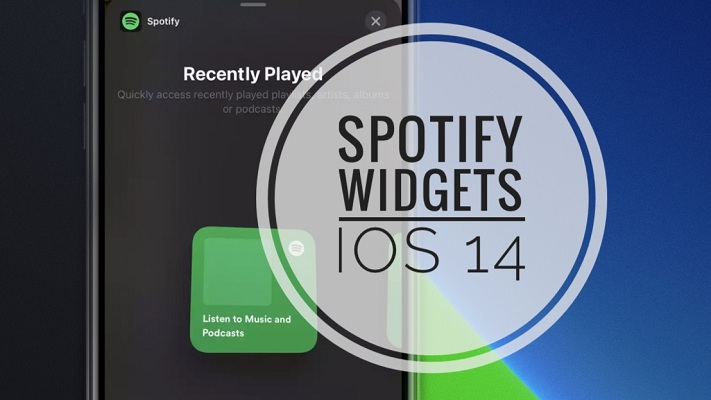How To Get Spotify Widget On Home Screen In iOS 14
Last updated on October 14th, 2020 at 02:43 pm
Posted in TILs by Patricia on October 12, 2020Home Screen widgets are certainly one of the most spectacular new features in iOS 14. Both stock and third-party apps are able to provide glances that can be added to the iPhone Home Screen. There are many applications that have been updated with widgets, as soon as iOS 14 has been released. Spotify, wasn’t one of them. However, the popular music streaming app is now starting to allow users to pin its widgets to the Home Screen.
Update, October 14: Spotify Widgets released to all iOS 14 users!
How To Get Spotify Widgets in iOS 14
Spotify has released Home Screen widgets for everyone. All that you have to do to get them is update Spotify to version 8.5.80 or later (direct link) and follow these steps.

- 1. Run Spotify at least once after updating, to enable the widgets. This will allow them to show up in the Add Widget panel.
- 2. Long-press on the Home screen, to enter Edit mode.
- 3. Scroll for Spotify and select the desired widget size.
- 4. Tap Add Widget and drag the glance to the desired location on the Home Screen.
- 5. Tap Done, in the top-right corner and enjoy the new widget!
To get Spotify widgets on your iPhone Home Screen, you currently have to enroll to the Spotify iOS Beta and download an upcoming software update of Spotify, via the TestFlight app.
How To Sign Up To Spotify Beta Testing
To be among the first that tests out the new Spotify widgets for iOS 14 you have to:
- 1. Download the TestFlight app from the App Store (direct link).
- 2. Tap here, to sign up to the Spotify iOS Beta.
- 3. Select Open, when you’re prompted to open the link in the TestFlight app.
- 4. Review the description and the Terms of Service and tap on ACCEPT to join Spotify Beta.
- 5. Tap OPEN to access the Spotify beta version and follow the on-screen prompts.
- 6. Tap Start Testing to run Spotify test version.
Update: News spreads out fast and apparently, lots of iPhone users have rushed to download the Spotify beta version and try out the new widgets. If you’re prompted with the “This beta is full” message, you’re too late. Give it some time and try again. As soon as other users leave the beta, spots will free up!
How To Add Spotify Widget To Home Screen In iOS 14
After you enrolled to the Beta version get the Spotify widget as you would with any other glance:
- 7. Long-press on the iPhone Home Screen to enter Edit mode.
- 8. Tap the ‘+’ icon in the bottom-left corner of the screen.
- 9. Scroll for Spotify in the Add Widget panel and select the desired size and layout.
- 10. Tap Add Widget and select the desired Home Screen placement.
iOS 14 Spotify Widget Facts
- Because of the current iOS 14 limitations, the Spotify widget can’t support Play/Pause buttons, or other commands like Next Song, Fast Forward and Rewind. Apple only allows widgets to display read-only content. Switches and scrolling toggles are not allowed in these early stages, most likely because of the battery draining impact of these functions.
- The current Spotify widgets are labeled ‘Listen to Music and Podcasts’, while they fall into the ‘Recently Played’ category, in the Spotify screen on the Add Widget panel. The widgets are described as “Quickly access recently played playlists, artists, albums and podcasts”. This means that tapping the widget will bring you to your recently played music in the Spotify app for iOS.
- The Spotify widget come in two sizes: small and medium. The small one displays the artwork of the last played album, song or artist. The medium glance displays four of the same most recent music data.
Spotify vs Apple Music Widgets
The stock Music app is already providing widgets for Home Screen in iOS 14. However, similar to the upcoming Spotify widgets the glances are read-only. No interactive commands available!
The Apple Music widget comes in all three sizes: small, medium and large.
It also displays info about Recently Played music. Apple Music offers on tap access to the most recent album or playlist that you listened too.
The small widget displays a single entry, the medium one hosts 4, while the large one displays 8 content elements.
Do you plan to add the upcoming Spotify widget on your iPhone Home Screen? Let us know using the comments section available below.
Related: How to use Spotify Top & Trending Podcasts feature.