How To Group Notifications By App In iOS 12
Fortunately, this can be easily edited in the Settings app. However, you have to tweak each app individually. This means that you can allow the majority of apps to have the notifications grouped automatically, while certain apps like WhatsApp or Facebook Messenger, can be tweaked to display all notifications in a single stack. Read on an learn how to achieve this.
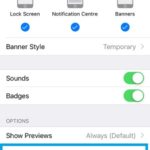 5 Steps To Group Notifications By App In iOS 12
5 Steps To Group Notifications By App In iOS 12
1. Open the Settings app.
2. Tap on Notifications.
3. In the Notification Style list select the app that you want to modify the notifications for.
4. Tap on Notification Grouping.
5. Select “By App”!
Fact: If you don’t want to be bothered by an app at all you can choose “Off” in the Notification Grouping menu and you won’t receive any notifications from that specific app.
Related: For more info about iOS 12 Grouped Notifications you can tap here!

