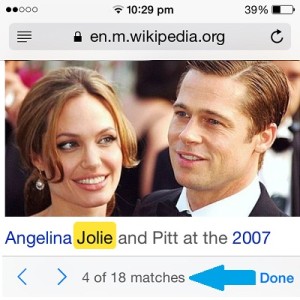How To Search For Text In Safari For iOS
When browsing via desktop computers or notebooks the familiar shortcut for activating the Find on Page feature is Ctrl+F. If pressed, a search box pops up in the upper (Safari, Google Chrome) or lower (Mozilla Firefox) part of the screen, depending which Internet is used. You’re invited to type the keyword or the text that you’re looking for and results will instantly appear. The scroll bar also jumps to the first result matching your search. If the keyword is occurring several times, you’re notified about the number of results and are able to quickly jump in-between matches to check each mentioning.
Find on Page in Safari For iOS
Yes, this handy little feature is available on your iPhone or iPad too. It’s somewhat hidden but here is the trick to uncover and use it. Open a new tab and perform a web search or load the web page that you wish to browse. If it’s stuffed with details and you want to read only the closest info related to a keyword you need to use the Find on Page tool:
1. Tap the address bar available at the top of your iPhone’s screen. Yes, I’m talking about the field that you normally use for typing web addresses in!
2. Hit x to delete the URL.
 |
 |
3. Type the keyword or text phrase that you want to search for.
4. Scroll for the On This Page section of the displayed results.
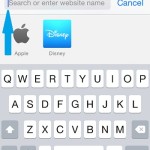 |
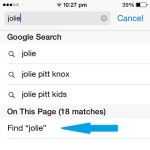 |
5. Tap on “Find [your keyword]” and you’ll be redirected to the part of the web page where the first hit is found.
6. If there are multiple matches, use the footer menu, available at the bottom of your iOS device’s screen to navigate between results. The total number of matches as well as the actual result that you’re viewing are displayed in this section, next to the navigation arrows.
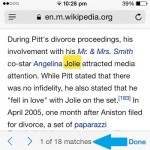 |
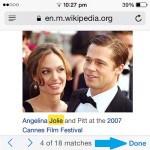 |
7. When you finish using Find on Page, tap Done , available in the same footer. And, that’s how to search for text in Safari for iOS!