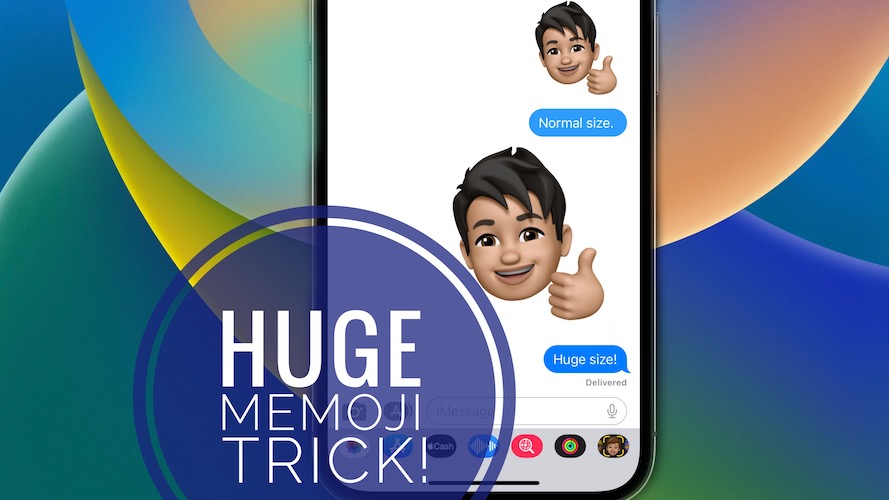How To Send Big Memoji Sticker In iMessage On iPhone [Trick]
Posted in TILs by Vlad on January 15, 2023
Do you know that you can make Memoji bigger on iPhone and send it using iMessage in an oversized version? We’re not sure if this is an actual feature or an iOS 16 bug, but here is the trick!
How To Make Big Memoji On iPhone & iPad
- 1. Open Messages and select a conversation or start a new one.
- 2. Tap the iMessage text input field, to bring up the keyboard.
- 3. Tap the Emoji keyboard icon, in the lower-left section.
- 4. Tap the three-dots in the Frequently Used section to bring up the Memoji options.
- 5. Select the sticker that you want to send.
- 6. Swipe-up from the bottom of the screen to return to the Home Screen.
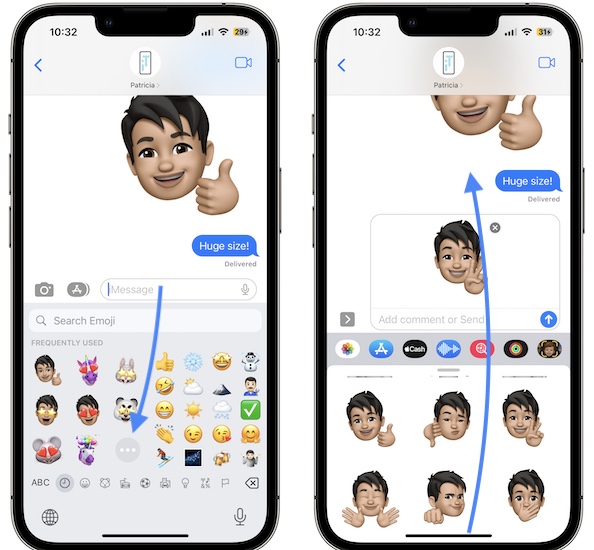
- 7. Return to Messages app, from the Home Screen or using the App Switcher.
- 8. Selected Memoji sticker should be huge now! Add a comment if needed and send it!
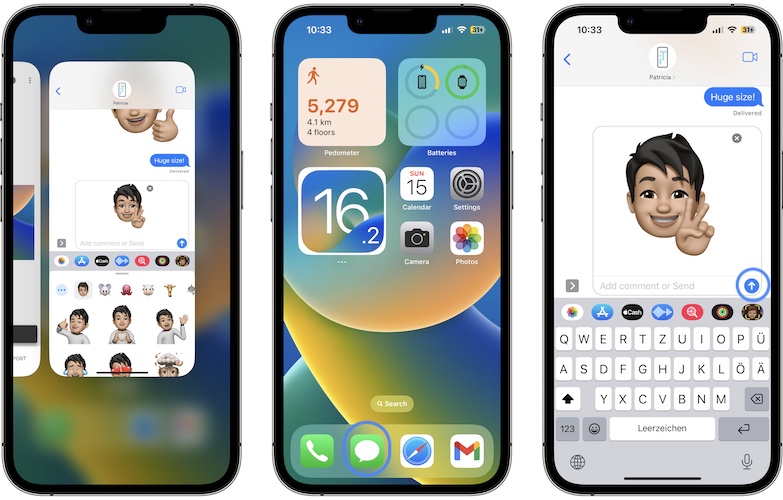
Tip: Repeat steps from 5 – 8 every time you want to send an oversized Memoji sticker!
Have you managed to send huge Memoji iMessages? Do you have any questions or other similar tips to share? Use the comments section for your feedback.
Related: Do you know that you can add a face mask to Memoji since iOS 14? Here is how to!