How To Add Face Mask To Memoji On iPhone & iPad (iOS 14)
Face coverings are used worldwide to protect users against the novel Coronavirus. In most countries the surgical masks are mandatory indoors and in crowded outdoor spaces.
In this article we’ll show you how to customize your Memoji and add a mask to your virtual facial expression to match your real-life look.
All that you need is to run iOS 14 / iPadOS 14 on your Apple smartphone or tablet. Do note, that this is still a beta feature. At the time of writing the feature is only available for iOS 14 Public beta users. The iOS 14 and iPadOS 14 public release is scheduled for this fall.
7 Steps To Add Face Mask To Memoji
 1. Open the stock Messages app on your iPhone / iPad and select an existing conversation or start a new one.
1. Open the stock Messages app on your iPhone / iPad and select an existing conversation or start a new one.
2. Tap on the Memoji recording icon (a face framed by a viewfinder), available in the iMessage app menu (bottom of the screen).
3. Swipe for the Memoji that you want to customize and tap the ‘edit’ icon (three horizontal dots), available in the bottom-left corner of the screen.
4. Select Edit, in the slide-in menu that displays from the bottom of the screen.
5. Swipe-right on the horizontal edit options from Skin, Hairstyle, Brows all the way to Headgear and tap it.
6. Scroll the Headgear screen all the way down until your reach the Face Covering section.
7. Tap on the mask type that you want to use! Hit ‘Done’ when read
Tip: Use the color-palette to change the color of the mask to match your look. Tap the desired color and slide the toggle to pick the exact gradient for your memoji face mask.
How To Send Memoji Recording With Face Mask
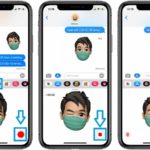 After you added a face covering to your memoji you can start recording and send your facial expressions to a group conversation or chat partner.
After you added a face covering to your memoji you can start recording and send your facial expressions to a group conversation or chat partner.
1. Tap the red record button, in the bottom-right corner of the screen and start acting.
2. Hit the same button again when you want to stop the recording.
Fact: Maximum length is 30 seconds.
3. Tap the blue upwards pointing arrow to send your Memoji facial expressions with face covering.
How To Send Memoji Stickers With Face Covering
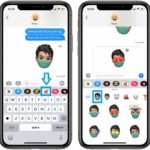 1. Tap the Memoji sticker icon, available next to the Memoji recording app in the bottom iMessage scrubber in Messages.
1. Tap the Memoji sticker icon, available next to the Memoji recording app in the bottom iMessage scrubber in Messages.
2. Select your Memoji with face covering and scroll for the available stickers.
3. Tap on the desired sticker.
4. Type comment if you want to be more specific and hit Send.
Do you plan to use Memoji with a mask and adjust to the times that we’re living in? Or rather prefer to avoid face coverings? Let us know, using the comments section available below.
Memoji Face Mask Video Tutorial
To make things even more clear we’ve recorded a video tutorial that’s covering all the tips presented above:
Related: iOS 14 and iPadOS 14 bring many other enhancements to Memoji in Messages like 10 new hairstyles, 18 new headwear styles, 3 new Memoji stickers, 6 new age options. On top of that the Memoji facial muscle structure has been revamped and the personalized Emojis are now even more expressive! For all new features coming in iOS 14 tap here.

