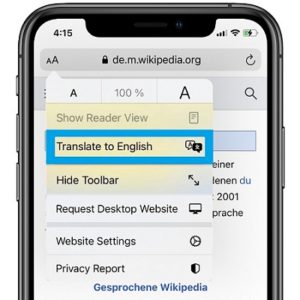How To Translate Web Pages With Safari On iPhone And iPad (iOS 14)
The web page translation feature is currently in beta testing.
A translate icon is displayed in the address field when your browse a web page that’s compatible with this new translation option.
In these early stages the supported languages are English, Spanish, Simplified Chinese, French, German, Russian and Brazilian Portuguese. At the time of writing, this new feature is only available in the U.S. and Canada region. However it should expand soon to other regions. iOS 14 is scheduled to be released to the public this fall.
How To Translate A Web Page In Safari
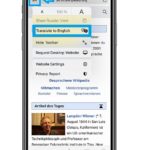 1. Open Safari on your iPhone and iPad and load a web page that’s not in your native language.
1. Open Safari on your iPhone and iPad and load a web page that’s not in your native language.
2. Tap on the aA icon, available in the upper-left corner of the Safari address bar.
3. A drop-down menu shows up. Tap the ‘Translate to [Language]’ option.
Fact: If the translation option isn’t available, it means that either the website isn’t compatible with Safari’s new translation feature, or the feature itself isn’t available in you region yet!
4. Tap Enable Translation, to confirm that you agree that the address and the contents of the web page are sent to Apple’s servers for completing the task.
How to Get Back To The Original Language
To get back to the original version of the web page, open up the same drop-down menu and tap on View Original.
Fact: There’s also a ‘Report Translation Issue’ option in case you want to edit out an error.
How Enable More Language Options
The iOS 14 Safari web page translation feature automatically offers translations in the languages set in your preferred languages list. You can tweak this list and add more languages if needed.
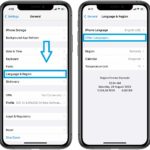 1. Open the Settings app on your iPhone and iPad.
1. Open the Settings app on your iPhone and iPad.
2. Tap on General.
3. Select Language & Region.
4. Open the ‘Other Languages…’ menu.
5. Select a language from the list.
6. You’re asked if you want to change your main iPhone language to the new language that you are adding or if you prefer to keep your current language as default. Tap on ‘Keep [language]’.
Is the iOS 14 Safari web page translate feature available in your region? Use the comments section available below and let us know.
Related: Do you know that you can close all Safari tabs in on move?