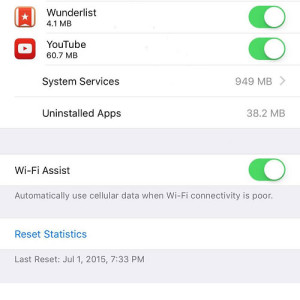How To Use The iOS 9 Wi-Fi Assist Feature
Your iOS device can surf the web either by connecting to a Wi-Fi hotspot, or by exchanging data via it’s cellular antenna, acquiring traffic with the help of your mobile carrier. Wi-Fi connections are free most of the time, while cellular data activity is paid. Depending on your contract you can have a limited data exchange plan and pay extra if you exceed it, or be “fortunate” enough to own an unlimited package.
When To Use iOS Wi-Fi Assist
Knowing your cellular data plan is vital when setting up the iOS 9 Wi-Fi Assist feature. If you’re unlimited you can safely enable this function, without having any concerns. Every time when your Wi-Fi connection is poor, your iPhone will automatically switch to the cellular data network and ensure that you have Internet continuity. This can happen when your Wi-Fi signal is at the lower limit, just enough to keep the connection alive, but no or very little traffic is exchanged.
Without the Wi-Fi Assist function active, you need to perform the switch manually. This means swiping for Control Center and turning OFF Wi-Fi in order to allow your iPhone to use the cellular data connection.
Fact: If your data plan is limited, you have to be careful not to exceed it. One option would be to enable Wi-Fi Assist and disable it when you’re nearing the limit, in order to avoid additional carrier charges.
How To Enable/Disable Wi-Fi Assist
This feature can be tweaked from the Settings app. Tap on Cellular and scroll all the way down until you reach the Wi-Fi Assist tab. Toggle the knob to change its state.
Do mind, that you also have to turn ON Cellular Data and have it available in the background, when enabling Wi-Fi assist.
Fact: Wi-Fi connectivity returns as main option as soon as you get back in the proper range of a hotspot!