iPhone Not Backed Up Notification (Backup Failed Suggestion)
Is your iPhone not backing up to iCloud and you’re frequently getting ‘Backup Failed’ warnings or ‘iPhone Not Backed Up’ notifications? This is usually caused by not enough storage available in your iCloud account. There are two options to fix this issue!
iPhone Backup Failed Notification Won’t Go Away
As soon as the total storage used by iPhone is surpassing the available storage in your iCloud account, the iCloud backups will start failing.
Once this happens, the iPhone Not Backed Up notification is generated on the Lock Screen, almost daily and the Backup failed alert in Settings might seem that it doesn’t go away.
If you don’t address the situation you might soon see two Apple ID suggestions in Settings:
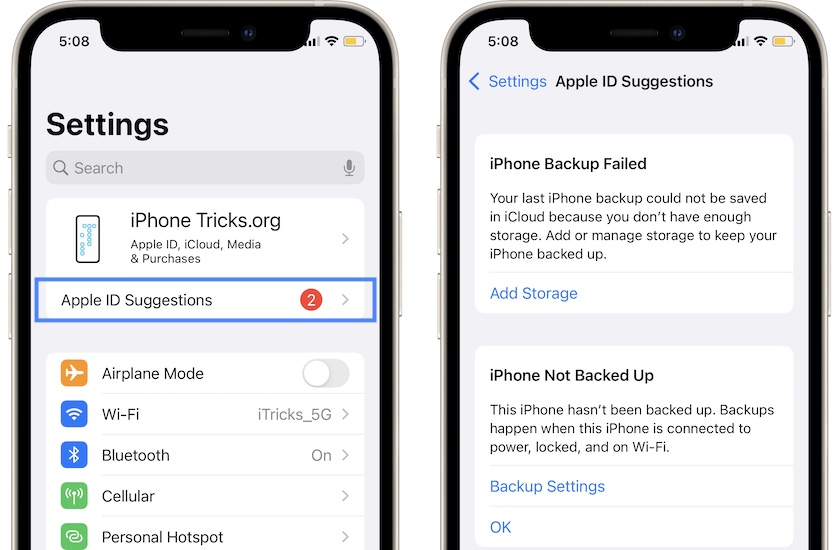
- iPhone Backup Failed
“Your last iPhone backup could not be saved in iCloud because you don’t have enough storage.”
- iPhone Not Backed Up
“This iPhone hasn’t been backed up. Backups happen when this iPhone is connected to power, locked and on Wi-Fi.”
How To Fix iPhone Backup Failed
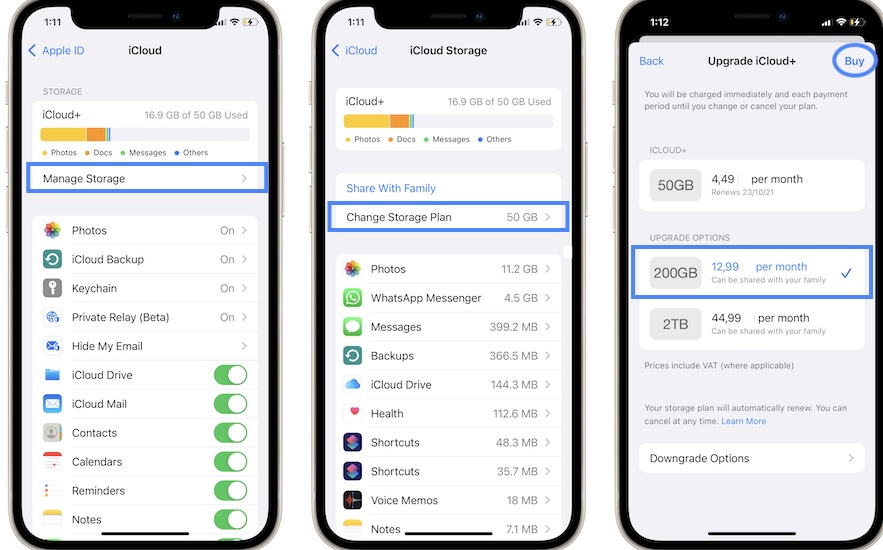
To prevent future backups from failing you have to Add Storage to your iCloud account. You can do it directly from the Apple ID suggestion or by browsing for:
- Settings -> Apple ID -> iCloud -> Manage Storage -> Change Storage Plan.
- Tap on the higher plan that you want to upgrade to and go for Buy!
How To Fix iPhone Not Backed Up Notification
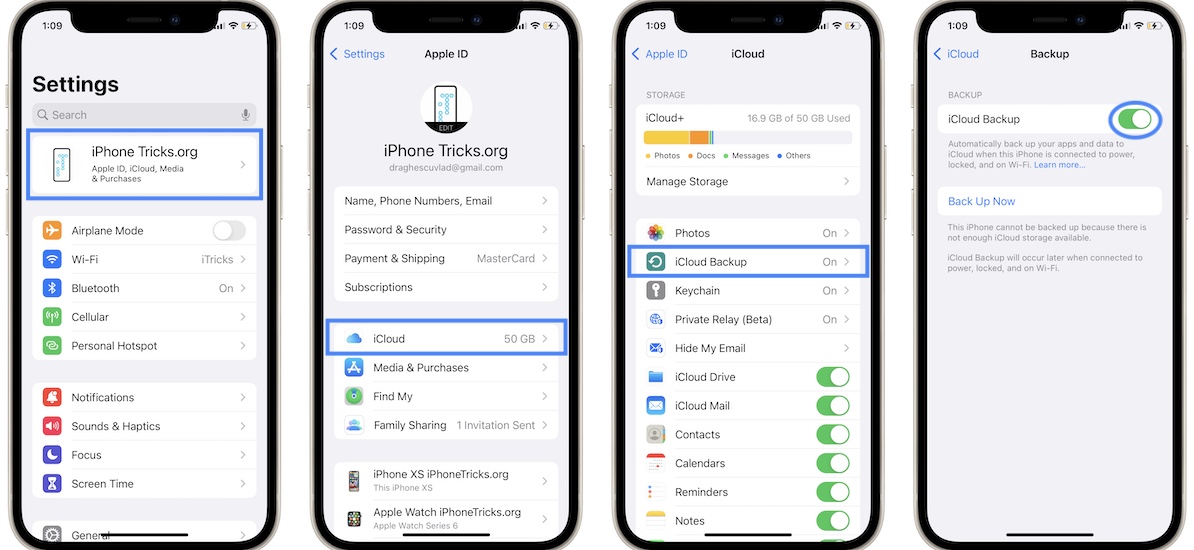
If you’re not willing to pay for iCloud storage you can stop the iPhone Not Backed Up notifications by disabling iCloud backups:
- Open Settings and browse for Apple ID -> iCloud -> iCloud Backup and use the toggle to Turn Off iCloud Backup!
Have you managed to get rid of the iPhone Backup Failed suggestion? Use the comments section and share your feedback.
Related: How to perform a full iPhone backup via iTunes!

