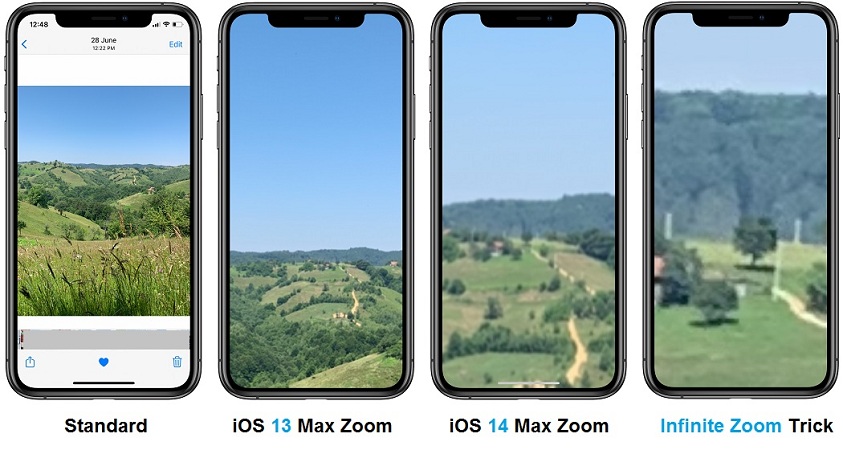iPhone Photos Zoom Limit Extended In iOS 14 (+Infinite Zoom Trick)
Another hidden feature included in iOS 14 is the extra zoom available in the stock Photos app.
The pinch-to-zoom gesture can be performed several times and you can zoom in for a much closer look than before.
This way you can notice the fine details. On the downside, maximum zoom will now most likely a less clear, more pixelated image.
To best notice the difference, you can check the nearby screenshot that depicts the same image zoomed in to the maximum on iOS 13, compared to the extra zoom included in iOS 14. This new zoom limit is a fair trade off. Zooming in even more is possible, but in most cases would not provide an intelligible image anymore.
iPhone Photos Infinite Zoom Trick
If the extra zoom feature available in iOS 14 is still not enough you can apply the following trick that enables infinite zoom in Photos on iPhone:
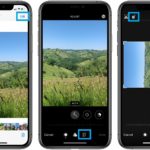 1. Open the Photos app on your iPhone or iPad.
1. Open the Photos app on your iPhone or iPad.
2. Browse to the desired image and tap the Edit button, top-right corner of the screen.
3. Tap on the crop/orientation toggle, available in the bottom edit menu.
4. Rotate your image with either 90 or 270 degrees. This is achieved by tapping the rotate icon once or three times.
5. Select ‘Done’, bottom-right corner to save the changes.
Infinite Zoom: Next, start zooming in and notice that you can go on and on until you get only pixels on the devices’ screen.
How To Use The iPhone Zoom Accessibility Feature
You can combine the extra zoom available in the iOS 14 Photos app, with the system-wide zoom Accessibility feature.
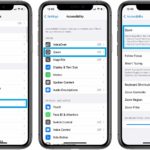 1. Open the Settings app on your iOS or iPadOS device.
1. Open the Settings app on your iOS or iPadOS device.
2. Scroll for Accessibility.
3. Tap on Zoom.
4. Enable Zoom with the help of the nearby toggle.
Zoom: Double-tap the iPhone screen with three fingers to enable/disable system-wide zoom on your device.
Tip: 1. When zoom is enabled you can drag three fingers around the screen to pan and move the another area of the screen.
2. Double-tap with three fingers and drag to zoom further in or back out.
Fact: You an adjust the Maximum Zoom Level with the help of the slider available at the bottom of the Zoom settings page. The default setting is 5x, but you can set it up to the maximum of 15X.
Are you satisfied with the new iOS 14 maximum zoom available in the Photos app? Let us know with the help of the comments section available below.
Related: In iOS !4 the Photos app also allows you to add captions to pictures, while a privacy related feature enables the option to allow only Select Photos access to apps that require permissions for your iPhone media.