Is Your iPhone Displaying Incorrect Time And Date?
In most cases, this happens when you’re traveling to a different time zone. The iOS device is clever enough to automatically change the time when you travel, nevertheless you have to allow him to do so. It uses information from the Location Services feature to detect whenever you’re switching time zones. If roaming services are enabled with your carrier, the foreign cellular network can also alert your smartphone about the date and time changes needed.
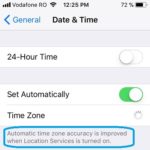 Set iPhone Time Zone Automatically
Set iPhone Time Zone Automatically
In order to be able to adjust to your global positioning change the iPhone has to be allowed to set the time zone automatically. This is achieved in Settings -> General -> Date & Time. Here you have to make sure that the Set Automatically feature is enabled.
Tip: Whenever you travel to a different time zone make sure that you enable Location Services, at least for for a brief period of time, to allow your iPhone to adjust to the new time settings. Sometimes, if your trip is long enough, even the date has to be modified!
Fact: To enable Location Services browse as follows: Settings -> Privacy -> Location Services. After enabling make sure that you scroll all the way down for System Services. Make sure that Setting Time Zone functionality is enabled! This allows your iPhone to inquire GPS data when trying to determine the new Time Zone.
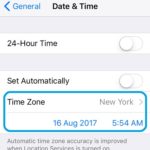 Set iPhone Time Zone Manually
Set iPhone Time Zone Manually
Last but not least, you can also set your time zone manually. If you aren’t a fan of GPS connectivity or this module is malfunctioning in your iOS device, you can also input the new time zone settings yourself. Browse for Settings -> General -> Date & Time and disable the Set Automatically feature. Choose the name of the city you’re currently in and adjust the date and time settings accordingly.
Fact: As mentioned above an iPhone can also auto-adjust Date & Time settings with the help of carrier info available from the roaming services. However, this procedure can take up to 30 minutes, after switching time zones, especially when you travel by car, because it takes a while until the signal switches between networks from different countries.
Tip: To double check that your iPhone is showing the correct time, and learn more about iPhone and Apple Watch timekeeping check out my other article too.

