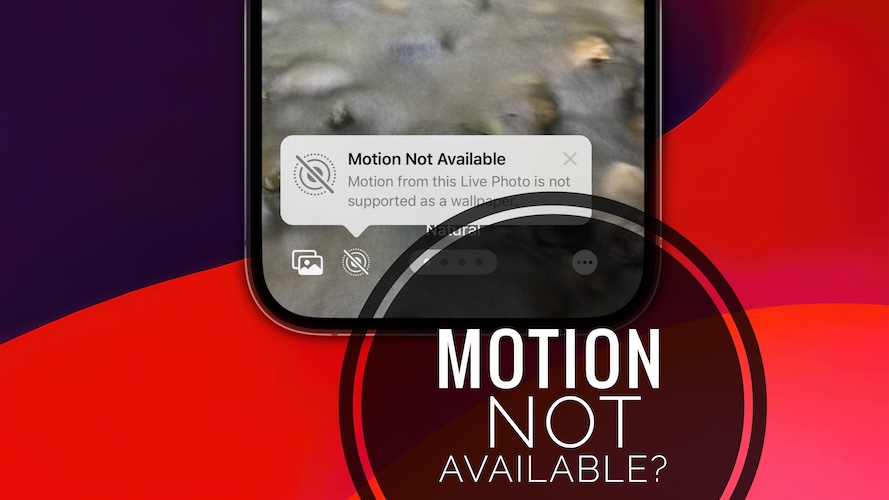Motion Not Available? iOS 17 Live Wallpaper Not Moving? Fix?
Keep getting the Motion Not Available iOS 17 error? You’re trying to use a Live Photo as wallpaper on iPhone but the background won’t animate. You’re informed that ‘Motion from this Live Photo is not supported as a wallpaper?’ You’re not the only one!
Motion Not Available iOS 17 Issue?
This unexpected behavior has been reported by Jaxy (iOS 17.0.3):
“Why do I keep getting “Motion Not Available” for live photos that I want to use as animated background?”
We could replicate this behavior and have seen numerous discussions regarding this problem on platforms like Reddit (1, 2 and 3) as well as Apple’s Developers Forums (1 and 2) and the MacRumors forums.
Apple calls this new iOS 17 feature “Motion effect for Live Photo wallpaper” and highlights it along the 293 changes. However, it hasn’t published an official support document with more details about it.
We can only speculate that the live wallpapers work with photos shot with the Live Photo feature available on iPhone and iPad!
Nevertheless, users get the Motion Not Available error even for Live Photos shot on their devices after the iOS 17 / iPadOS 17 updates.
How To Fix Motion Not Available iOS 17 Live Wallpaper Issue
This new feature appears to work very random. Even now, after the iOS 17.0.3, the 2nd bug fixing update we have a limited amount of live photos supporting motion for animated wallpapers!
Apple will definitely have to fine tune and clarify this new feature. Until then, try the following tips to get live wallpapers from live photos:
1. Use The Suggestions
iOS 17 automatically suggests Live Photos that work as animated wallpapers on your device in the wallpaper Edit menu:
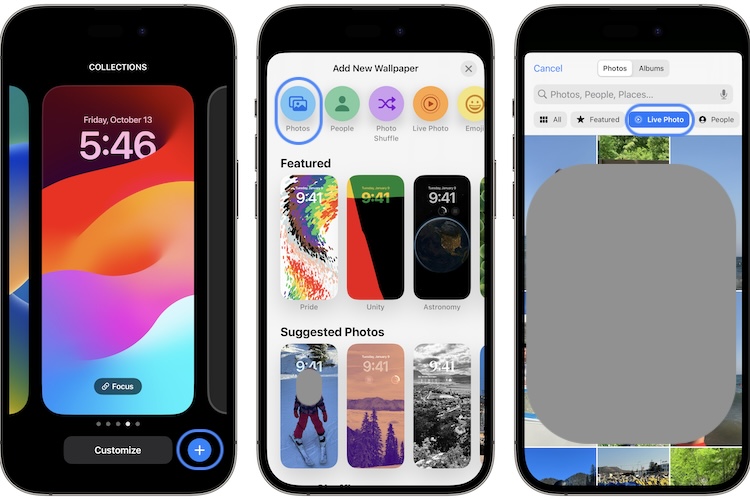
- 1. Press & hold the lock screen until you enter Edit mode.
- 2. Tap Customize or use the ‘+’ icon to add a new wallpaper.
- 3. Go for Photos.
- 4. Tap Live Photo (in the suggested categories).
- 5. Select one of the recommended images.
Fact: Unfortunately, in my case iOS 17 provides only 10 recommendations out of 3,443 Live Photos. Are you seeing more recommendations? Share your findings in the comments please!
2. Trial And Error
However, I’ve noticed that there are other images from the Live Photos album that work as animated wallpapers.
I couldn’t find and obvious pattern. It’s just a matter of trial and error. What you can do is:
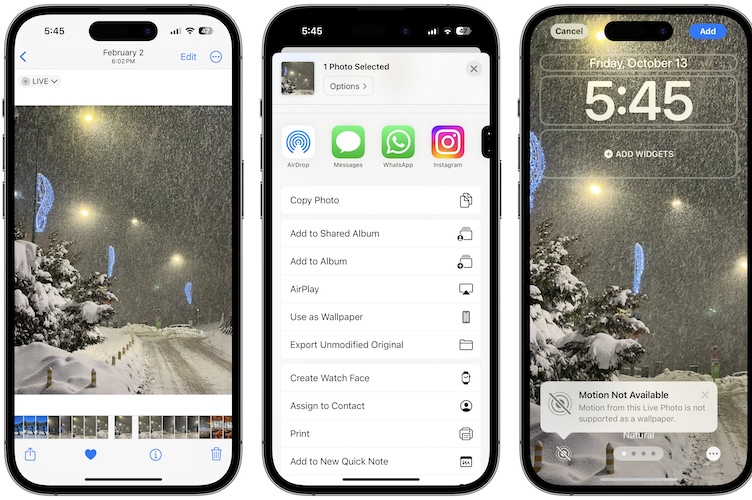
- 1. Open Photos app.
- 2. Tap on Albums.
- 3. Scroll for the Live Photos album.
- 4. Browse the images and select the one you would like to try.
- 5. Tap the Share icon (bottom-left corner).
- 6. Go for Use as Wallpaper.
Fact: The Add New Wallpaper screen opens up and you can try and see which of the Live Photos animates, by tapping the icon in the bottom-left corner of the screen. The frame should zoom out and start playing. Does it work?
Tip: If you get the Motion Not Available error, use Cancel in the top-left corner of the screen, return to Photos and try another one.
3. Use Third-Party App
You can find a couple of apps in the App Store that are able to turn videos, or small parts of videos into Live Photos. You can then try to use this new files as animated wallpapers.
Important: The format of the new file has to be .HEIF. Nevertheless, that’s not a guarantee that the photo will animate and you will be able to bypass the Motion Not Available issue! Apple’s new feature works in mysterious ways.
Apps: Some third-party apps that you could try are Wallpapers Now, MyScreen, To be updated (Share in the comments!).
Conclusion: We’ve noticed that some old Live Photos shot on iPhone in iOS 15 work. The same do others captured on other devices. However, many more in shot in the same conditions display the annoying Motion Not Available error!
Have you been able to find a pattern or have a tip to bypass the Motion From this Live Photo is not supported as wallpaper error? Share your feedback in the comments!
Related: Wallpaper turns black when iPhone is connected to charger after iOS 17 update? Here are more details!