Trick To Hide The Bottom App Drawer In Messages iOS 11
However, not all of us are frequently using iMessage apps and the presence of the toolbar eats up considerable screen real estate. Happily, there is a nice little trick that you can apply to remove the clutter. Hiding the app drawer from one conversation will affect all iMessage threads. The fix lasts as long as you restart the Messages app or reboot your iPhone. Here is how to do it!
How To Remove Messages App Drawer In iOS 11
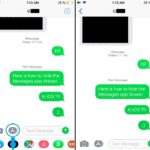 1. Open Messages and browse to a chat window.
1. Open Messages and browse to a chat window.
2. Tap & hold the App Store icon available next to the Camera icon, in the left area of the text input field.
3. Drag the icon in question towards the bottom of the screen. The App Drawer disappears!
Tip: To bring the App Drawer back simply tap the same App Store icon, available next to Camera and the available iMessage apps will unfold from the bottom of the screen!
Fact: The App Drawer is available only in iMessage threads. Regular text message chats can’t support this feature.

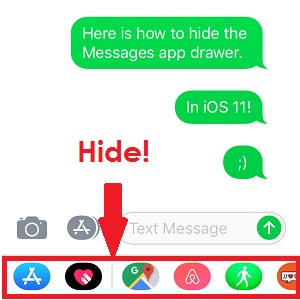
Doesn’t work