Use Apple Watch To Pay Wirelessly From Your Wrist
No matter if you already have Apple Pay set up on your iOS device, you still need to add your cards and configure the system on your Watch too. This is done from the Apple Watch app installed on your iPhone. You can add up to eight credit or debit cards. They show app in the Passbook app and also on your wrist gadget’s display, whenever you call for the Apple Pay feature.
Apple Pay on Watch Set Up
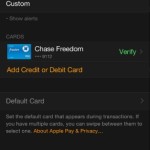 As mentioned above to configure contactless payments you have to add at least a card. So, grab your smartphone and open the Apple Watch app. In the My Watch view, scroll and access Passbook & Apple Pay. Now tap on Add Credit or Debit Card and hit Next. In case you’ve already saved a card on iTunes for App Store, while purchasing various apps and media, you only have to provide the security code and the card is added. Else, scan your plastic, using the iPhone camera. Your iOS device detects and retrieves the needed info and asks you to fill in additional details, the security code (found on the back of the card) included.
As mentioned above to configure contactless payments you have to add at least a card. So, grab your smartphone and open the Apple Watch app. In the My Watch view, scroll and access Passbook & Apple Pay. Now tap on Add Credit or Debit Card and hit Next. In case you’ve already saved a card on iTunes for App Store, while purchasing various apps and media, you only have to provide the security code and the card is added. Else, scan your plastic, using the iPhone camera. Your iOS device detects and retrieves the needed info and asks you to fill in additional details, the security code (found on the back of the card) included.
Fact: Some banks might request additional verification procedures. Tap the green Verify button and follow instructions.
Choose Default Apple Pay Card
To add another bank card, repeat the process described above. Eight is the maximum number of cards which can be configured in Apple Pay.
In case you added multiple plastics, you can set the one used the most as default selection. You can still choose another card when paying wirelessly, but the main one shows up directly, allowing you to save time.
The setting is tweaked from the same Apple Watch app on your iPhone. Browse to My Watch -> Passbook & Apple Play -> Default Card.
How To Pay With Apple Watch
 With Apple Pay configured on your wrist wearable double press the Side Button whenever you reach a contactless payment terminal. The default card appears on your gadget’s screen along with info about the last 4 or 5 digits of your plastics’s number. If this is the card that you wish to pay with, bring your Watch in the close proximity of the cashier’s reader, with its display facing the unit. Else, swipe left and select another card before initiating the wireless payment.
With Apple Pay configured on your wrist wearable double press the Side Button whenever you reach a contactless payment terminal. The default card appears on your gadget’s screen along with info about the last 4 or 5 digits of your plastics’s number. If this is the card that you wish to pay with, bring your Watch in the close proximity of the cashier’s reader, with its display facing the unit. Else, swipe left and select another card before initiating the wireless payment.
Data exchange is confirmed by a gentle haptic and a slick tone alert! If you have enough money in your account or nothing else out of the ordinary happens, the transaction will be confirmed by the cashier in a few seconds. If data exchange isn’t confirmed try these Apple Pay troubleshoot options.
Removing Card From Apple Pay
 If you no longer wish to use a card with your Watch you can erase it from the wrist or with the help of your iPhone. Flick your wrist and open the Passbook app on your smartwatch. Select the plastic in question and use Force Touch to unveil the Delete option. Or grab your iPhone and browse to the same path mentioned above. Select the card and tap Remove.
If you no longer wish to use a card with your Watch you can erase it from the wrist or with the help of your iPhone. Flick your wrist and open the Passbook app on your smartwatch. Select the plastic in question and use Force Touch to unveil the Delete option. Or grab your iPhone and browse to the same path mentioned above. Select the card and tap Remove.
If your Watch is lost or stolen and the Passcode protection feature is ON, you shouldn’t worry to much because a third party won’t be able to access your data. It can only reset the Apple Watch and use Apple Pay with new payment info. However, if you wish to be extra safe remove the payment info from your iCloud.com account.

