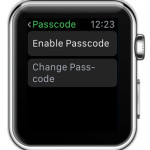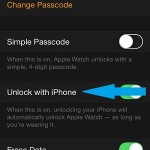Apple Watch Passcode Tweaks and Tricks
At the moment it seems that watch OS comes with a single security barrier, the Passcode. It’s true that wearing the device on your wrist makes it harder to lose. However, because it needs to be charged every day, there still arise plenty opportunities to missplace or forget the smartwatch, in a hotel room, or in some other location that you travel too. A Find My Watch feature, that should have a similar function with the Find My iPhone option is yet to be provided by the Cupertino-based company. Neither does an Activation Lock exist, which would discourage potential thieves, because it prevents them from using a stolen device!
How To Enable Apple Watch Passcode
Under these circumstances I strongly recommend you to turn on and use the Passcode system, on your wrist wearable. Don’t worry, you don’t need to type the a password, whenever you wish to browse your Watch, the same way as you do when your iPhone locks. The Apple Watch comes with a clever Wrist Detection feature, which helps it know when it’s used on the wrist or taken off. This means that you only have to enter the passcode, if you detach the smartwatch from your hand.
Passcode is usually set up when you initially pair your Apple Watch. However, if you skip this step, you can easily enable this security feature anytime from your wrist or via your iPhone. Light up your Watch and press the Digital Crown to open the home screen app layout. Tap on Settings and scroll for Passcode. Hit Enable Passcode and type a 4-digit code. Re-enter to confirm and the passcode becomes active. A Change Passcode option is now available to the settings menu. Use it whenever you wish to set up a new number combination.
Unlock Apple Watch With iPhone
If you continue to scroll, in the Passcode settings view, you see an inactive Unlock with iPhone option. When ticked, this option allows your iOS device to unlock your smartwatch too, if it’s locked and on your wrist, while you use your fingerprint to unlock the paired iPhone. The feature can be activated from the smartphone. Grab it and open the Apple Watch app. Browse to My Watch -> Passcode and tick Unlock with iPhone. Enter the Passcode on your Apple Watch to validate the selection.
Create Up To 10-Digit Long Passcodes
 You can bring protection one step further and set up a passcode as long as 10 digits. This is tweaked from the same iPhone screen, by disabling the Simple Password selection. Input your current 4 number password, to confirm that you’re the owner and now type a new passkey. It can be between 5 and 10 digits long. Re-enter it to confirm that you memorized it! To bring back Simple Password repeat the same steps.
You can bring protection one step further and set up a passcode as long as 10 digits. This is tweaked from the same iPhone screen, by disabling the Simple Password selection. Input your current 4 number password, to confirm that you’re the owner and now type a new passkey. It can be between 5 and 10 digits long. Re-enter it to confirm that you memorized it! To bring back Simple Password repeat the same steps.
Protect Data in Case you Lose Your Apple Watch
Turn on the Erase Data option and this will instruct your smartwatch to erase all information stored on the Watch, if the passcode is inserted wrong 10 times in a row. This prevents data leakage if you lose or somebody steals your wrist gadget.
Bypass Apple Watch Passcode
Yes, you can avoid the sequence of numbers protecting an Apple Watch. But this is possible only by performing a force reset, which deletes all data from the wrist gadget. This means that your data is protected, because if you lose possession of your Watch, someone else can use it, only if it initiates a full data erasure. A brutal reset is easily achieved when the Watch is locked. Press the Side button until the shutdown options appear. Now, use Force Touch and press firmly on the screen to bring up the Erase all Content and Settings screen.