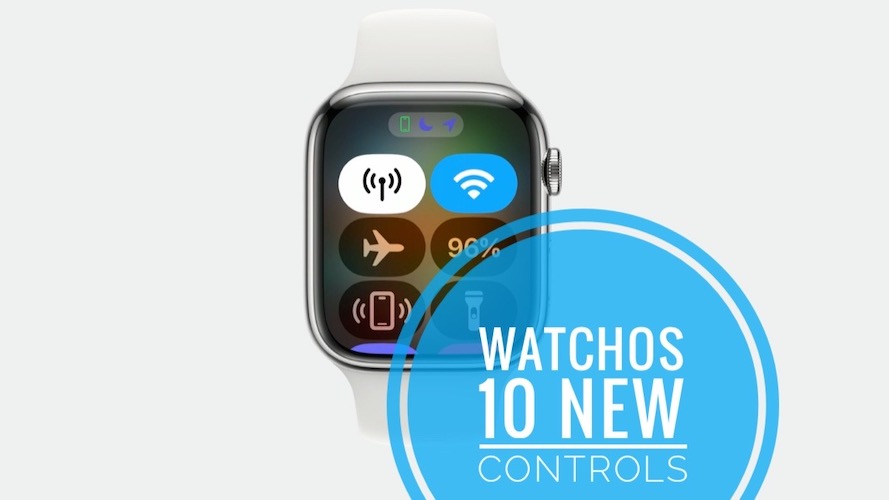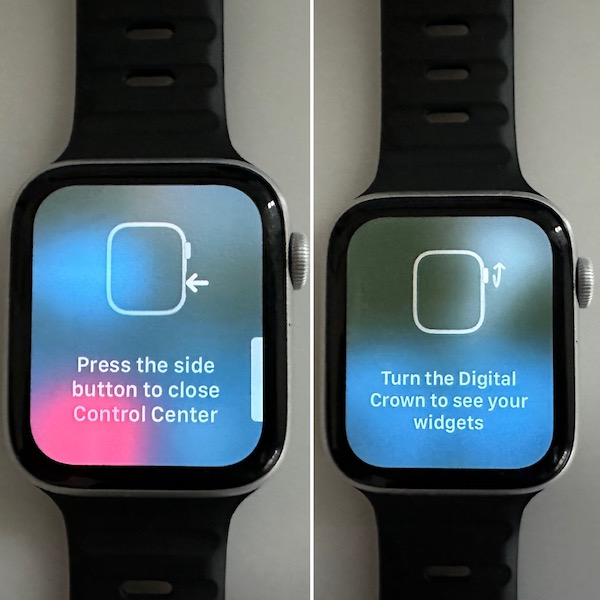watchOS 10 Controls And Gestures For Apple Watch (How To)
Posted in How To by Mike on July 6, 2023
watchOS 10 changes the way the Apple Watch is controlled! Apple brings Smart Stack to your wrist, allowing widgets to be one swipe-up away. The new carrousel replaces the way the Control Center is accessed and causes other control and gesture changes!
watchOS 10 Controls
Right after updating to the new watchOS generation you’re prompted with a few splash-screens that inform about the new controls and gestures.
They’re listed below along with other available button combos and shortcuts:
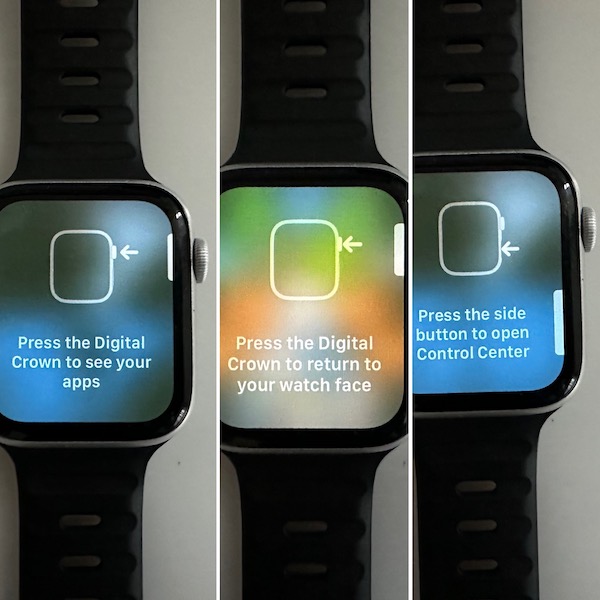
- 1. Click Digital Crown (1x) once to bring up the app carousel.
- 2. Double-click Digital Crown (2x) to open the App Switcher.
- 3. Turn the Digital Crown to show your widgets (Smart Stack).
Tip: Same action is achieved by swiping up from the bottom of the screen. - 4. Press & hold Digital Crown to summon Siri.
- 5. Click Side Button (1x) to open Control Center.
- 6. Click Side Button (2x) to show cars from Wallet and use Apple Pay.
- 7. Press & hold Side Button to bring up the shutdown screen which includes: Power Off icon, Medical ID, Compass Backtrack, Emergency Call.
- 8. Click & release Digital Crown + Side Button to perform a screenshot (has to be enabled in Settings).
- 9. Press & hold Digital Crown + Side Button until Apple logo shows up on the screen to force restart Apple Watch.
- 10. Swipe-down from the top of the screen while on the Watch Face, to bring up Notification Center.
What do you think about the new watchOS 10 controls? Do you know other gestures or combos not mentioned here? Encountering any problems? Share your feedback in the comments!
Related: For more watchOS 10 features check our detailed review!