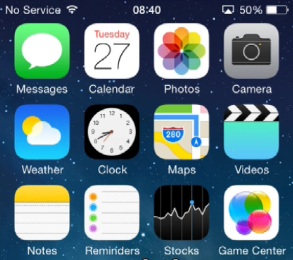How To Solve iPhone “No Service” Error
Last updated on January 16th, 2017 at 01:33 am
Posted in How To by Vlad on June 12, 2014In most cases the cause for this iPhone carrier signal problem can’t be exactly determined. However, if you use one of the methods presented in this article you will be able to solve this issue in less than 30 seconds.
Do note that we are analyzing the scenario in which you get the No Service error while being in an area that has Carrier coverage. If you are entering a basement, a cave or any other area that can’t be covered by your carrier it’s perfectly normal to get the No Service prompt.
Turn On and Off Airplane Mode
One of the first things that you can do in order to solve the No Service issue is to activate and deactivate the your iPhone’s Airplane Mode. This will cause your Apple device to search for carrier signal when you turn off the flight mode. In some cases this will do the trick. If your issue persists, read on!
Switch for Manual Carrier Selection
You can try regaining signal by tapping Settings -> Carrier and disabling the Automatic option. This will ask your iPhone to search for Carrier networks and provide you the option to manually select the carrier. Usually this tip solves your No Service issue when you are traveling abroad.
Reboot your iPhone
Finally if none of the above helps you, simply reboot your iOS device. Switch your iPhone off wait a couple of seconds and turn it on. The No Service error will vanish and you’ll regain your carrier’s signal. This is the best action and one that guarantees to solve your problem!
Other Scenarios
If rebooting your iPhone won’t solve your No Service issue either it means that something serious could be wrong with your device.
– Proceed with checking your SIM card. Try to replace it to make sure that the SIM is not the issue for your signal loss.
– There could be also a carrier settings updated that you should check for!
– Also make sure that your iPhone’s iOS is updated to the latest version.
– You can reset network settings from Settings > General > Reset > Reset Network Settings (Attention: this will delete all network settings!)
– Restore your iPhone.
If none of the above won’t help again it means that your device could have a hardware problem and needs to be inspected by an authorized Apple service member!
iPhone No Service Problem Solving Tutorial