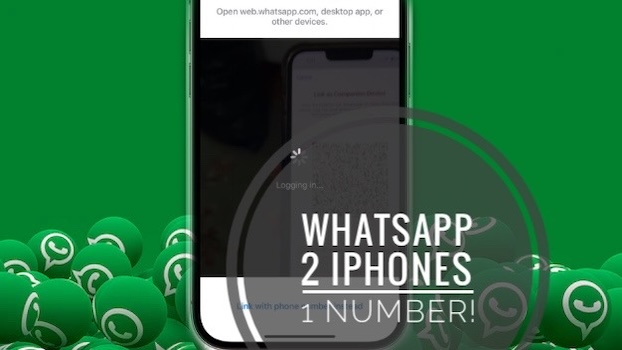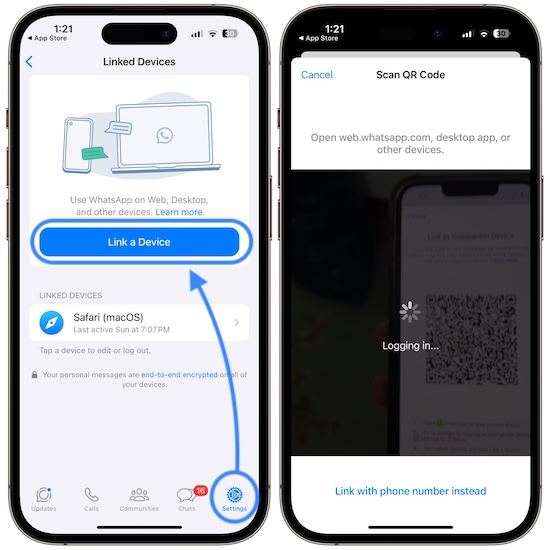How To Use WhatsApp On Two iPhones With Same Number
Looking for a way to use WhatsApp on two phones with the same number? That’s finally possible no matter if you’re an iOS or Android smartphone user. You can now configure the cross-platform messaging app to run on two devices while using a single phone number!
WhatsApp On Two Phones Same Number?
Before you go through the step-by-step guide available below, please make sure that both of your devices are running the latest WhatsApp version for iOS or Android.
If you haven’t done it already you can also go ahead and set up WhatsApp with your phone number on your main device. Open the app, provide your phone number and insert the verification code to validate your number!
How To Use WhatsApp On Two iPhones With Same Number
To start using WhatsApp on a secondary phone you have to link it to your main device:
- 1. Open WhatsApp on the secondary iPhone.
- 2. Tap Agree & Continue on the Welcome to WhatsApp screen.
- 3. Don’t enter your phone number! Tap the three-dots available in the top-right corner of the screen instead!
- 4. Go for Link as Companion Device.
- 5. Open WhatsApp on your main phone.
- 6. Tap Settings in the bottom-right corner of the screen on iOS, or Menu on Android.
- 7. Go for Linked Devices and tap Link a Device.
- 8. Scan the QR code displayed by the secondary device! That’s it you should be able to use WhatsApp on two phones with same number!
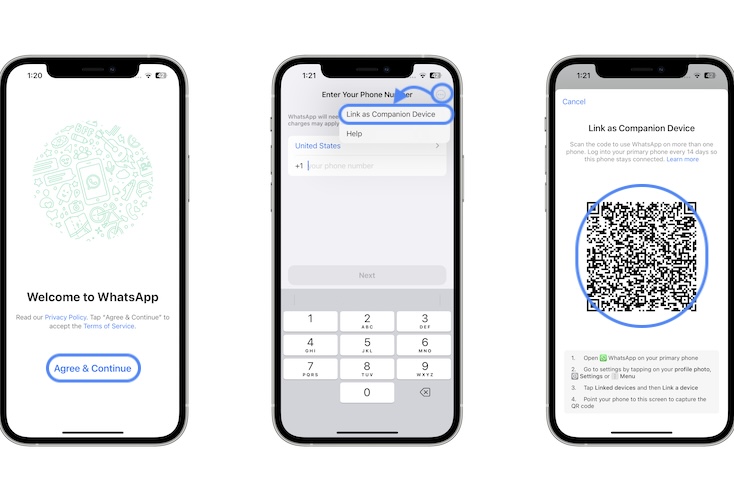
Fact: Devices sync and you can use WhatsApp simultaneously on both iPhones!
Tip:You can also link your WhatsApp account with a computer via WhatsApp Web or the app for macOS!
Have you managed to WhatsApp on two phones with same number? Do you encounter any problems? Have questions or useful tips? Share them in the comments!
Related: Whatsapp Web not loading in Safari? Here is the fix!