15 Steps To Jailbreak iPhone Running iOS 9.3.3
More, to eliminate risks as much as possible, create a secondary Apple ID. The Pangu jailbreak requires your Apple account to be able to install its app on your jailed iOS device. A good idea would be to register a new Apple ID that you’ll use only for jailbreaking. Last but not least you should upgrade your iPhone to iOS 9.3.3 the latest official version supported by the Pangu tool.
How To Jailbreak iOS 9.3.3
Before starting the process for removing iOS software limitations make sure that your iPhone has some storage space available to accommodate the Pangu apps.
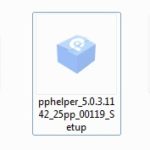 Step 1: Disable iPhone Passcode (Settings -> Touch ID & Passcode -> Turn Passcode Off) and Find My iPhone (Settings -> iCloud -> Find My iPhone) feature.
Step 1: Disable iPhone Passcode (Settings -> Touch ID & Passcode -> Turn Passcode Off) and Find My iPhone (Settings -> iCloud -> Find My iPhone) feature.
Step 2: Plug-in iPhone to a computer that has iTunes (downloadable here) installed on it.
Step 3: Download the Pangu Jailbreak Tool installer for your computer.
Step 4: Run the executable setup file by double clicking it. Trust the publisher to start the unpacking process.
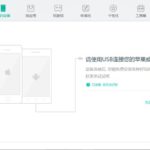 Step 5: A prompt is displayed. Click the only available button and the installation of the Jailbreak tool begins.
Step 5: A prompt is displayed. Click the only available button and the installation of the Jailbreak tool begins.
Step 6: A shortcut of the Pangu tool appears on the computer’s desktop. Double click it to open. Confirm your computer that you allow it to run the app.
Step 7: The Pangu tool interface opens and searches for a connected device. After it detects your iPhone click the green button to deploy the Pangu app on your iOS device.
Step 8: Be patient and ready to provide your Apple ID. Press the green button after you type the credentials.
![]() Step 9: The Pangu app should appear on your iPhone’s home screen.
Step 9: The Pangu app should appear on your iPhone’s home screen.
Step 10: Now you need to Trust the jailbreak profile. On your iPhone browse for Settings -> General -> Device Management. Click on the available profile and hit Trust.
Step 11: Go back to your Home Screen and open the Pangu app. Allow Push Notifications if requested.
Step 12: Tap the circle available on the app’s default screen. It will transform itself in a line of text.
![]() Step 13: Lock your iOS device by pressing the Sleep button and wait for a few minutes. A notification informing you the the iPhone storage is almost full appears on Lock Screen, as well as a confirmation that Cydia is being installed.
Step 13: Lock your iOS device by pressing the Sleep button and wait for a few minutes. A notification informing you the the iPhone storage is almost full appears on Lock Screen, as well as a confirmation that Cydia is being installed.
Step 14: After a little more time the iOS device should reboot itself. After it reloads the Cydia app will become available on your Home screen.
Step 15: Tap the Cydia icon and it will re-load data an acts as it usually does when you crack your iPhone, confirming that the jailbreaking process has been successfully completed!

