5 Apple Watch Scribble Tips and Tricks Coming With watchOS 3
Don’t imagine that the Apple Watch now comes with a built-in keyboard! That’s still not practical because of the wearable’s small display. Nevertheless, watchOS 3 provides a canvas that recognizes your handwriting. This means that you can use your finger to draw letters and numbers on the Apple Watch screen and the software will convert your sketch in to the appropriate symbol. This feature is called Scribble!
How To Scribble On The Apple Watch
 First of all make sure that your wearable runs watchOS 3 or later. Whenever you receive a new Message or Mail notification, use the Digital Crown to scroll down. At the end of the text you will uncover the available reply options. Notice, the Scribble label placed just below the traditional Dictation and Emoji options and just above the Suggested Replies list.
First of all make sure that your wearable runs watchOS 3 or later. Whenever you receive a new Message or Mail notification, use the Digital Crown to scroll down. At the end of the text you will uncover the available reply options. Notice, the Scribble label placed just below the traditional Dictation and Emoji options and just above the Suggested Replies list.
Tap Scribble and a dotted canvas opens up in a new page. Now use your index finger to write letters, numbers or symbols. watchOS 3 recognizes them and ads them to your reply message.
5 Apple Watch Scribble Tips and Tricks
 Inputting text on your wearable with the help of Scribble comes with a small learning curve. Here are a few tips that help you adapt faster to this new text writing feature:
Inputting text on your wearable with the help of Scribble comes with a small learning curve. Here are a few tips that help you adapt faster to this new text writing feature:
1. One Letter At A Time
Scribble is currently in its early stages. At the moment it can convert your handwriting in to digital text only with the frequency of one letter at a time. Don’t try to write a full word because only he first letter will be recognized. Draw one letter at a time and your experience will be flawless.
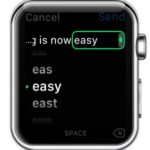 2. Use The Text Predictor
2. Use The Text Predictor
If you’re typing longer words you can only draw the first letters and then turn the Digital Crown to activate the Text Suggestion tool. It provides a list with potential words bases on the letters that you already typed. Once you release the Crown, the highlighted word from the list will be selected.
3. Space
Another advantage of using the Predictor described above is the fact that it automatically places a Space after inserting the selected word in your reply. Else, you have to always tap the Space button, available, centered, just below the canvas, whenever you want to start a new word.
4. Backspace
If you made a mistake or reconsidered and wish to delete a letter, a word or the whole text use the Backspace button available in the bottom-right corner of the Scribble editor.
5. Symbols
The handwriting recognizing canvas also accepts punctuation marks and symbols. Draw the ampersand if you want to write an email address, or the dollar sign when you aim to type an amount of money.
Fact: When you finish to input the desired text. Hit Send (top-right corner) and the message is dispatched. Scribble works with both built-in apps like Messages, Mail as well as with third party applications like WhatsApp and others.

