AirPods Pro Microphone Cutting Out During Calls (Fix?!)
Is the AirPods Pro microphone cutting out during calls after 4C165 firmware update? Does the microphone stop working unexpectedly in the middle of the call and resumes working a couple of seconds later? The downtime is long enough for your call partner to mention that he/she is not able to hear you anymore?
AirPods Pro Microphone Cutting Out
This issue has been reported by Warren on our AirPods 4C165 firmware review page:
“After update, the microphone is periodically cutting out on calls. No issues on my end. Just issues hearing what I am saying.”
I’ve experienced this issue myself. It happens during longer phone calls. At some point the person at the other end of the line informs that he/she is not able to hear me anymore. The microphone cutout doesn’t last long, as the accessory starts working as unexpectedly as it stopped.
Are you experiencing the same AirPods Pro issue? Use the comments section to share your feedback.
How To Fix AirPods Microphone Not Working
At the time of writing we’re still looking for fixes and successful workarounds. Here is what you should do:
1. Charge AirPods Pro
First, you should make sure that your Bluetooth earbuds are properly charged. If low on battery, AirPods microphone might experience unexpected stuttering!
Tip: To charge, bring the AirPods in their case! Connect the wireless charging case to a power source if it doesn’t have enough charge.
2. Reset AirPods Pro
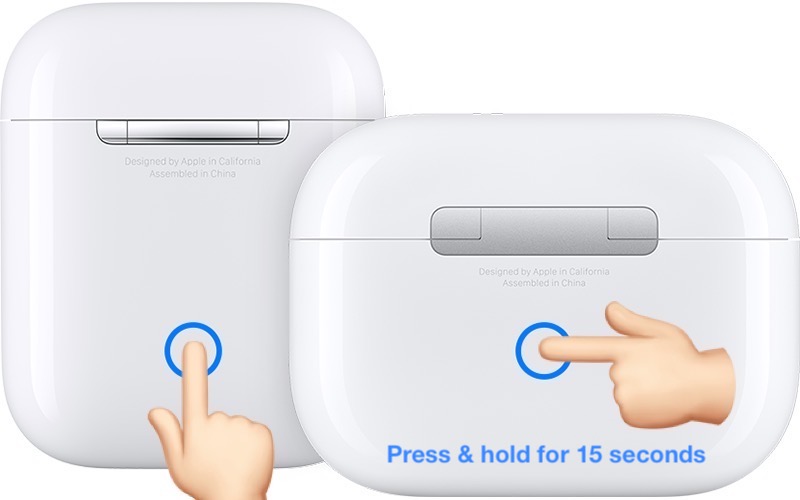
Disconnect the Bluetooth earbuds from your iPhone and set them up from scratch:
- Open Settings and tap on Bluetooth.
- Tap the ‘i’ icon next to the AirPods name.
- Go for Forget This Device.
- Press & hold the setup button available on the back of the charging case. Hold it for 15 seconds until status light flashes ‘amber’.
- With the AirPods in the case and the lid open, bring your iPhone nearby and hit Connect.
- Go through the on-screen prompts to finish the setup. Does the microphone stutter again?
3. Clean AirPods Microphone
Although unlikely, lint might have build up on your AirPods Pro microphone, preventing it from picking up sounds from your voice.
However, in this case the mic should not work at all and not just cut out periodically. Anyway, make sure that you clean the microphone with a dry cotton swab.
4. AirPods Mic Settings
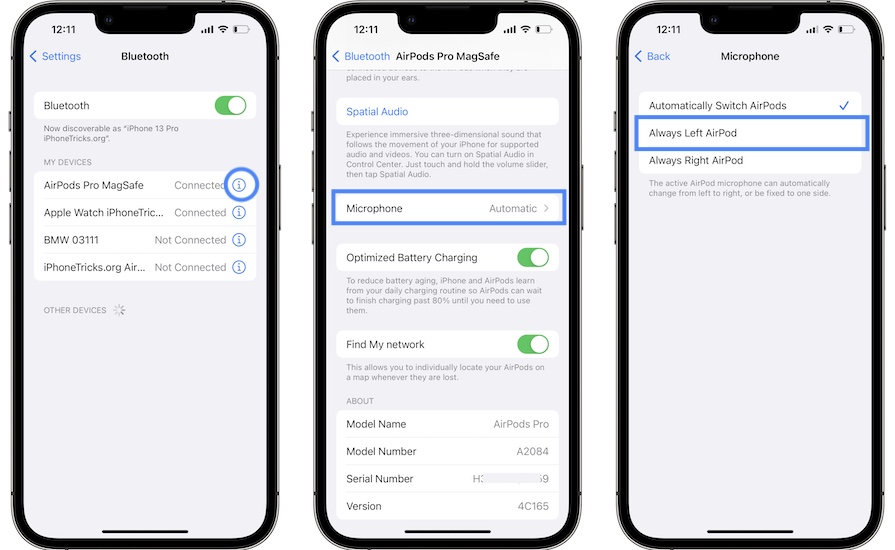
You should also check the AirPods microphone settings. If the left or the right AirPod mic has a hardware issue, you can pinpoint it by setting your AirPods to always use one of the microphones instead of having them switch automatically.
How to: In Settings -> Bluetooth -> Airpods name (i) -> Microphone select Always Left AirPod, or Always Right AirPod. Perform calls with both scenarios and see if the AirPods microphone cuts out more often or not.
Have you managed to fix AirPods Pro microphone not working? Do you have a better solution? Use the comments section to share your feedback.
Related: AirPods Pro audio cutting out during music playback?

