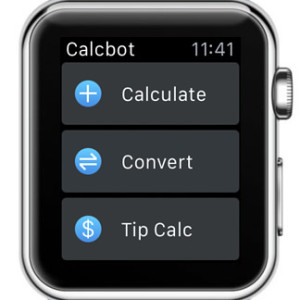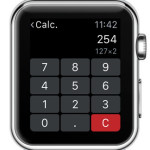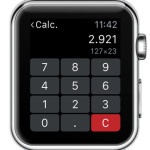Calcbot – Apple Watch Calculator And Unit Converter
The main calculator functions are free of charge. Calcbot also comes with a handy Unit Converter feature, which instantly transforms currencies, distance, weight and temperature. In fact you can choose between 200 units across 20 categories if you opt for the in-app purchase of the PRO version. For the daily math usage on your wrist, the free Calcbot app is more than enough. It will even help you calculate tips for bills!
Download & Install Calcbot on Apple Watch
![]() As with any app supporting Watch OS, you have to first install it on your iPhone and then sync it with your wrist gadget. Tap this official App Store Calcbot download link and install the software as you do with any other third party application. After the app is installed on your iOS device it will be automatically uploaded to your Apple Watch if the two gadgets are Connected and withing Bluetooth range.
As with any app supporting Watch OS, you have to first install it on your iPhone and then sync it with your wrist gadget. Tap this official App Store Calcbot download link and install the software as you do with any other third party application. After the app is installed on your iOS device it will be automatically uploaded to your Apple Watch if the two gadgets are Connected and withing Bluetooth range.
Fact: The Automatically Download Apps setting has to be enabled, for apps to self-install themselves on the Watch‘s home screen. Tweak this feature from the Apple Watch app on your iPhone. Browse My Watch -> General -> Automatic Download and tick Automatically Download Apps ON.
Calcbot Apple Watch Features
This third party Watch Calculator doesn’t come with a glance feature yet, so you’ll have to open the full application from the home screen app bundle, to use it. Look for its trademark icon, which is similar to the one displayed on your iPhone home screen. A calculator face smiley. Tap it and the Calcbot home screen is displayed on your Apple Watch. You have three options to choose from: Calculate, Convert and Tip Calc.
1. Calculate
 Provides basic math operations like Sum, Subtraction, Multiplication and Division. After you tap on Calculate, the calculator screen is shown. Tap your first number and then press firmly on the screen to pick a mathematical operation. Force Touch prompts you with: Add, Substract, Multiply and Divide. Hit the desired button and use the numeric keypad again to input the second number. The result is automatically calculated on Calcbot‘s display. Press the red “C” button to reset the calculator and start from scratch.
Provides basic math operations like Sum, Subtraction, Multiplication and Division. After you tap on Calculate, the calculator screen is shown. Tap your first number and then press firmly on the screen to pick a mathematical operation. Force Touch prompts you with: Add, Substract, Multiply and Divide. Hit the desired button and use the numeric keypad again to input the second number. The result is automatically calculated on Calcbot‘s display. Press the red “C” button to reset the calculator and start from scratch.
Tip: If you type a digit wrong and want to edit it, simply press on the number shown on the display, and digits will be erased, one at a time.
2. Convert
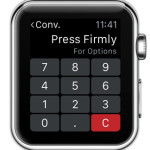 Allows you to rapidly check how much your currency is worth in other countries, see what value pounds have in kilograms, miles in kilometers, Fahrenheit degrees in Celsius ones. To perform a conversion tap on the Convert button. It’s the second option on the app’s home screen. Use the numeric keypad to insert a value. On Calcbot‘s display you see the automatic conversion between currencies. Apply Force Touch to switch to the other conversion options: USD-EUR, lb-kg, mi-km and °F-°C. You can unlock multiple other conversion options by buying the PRO version, from the Calcbot in-app purchase menu.
Allows you to rapidly check how much your currency is worth in other countries, see what value pounds have in kilograms, miles in kilometers, Fahrenheit degrees in Celsius ones. To perform a conversion tap on the Convert button. It’s the second option on the app’s home screen. Use the numeric keypad to insert a value. On Calcbot‘s display you see the automatic conversion between currencies. Apply Force Touch to switch to the other conversion options: USD-EUR, lb-kg, mi-km and °F-°C. You can unlock multiple other conversion options by buying the PRO version, from the Calcbot in-app purchase menu.
Tip: To return to Calcbot’s home screen, swipe-right from any secondary screen. This gesture acts like a back button.
3. Tip Calc
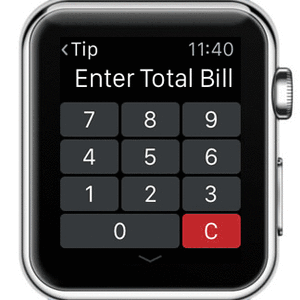 This is a handy little function that will spare time for all of us, when we go out and eat at a restaurant. If you’re Going Dutch and the bill is split to all persons participating at the activity, flick your wrist, open Calcbot and rapidly calculate how much everyone ows. Tap on Tip Calc and enter the Total Bill or the Total Cost of your activity. Next, swipe-up from the small down-pointing arrow, available centered, right below the numeric keypad, to unveil the additional options. Adjust the Tip percentage. You can select between 10% and 30%. Next, select the number of persons that will support the cost of the bill and Calcbot automatically displays the amount due by each individual, with tip included!
This is a handy little function that will spare time for all of us, when we go out and eat at a restaurant. If you’re Going Dutch and the bill is split to all persons participating at the activity, flick your wrist, open Calcbot and rapidly calculate how much everyone ows. Tap on Tip Calc and enter the Total Bill or the Total Cost of your activity. Next, swipe-up from the small down-pointing arrow, available centered, right below the numeric keypad, to unveil the additional options. Adjust the Tip percentage. You can select between 10% and 30%. Next, select the number of persons that will support the cost of the bill and Calcbot automatically displays the amount due by each individual, with tip included!
Calcbot on iPhone
On your iOS device you have the additional options to save and review the most recent calculations performed, in case you need to check back on the results after your initial. You also have a Settings menu. There is a special menu branch that offers Calcbot Apple Watch customization. You can pre-define the 4 conversions available via the Force Touch feature, on your Watch OS device.
Other Calcbot settings allow: Theme selection, Sound On/Off, Constants edits and much more.