Continuity Camera Not Working in macOS Ventura? (Fixed!)
Continuity camera not working on Mac? You’ve updated to macOS Ventura and iOS 16.1 but FaceTime, Google Meet, QuickTime, Photo Booth and similar apps are not recognizing the iPhone’s camera? Or, camera is available but no video is streamed?
Continuity Camera Not Working?
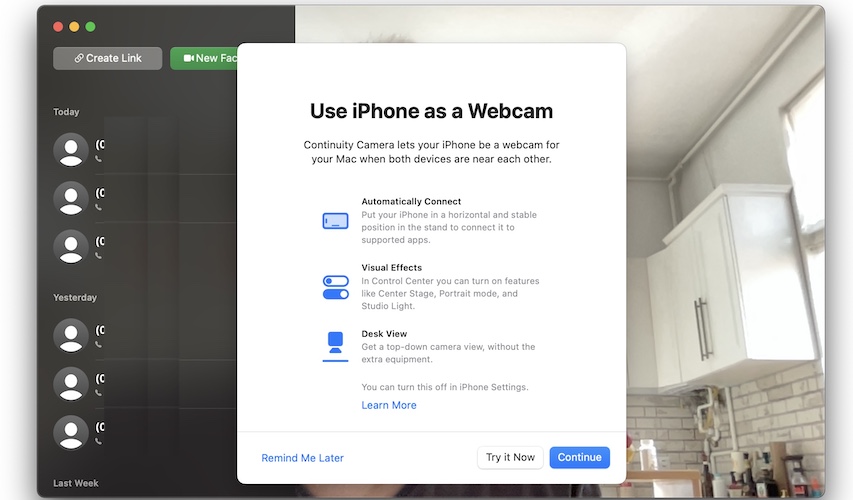
This problem has been reported by Liam:
“Can’t get continuity camera working with iPhone. It worked with FaceTime the first time I tried but it fails to show up since. Can you help pls?”
We’ve found a similar complaint about macOS Continuity Camera not working on Reddit:
“Continuity Camera not longer working. Phone no longer shows up as a camera option for any of the supported native apps (QuickTime, FaceTime, Photo Booth).”
How To Fix Continuity Camera Not Showing Up

According to Apple, because of privacy reasons, macOS Ventura apps are able to detect iPhone camera for the Continuity feature only when the following conditions are met:
- iPhone is standing still in landscape mode.
- Screen is turned off.
- Device is locked.
Tip: Apple refers to these requirements as the ‘magic pose’ that allows third-party apps to detect the iPhone’s camera for macOS Continuity.
More: Sleep Mode should be disabled on your device. Thanks Simon.
Extra Fix For Continuity Camera Issues
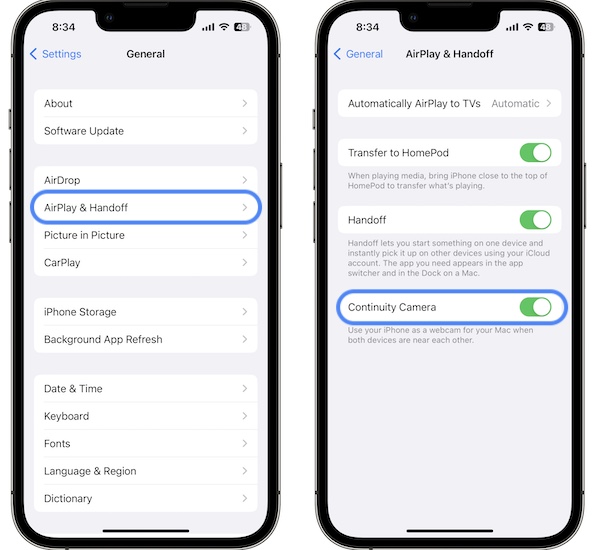
On iPhone go for Settings -> General -> AirPlay & Handoff.
Continuity Camera setting has to be turned ON.
Tip: If it’s already enabled, disable it, wait a couple of seconds and turn it back ON.
This troubleshooting sequence has helped Raj to use his iPhone’s camera as a wireless webcam on Mac!
Workaround For Continuity Camera Not Working On Mac
Plug-in an older USB camera or use the USB to Lightning cable with your Mac and the iPhone Camera will show up as a Video option in macOS Ventura!
Fact: This workaround isn’t ideal but it allows you to use the high quality camera of your iPhone as a webcam until Apple fixes this in an upcoming software update.
Thanks Paul for mentioning the fix and Allan for confirming it.
Continuity Camera Not Available For iPhone X
Unfortunately, because of hardware requirements this feature is only working with iPhone XR or later (iPhone released in 2018 or later). This means that iOS 16 compatible iPhones like X, 8 and 8 Plus aren’t getting Continuity Camera!
The good news is that every Mac compatible with macOS Ventura is supporting this feature!
According to this Apple support document:
- Center Stage feature works with iPhone 11 or later.
- Desk View is also restricted to iPhone 11 or later and excludes iPhone SE.
- Studio Light works with iPhone 12 or later.
How To Use iPhone As Continuity Camera For Mac
To perform video calls on Mac using the main camera on your iPhone you have to select the camera in the app’s video settings.
Apple informs that FaceTime is able to automatically choose iPhone camera when initiating a call, if the tips provided above are followed. However, this might not work every time. Here is how to do it manually:
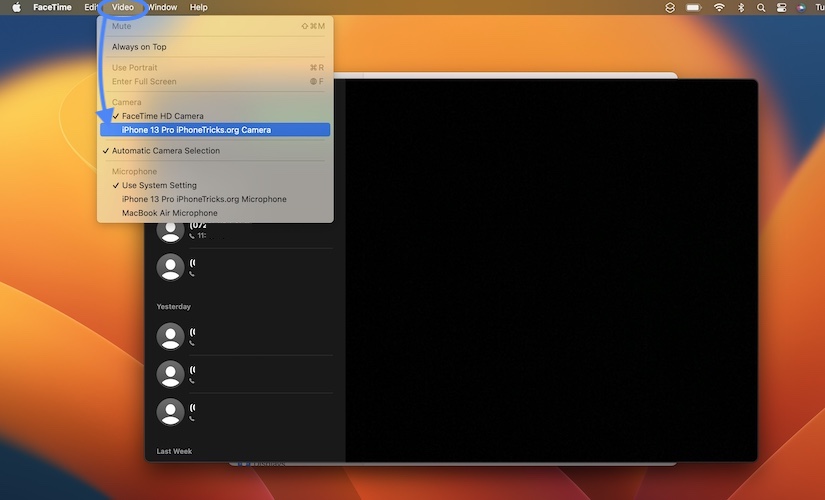
- 1. Place iPhone in the magic pose using a Continuity Camera mount.
- 2. Open FaceTime app on Mac (from Dock or via Spotlight Search).
- 3. Click Video, in the top-left section of the menu bar (Next to FaceTime and Edit.)
- 4. Select iPhone Camera. It should appear below the built-in FaceTime HD camera.
Tip: Turn On Automatic Camera Selection to allow macOS Ventura to auto-switch for Continuity Camera.
Continuity Camera No Video Error
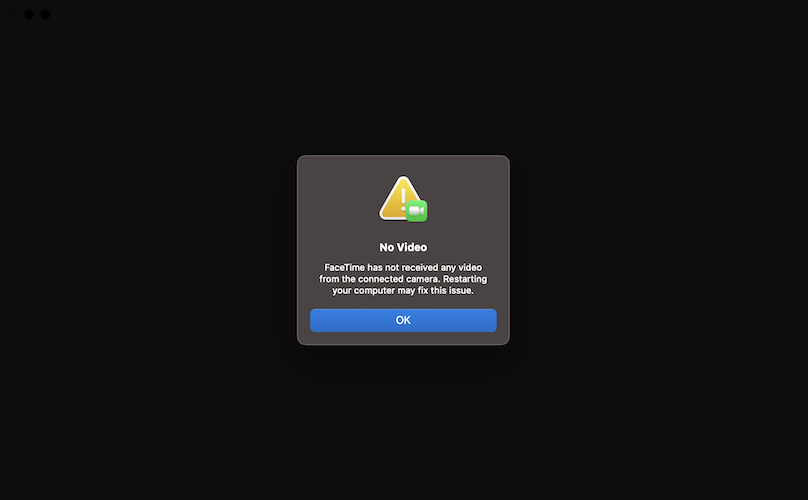
Are you getting a No Video error after selecting iPhone camera? Popup informs that:
FaceTime has not received any video from the connected camera? Restarting your computer might fix this issue.
iPhone displays the ‘Connected to Mac’ screen with the Pause and Disconnect options. Which means that the devices are connected indeed but the video stream is not going through.
Continuity Camera issues might be common in these early macOS Ventura versions. To fix them restart your Mac as suggested in the error.
If that doesn’t help perform the following fixes:
1. Disconnect And Try Again
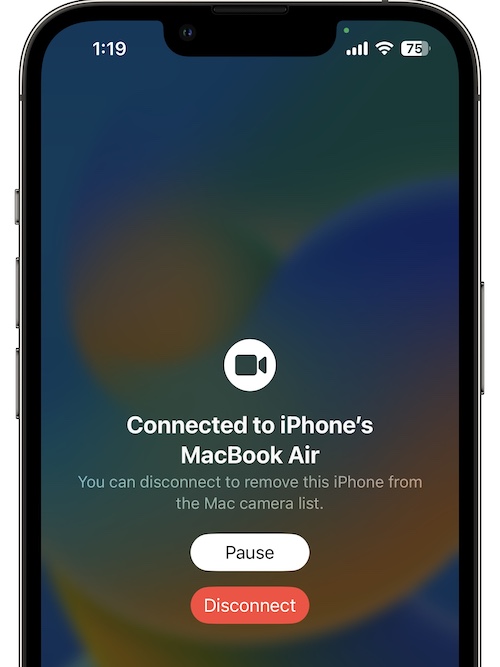
Tap Disconnect on your iPhone, close FaceTime on Mac and try again.
Tip: You could also restart both devices to make sure that you clear any minor glitches that might block the communication.
2. Turn Off Firewall
If macOS Ventura Firewall is enabled or you’re using any other third-party software to protect your Mac, try to temporarily turn them Off and test Continuity Camera one more time.
How To: You can disable macOS Ventura firewall in System Settings -> Network -> Firewall.
Have you managed to fix Continuity Camera not working in macOS Ventura? Do you have a better solution or other problems to report? Share your feedback in the comments.
Related: For more macOS Ventura issues and their workarounds please check our extended review available here.

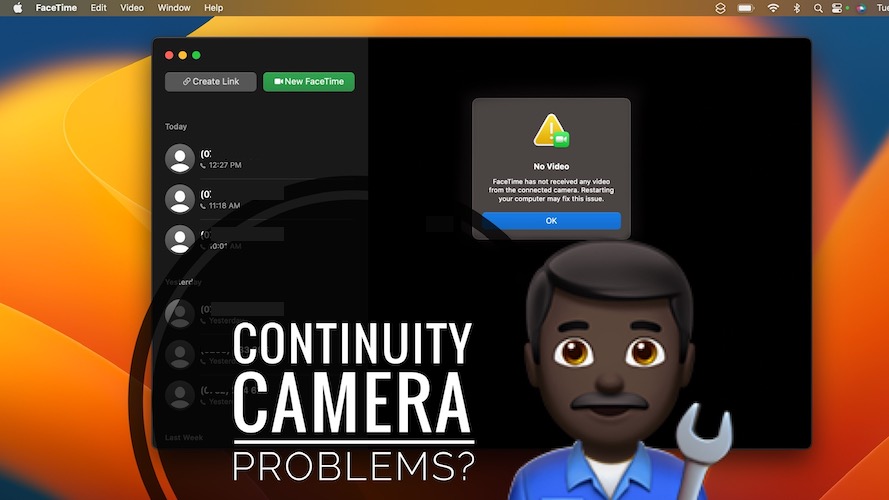
I was in “Sleep Mode” and the iPhone camera kept cutting out. So, another setting to watch out for if it’s not working…
Thanks for the contribution Simon. We will add it to the main content of the article.
Honestly, this is disappointing right out of the box. I was looking forward to the continuity camera feature, hoping it would provide a wireless/Bluetooth alternative to Camo Studio. It worked one time and then nothing. Camo Studio requires wiring, sure, but it is already stable, well supported, afforable, and works with both front and back-facing cameras. No “magic pose” needed either.
Apple rushed this feature out the door and, ugh. Way to create distaste, Apple!
Thanks for the feedback. To be honest the feature is quite reliable for us as long as you follow the requirements. I would label it as a nice addition.
This is only intermittently working on my M1 Mac mini, so it’s kind of frustrating. After looking on reddit for suggestions, I found that when I plug my ‘actual’ webcam (an old Logitech) into the USB port it suddenly worked! As soon as I unplugged the webcam it stopped again. That obviously isn’t a long term solution… so for now I’m running a lightning cable from my Mac mini. Hope it gets fixed soon though, turning my iPhone into a high quality wireless webcam is very appealing!
I am having the same intermittent problem with my M1 Mac mini.. Sometimes it works and other times it doesn’t no matter what I try. There are still bugs to be fixed.
Thanks for confirming. This could be a Mac specific issue. Macbooks seem fine. We’re reporting it to Apple.
Thanks for the feedback Paul.
Yes, we’ve been informed about this fix too. It’s strange though.
We can replicate the issue on an M1 Macbook Air. If the iPhone 13 Pro or 12 Pro is in the ‘magic’ pose it shows up in the Video option as Camera option every time.
I will add this workaround in the main content of the article too, for those that are encountering the problem more often.
Same issue here, my phone was not appear on the list but when I connect the ligthning cable it’s working but I want to do using wifi and bluetooth.
Can’t get either FaceTime nor Zoom to detect my iPhone with continuity camera. What a disappointment!
Thanks for the feedback. What Mac are you facing this issue On and what iPhone model are you using?
It wasn’t working suddenly for me. I tried this and worked again:
Go to Settings > General > AirPlay & Handoff and make sure the switch next to Continuity Camera is turned On.
Even if it’s already on, Toggle off and then On again.
Worked for me.
Thanks for this tip. Let’s see if it helps others. I’m updating it to the main content of the article.
P.S.: This has to be done in the iPhone Settings app. Not Mac.
Yes, in the iPhone settings.
I’m having the same issue. iPhone 14pro won’t connect to iMac (Intel, late 2013) running Ventura 13.0 (22A380 via OpenCore Legacy Patcher). I see the phone in the FaceTime display of cameras and can check to select it, then the image from the desktop camera freezes, I then hear the iPhone sound indicating a video connection, have the display allowing pausing of disconnecting the connection and the Control Center green dot indicates that video is recording — just no image displays and I sometimes get the video error (no video displayed).
I’ve tried all of the steps outlined above. All that said, this is a 9 year old legacy device…
Thanks for the extended details. Yes, perhaps this will be fixed for you in an upcoming software update.
Same identical issue with similar hardware:
– iPhone 14 pro, iOS 16.1
– Macbook pro 15” Late 2013 – Ventura 13.0 – OpenCore Legacy Patcher v0.5.1
FaceTime shows the available iPhone camera and microphone, it seems to switch corretly (green video led + connection sound) but no video is shown, only the frozen frame from the laptop camera.
Thanks for the confirmation. It seems that there’s a bug with this old Mac model. We will report it to Apple.
And I have yet the same problem on an iMac late 2013 using OCLP v0.5.3
macOS 13.2 will be released on Monday. Please update and let us know if it helps.
thank you, firewall tip helped me
You’re welcome. Glad it did!
Continuity Camera on Mac mini M1 issue – fixed
I believe the problem lies within the actual bluetooth connectivity inside the Mac mini. I’ve noticed it first when trying to find a solution for a buggy connection between a brand new Mac and the newest Magic Mouse. I had to contact Apple Support, and still the issue was unsolved, which led me to think that they just cannot admit their bluetooth is not perfect. I had to use a bluetooth mouse connected by an external dongle instead.
My connection issue was quite the same as mentioned in the article – it worked flawlessly through a USB – lightning connection, but the wireless didn’t work. What would I suggest to anyone when trying to fix the problem:
1. Check Apple’s guideline (found here -> https://support.apple.com/en-us/HT213244), so:
-Make sure that your iPhone and Mac meet the system requirements.
-Make sure that your iPhone is properly mounted.
-Install the latest macOS updates, iOS updates, and updates for your video app.
-If you haven’t unlocked your iPhone since it last restarted, unlock it, then lock it again.
-Disable sidecar on your Mac.
2. If everything should be working well, place the iPhone physically on the Mac itself.
3. Turn on FaceTime app on your Mac.
4. The camera should turn on. You can move the phone further away now and place it on your monitor.
Hope that helps! :)
‘Unfortunately, because of hardware requirements this feature is only working with iPhone XR or later (iPhone released in 2018 or later). This means that iOS 16 compatible iPhones like X, 8 and 8 Plus aren’t getting Continuity Camera!’
I’ve been going crazy with my iPhone 8 which I updated to IoS 16.1 specifically for this purpose (inter alia). Finally, I now know why.
Sorry that we’ve been the one to hand you the bad news.
I suddenly got this problem after using the wireless continuity camera function since the end of October 2022. I tried everything without fixing it, but your article mentioned the firewall – so I tried that.
1. I connected iPhone 13 Pro to the Mac Mini M1 with at USB-A to Lightning cable. Video shows up in the Facetime App.
2. I go into my Settings -> Network – Firewall and turn it off.
3. I unplug the cable and the video feed continues (i.e. it works!).
4. I turn on the firewall again.
This fixed it for me. Seems like my phone somehow got shut out by the firewall.
All good now. Just thought you wanted to know.
Great. Thanks for the feedback. Yes, it sure helps and will help others too. Thanks.
I have an iPhone 13 running iOS 16.1 and a MacBook Air M1 running macOS Ventura. I have been able to use Continuity Camera a few times, but more often than not there are glitches and the feature will not work. It’s frustrating, but I’m hoping that Apple will resolve these issues and perfect the feature in future software updates. For now, I just use a Lightning to USB-C cable to connect my iPhone to my Air, and Continuity Camera always works smoothly this way. That’s good enough for me.
Thanks for the feedback David. Any particular reason why you’re not updating to iOS 16.2?
Work flawlessly on Mac Mini M1 only if external usb webcam connected, or use lightning iphone cable to connect
Thanks for sharing. Have you updated to macOS 13.2? Does it make any difference?
Using Macos Ventura beta 13.3 with Mac Mini M1 and iPhone 14 Pro Max the camera appear on the list only when I put the phone in Work mode, but the screen is black, can see nothing on Facetime or in Google Meet.
Thanks for reporting. Have you updated to 13.3.1? Any improvement?
iPhone 13 Pro, iOS 17.1.2
MacBook M1 Pro 2021, macOS Ventura 13.6.2
Continuity Camera does not work. When I run any camera app (FaceTime, Photo Booth, Zoom), iPhone switches to Continuity Camera mode (sound plays and specific screen shows), but nothing works — only black picture.
Tried in wireless and wired mode — same result.