macOS Ventura Issues, Features, Fixes & Troubleshooting
Last updated on November 2nd, 2022 at 05:39 am
Posted in News by Tyrone on October 24, 2022Apple has released macOS Ventura 13 with build number 22A380. It’s a major update that brings lots of new features and improvements as well as plenty issues and glitches. Our extended review is available here!
macOS Ventura Issues
Before you update to macOS 13, check this list of problems reported by users that have already upgraded. We’re also adding workarounds and troubleshooting options when available:
- 1. Wifi not working after macOS 13 update. Reported by Andrew. (Intel 2020 MacBook Pro)
Fix: Make Wi-Fi service active as shown here. - 2. Continuity camera not working. iPhone camera not showing up as option in FaceTime. Reported by Liam.
Fix: Place iPhone in ‘magic’ pose and turn screen off. More details available here. - 3. Mail attachments don’t display properly. They show as white (blank) documents. However, they open properly. Reported by Darko.
- 4. Windows Server crashing randomly when using the command+tab combo. User gets logged out when this happens. Reported by Reddit user.
- 5. External display resolution problems. Samsung U28E590, which has a resolution of 3840 x 2160 , is stuck at 1080p. Using the monitor as second display works normally, however when MacBook is closed the resolution decreases significantly. Reported by speedracer.
Workaround: Bypass any USB-C hub that you’re using and connect using HDMI port, or use SwitchResX. - 6. System Settings not expanding horizontally.
Fact: This doesn’t seem like a bug, but an intended behavior. Expanding only works vertically in this version. - 7. ProMotion not working in macOS Ventura. Reported by tnnrk.
Fix: Turn Off Low Power Mode. - 8. Stage Manager glitches.
Fix: Restart Mac. - 9. System Settings search not working for Linda (MacBook Air).
Fix: Restart computer. - 10. Placing signature above quoted text does not work in Mail. Reported by Kevin.
- 11. Outlook attachments not adding after macOS Ventura update for Jamie
Potential fix: Update Outlook app in the App Store. - 12. Mac battery drains while sleeping for Romain
Fix: Kill apps and processes that are preventing sleep on your computer as shown here. - 13. Mac cursor freezing after macOS Ventura update. Reported by Nonette (MacBook Air M1)
Fix: Check out these tips. - 14. Word and Excel files cannot be opened after macOS 13 Update on 2019 Macs. Reported by Samuel.
- 15. macOS Ventura Sign-in screen loading for too long after update. Reported by Mia.
Fix: Turn off FileVault as shown here. - 16. System Data large values in System Settings -> General -> Storage for Jose. More details here.
- 17. Extension internal error when deleting files from desktop or trying to uninstall an app.
- 18. To be updated! (Contribute in the comments!)
Tip: For more known issues please check Apple’s Developer release notes.
macOS Ventura Download
- macOS 13.0 is available, over-the-air, in System Preferences -> Software Update.
- Click Upgrade Now and follow the on-screen prompts to request, download, prepare, verify and install macOS Ventura on Mac!
Tip: macOS 13 includes a lot of security fixes! You can review them all in Apple’s security document published for this update.
macOS Ventura Not Available?
Apple might drip-feed this update and users from different regions might get macOS 13 with a slight delay to prevent servers from clogging too bad.
If you’re encountering any issues please report it in the comments!
macOS Ventura Features

All macOS 13.0 improvements and. changes are listed over here:
- Stage Manager for improved efficiency when using multiple apps and windows.
- Clock and Weather Apps imported from iOS.
- Rich Spotlight results that include images, links and more from your computer and the web.
- New System Settings app.
- Continuity Camera and Desk View – allows you to attach your iPhone to your Mac and use its main camera as FaceTime camera.
- Shared Photo Library and Shared Tab Groups.
- Passkeys.
- Rich links, Undo Send and Improved Search in Mail.
- Edit texts in Messages.
- Passkeys.
- Live Captions in FaceTime and FaceTime Handooff.
- Buddy Controller.
Have you installed macOS Ventura 13.0 on Mac? What’s your feedback? Have you noticed any changes not mentioned in this article? What about new bugs? Share your findings in the comments!
Related: Apple has also released iOS 16.1 (20B82), iPadOS 16.1 (20B82), macOS 12.6.1, watchOS 9.1 (20S75), tvOS 16.1 (20K71) and HomePod 16.1.

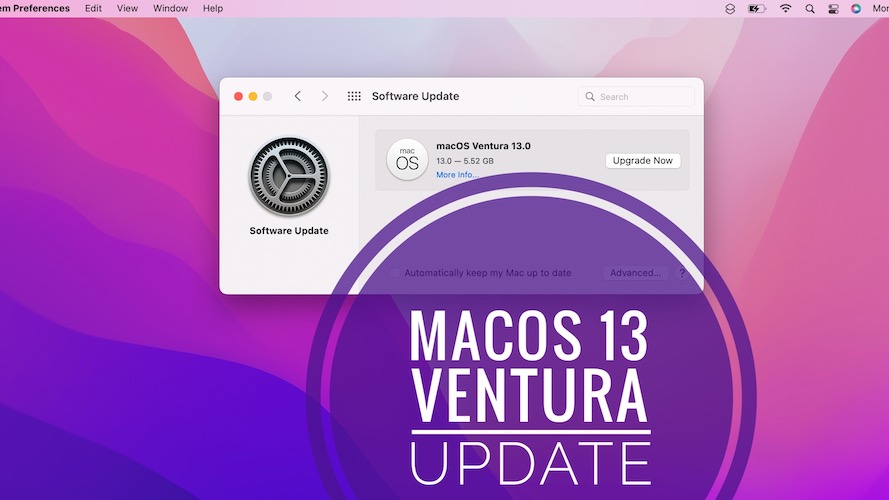
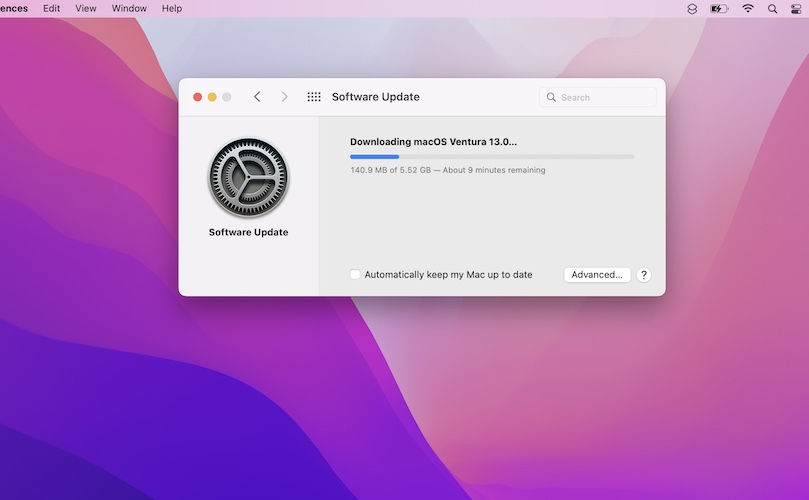
Installed Ventura on a 2020 (intel) Macbook Pro. 16 gb Memory and 512 Ssd. After it rebooted I cannot access the internet via Wi-Fi. However if I load boot camp I do have Wi-Fi access. Any suggestions as to how I fix the Wi-Fi access on the Mac side?
Thanks for reporting. Please let us know if this helps:
https://www.iphonetricks.org/macos-ventura-wifi-not-working-greyed-out-fix/
Can’t get continuity camera working with iPhone. It worked with FaceTime the first time I tried but it fails to show up since. Can you help pls?
Thanks for reporting Liam. You have to place iPhone in the ‘magic pose’ with screen turned off, device standing still and in landscape mode for it to be recognized by video calling apps. More details here: https://www.iphonetricks.org/continuity-camera-not-working-ventura-fix/
After updating attachments in Mac mail and Outlook are NOT shown properly (they look like white documents with names and extensions). After clicking they can be opened in Adobe or Word or Excel without a problem. I have MacBook Pro 2019
Edit:It just happens in mail apps and on the computer, all of the documents are adequately presented so nothing changed.
So you mean the thumbnail are not displayed properly but when you’re clicking the actual attachment it opens up properly? Can you please send a screenshot at contact[at]iphonetricks.org ?
Im having the same issue on my Macbook Air 2019.
Thanks for confirming.
Also have same issue
same here, all attachments are blank, but open properly
Is this still happening in macOS 13.0.1 correct?
Yes, it is correct! It didn’t change after the update.
macOS Ventura 13.4 and my solution resolved this issue – https://www.iphonetricks.org/macos-ventura-issues-features-fixes/comment-page-1/#comment-77061
Settings search is broken in macOS Ventura. I type and get no results…
Thanks for sharing. Try to restart your Mac. Does it help?
https://www.iphonetricks.org/system-settings-search-not-working-ventura/
Post Ventura 13 installation, all the folders, files and shortcuts on the desktop are no longer visible . In finder, if you search the computer for a folder or file you know was on the desktop, it shows up in the search. Opening the folder location shows that it is located in the desktop directory. If you close that finder window and reopen the desktop folder, they are no longer visible. If you copy the folder from the find results to another location, say dropbox, it shows up. Again, as soon as you close finder it disappears.
Thanks for the feedback. Do you have Stage Manager enabled on your Mac? Turn it off and let us know if the folders return.
Also check this: System Settings -> Desktop & Dock -> Stage Manager (Customize) – Desktop items [Turn ON]!
Keyboard application shortcuts no longer work. These are the Fn (Global) + F keys. They have simply stopped working, including on computers that have not yet been updated to Ventura
What happens if you go to System Settings -> Keyboards -> Keyboard Shortcuts -> Function Keys (left sidebar) -> Enable USE F1, F2 keys as standard function keys?
I have tried it both ways. No joy. I think the issue is independent of Ventura as it affects my imac as well, which I have not updated
Interesting.
Placing signature above quoted text does not work when replying to an email if you have a logo in your email signature, despite checking this box in mail settings “signatures”. I tried converting the logo to jpeg; tiff and png and it still does not work. This means your email signature is at the very bottom of any email you reply to.
Thanks for reporting Kevin. We’re taking a look at it.
Thank you Patricia
Any outcome/fix here? I have the same issue on my 2019 iMac.
Nothing yet Amanda. Just the rough workaround of removing the logo from the Signature and using just text.
Since installing Ventura 13.0 I cannot attach files to Outlook at all. Have tried send ing test emails to my accounts and no attachment comes through.
Thanks for reporting. Have you tried to delete and reinstall Outlook?
Same here. I used Microsoft updater to update outlook to latest 13.67 version. App Store has same version available. Can’t drag and drop attachments, can’t attach using the “attach” button at the top of the window. Thought maybe it has something to do outlook’s access to the disk, so I gave outlook full access to the disk in Privacy and Security settings. Still doesn’t work. Guessing it has something to do with how Outlook uploads the attachment to its own server before sending the email.
Ventura has proven problematic in numerous areas of windows-server connectivity. I cannot connect to local servers using smb protocol (Im currently hand-delivering flash drives to workstations across my internal network). Excel randomly decides to not recognize excel files. Many reboots, many re-installs, even resorted back to the old school zap PR RAM hot buttons at reboot. There doesn’t appear to be any consistency. One Drive seems to be confused about it’s own location. All the errors I have ben getting are server or drive errors. I think the outlook attachment bug follows suite.
THANKFULLY Outlook offers an http gui with a web browser or I’d be hand delivering flash drives to my clients!
PLEASE HELP!
UPDATE… it is possible to add attachments to an email if the attachment comes from another email. i.e. if it’s already on the outlook server. So, if I drag an attachment from one email to another, it attaches to the new email without issue. But files from my local drive will NOT attach. This supports the theory that the issue is with the upload from my local drive to the Exchange server… and corresponds to the other windows-server issues Ventura seems to be having. Does this info get anyone any closer to a solution?
Thanks for the detailed feedback Tom. We’ve recently covered the problem of attachments not uploading to emails in the stock Mail app. They’re stuck on downloading…
Apparently this issue can be solved by resetting system fonts. More details here:
https://www.iphonetricks.org/mail-attachments-not-uploading-macos-ventura/
Does this help with your Outlook issues?
The dock is broken (as in goes away and won’t come back). hot corners don’t work and the mouse pointer disappears when playing video like web embedded youtube.
Thanks for reporting.
1. Have you checked the ‘Automatically hide and show the Dock’ option in System Settings -> Desktop & Dock?
2. Hot corners are working at our end. Could not replicate this issue. Have you tried to restart your Mac to see if it helps?
3. Tried playing YouTube videos as embedded player on website and mouse cursor is working normally.
Anyone else experiencing these problems?
Mac battery drains while sleeping after Ventura update! Can you help?
Thanks for reporting this. Check the apps that are preventing sleep on your computer and kill them. Here is how to:
https://www.iphonetricks.org/macos-ventura-battery-drain-during-sleep-mode-fix/
After installing Ventura my cursor keep on freezing.
I had to reboot 4x times already this morning – its seems to be getting worse & very irritating … use of external Mouse OR the trackpad on Macbook Air M1 2020.
Thanks for reporting it. I can remember there have been similar issues last year after macOS Monterey release. Can you provide more details please?
The cursor freezes completely? Or just the external Mouse becomes unresponsive and the built-in trackpad continues to work?
2 macs in my client’s fleet have installed Ventura and since then, words and excel files ask for permission to be oppened. When you click grant permission, it does nothing and word/excel just pops up “File cannot be opened as the user does not have access to that file”
Happens on both files on a server and local files on the desktop. Rebooting the mac makes the files open again for 1 or 2 hours but the problem comes back. The user has to reboot again.
Update**
The problem is present only on 2019 macs, 2020 and 2021 macs aren’t affected by the looks of it
Thanks for reporting. Couldn’t replicate the issue over here. We’re looking for similar reports. Let us know if you have any breakthrough in the meantime.
Same issue with me except once I grant access it gives me some sort of wrong extension or corrupt error. I have it working now, but I had it working before and it reverted to the same issue so I’m not confident I’ve come up with a permanent fix. Here is what I did to make it work (again, I have done this twice now)…
First thing I did was give excel full access to the disk using Security and Privacy settings. Not sure that made a difference or not since I did about 100 things to fix (panic mode), but that was one since there was the whole “grant access” weirdness going on.
I reinstalled Excel by logging in to my 365 account using a web browser, then launch any of the apps (in this case I was logged in to outlook). Clicked on the little 9 dots icon in the upper left hand corner of the page.. fumbled around until I eventually got to “install office”, clicked it and went into custom installation and deselected everything except Excel, then installed it. Then restarted the computer. That worked. Until the next computer restart. Then it went back to erroring. I also did the thing where you remove the excel folder from the OS library and relaunch Excel. That didn’t seem to do much, but it’s worth a shot. The LAST thing I did was reinstall Excel AGAIN, reboot, then “zap” the PR ram on the Mac… not sure that’s in practice much anymore, but we used to have to do that a lot back in the day. that and “rebuild desktop”. It’s a hot-key restart where you hold down Command+option+P+R and wait for the start-up chime. Once it chimes once, you release the keys as it reboots again. This WILL erase your parameters so things like screen brightness and various other easily changeable settings may need to be re-adjusted back to your liking. This worked. And I haven’t restarted the computer since it’s been workng out of pure fear.
Thanks for this detailed feedback Tom. It will surly help other readers get around the Excel and Word files grant permission errors.
Signing into my Mac takes a long time after the Ventura update. A progress bar is shown. Is this normal?
Do you have FileVault enabled? Turn it Off and reboot. Turn it back ON after:
https://www.iphonetricks.org/macos-ventura-login-screen-loading-forever/
System data takes up way too much space after ventura update! almost 40gigs. is it normal?
Thanks for reporting. We’ve opened up a separate thread for this behavior here:
https://www.iphonetricks.org/mac-system-data-large-macos-ventura-fix/
I have a png file on my desktop (2017 iMac running Ventura) and when I move it to the trash it says:
Extension internal error.
Also got the same message when trying to uninstall an app (it was Microsoft Teams that I was trying to uninstall)
Thanks for reporting. We haven’t encountered this issue yet. Anyone else?
I have the same problem (2021 MacBook Pro) since updating to Ventura. Trying to move any files to the trash is not working, regardless of location (desktop, downloads, documents…) or file type. The error just says “Extension internal error,” no error code. I restarted my computer and ran first aid with disk utility—no dice.
Thanks for confirming this issue. We couldn’t replicate it. We will open a separate thread about this issue and feature it on the homepage to draw attention. Can you please screenshot your Mac and send us the image with the error to contact[at]iphonetricks.org.
I have the same problem on a M1 Pro MacBook when trying to delete things in my download folder. I have to move them to the Desktop first, than I am able to delete them. It is also possible to delete them via the terminal.
Thanks for confirming Tim. Yes, you can also try to option+command+delete keyboard combo. More details here:
https://www.iphonetricks.org/extension-internal-error-macos-ventura-issue/
Macbook air m1 heating up when playing games after i updated to Ventura! Is this normal?
It depends. Are you using it in a hot environment? Are other processes running on your Mac while you play? Is it just feeling warm or too warm? I would recommend you to avoid overheating the device for a long timeframe, it will negatively impact battery life. More details here: https://www.iphonetricks.org/macbook-air-heating-up-when-playing-games/
Spotlight search does not allow the space key. Only Shift+space key allows a space when searching in spotlight. Any idea how to fix this?
Not sure what you mean? Space key works while typing a search in Spotlight. It leaves a blank space, as it’s supposed to.
Mail asks if I want to add email address to recipient whenever an address is found in the body of a new email. It’s annoying and time consuming!
Thanks for reporting. Yes, this is a new macOS Ventura feature. It’s called Missing Recipients and it should alert you when it recognizes an email address in the body of your new email and thinks that you might want to add it as a recipient. Apparently, it’s not fine tuned enough. More details here:
https://www.iphonetricks.org/did-you-mean-to-add-a-recipient-popup-mail/
I’m glad it turns out I’m not crazy after fighting with the internet not working! I should have googled this first. I don’t always have great internet but when streaming and everything else is running smoothly on my tablet and TVs then it had to be that dang update!
Thanks for the feedback. So, you managed to fix it now?
System freezes repeatedly after Ventura update. I have to wait for minutes for the Mac to become responsive again!
Thanks for reporting. This sounds annoying. You can restart to cut the waiting time, but that’s not ideal either. You might have to check what extensions are running in your Mac that could conflict with Ventura. More details here:
https://www.iphonetricks.org/macos-ventura-freezing-mac-unresponsive-fix/
My MacBook Pro can no longer use full screen on my Samsung Odyssey 49-in Gaming G9 Computer Monitor LC49G97TSSNXDC
I have to use PIP/PBP funksjon on the Odyssey to see something
Thanks for reporting. What type of connection are you using? USB-C to HDMI?
Display port to USB-C, have also tried HDMI to USB-C
Civilization VI quit unexpectedly error in macOS Ventura! I updated too soon! Nooo. Is there a way to downgrade?
Thanks for pointing it out. I’ve posted a new article about this Ventura problem here:
https://www.iphonetricks.org/game-quit-unexpectedly-macos-ventura-error/
Reinstalling the game should help, but only until you save and quit. It will crash again when you open and want to continue from where you left.
MacBook 2017, Retina, 12-inch, 2017, macOS ventura 13.0
Delete function is not working after upgrading the OS.
I cannot delete files from my Mac and anytime I should perform the delete action an error message pops up (Extension Internal Error)
Yes, this is a common error in macOS Ventura. We couldn’t find the trigger because not all users are affected. You can bypass it by force deleting files using the
More details here: option + command + delete (backspace) keyboard combo.
https://www.iphonetricks.org/extension-internal-error-macos-ventura-issue/
Face Time no longer works after upgrading to Ventura 13.0. Any fixes?
Thanks for reporting. This is a new one to be honest. Can you provide more details? Is the FaceTime app crashing when opening? It’s opening but you’re not able to dial calls? Are you getting any error message?
I’m using the default Ventura dynamic wallpaper and it’s stuck in Dark mode all day long! Anyone else?
Yes, we can confirm this glitch. Have submitted a feedback report to Apple.
After updating on Mac Book Air 13.3 display, the Preview function can’t show the entire page and I can’t scroll down to the bottom. It then freezes and I have to Force quit.
Can you be more specific please? What Preview function are you talking about?
btw: macOS 13.0.1 bug fixing update has been released. Does it help?
After upgrading to Ventura, Spotlight not working. Key combination of Command + Space does not open the spotlight window and the menu bar spotlight icon doesnt do anything either. Tried reinstalling and resetting and everything possible along with 3 hours on support with Apple.
Their next recommendation was to wipe the disc clean and reinstall a fresh OS.
Its onerous but will try. Quality of Mac updates going down with every release.
Thanks for reporting Deb. Sorry to hear this. Also try updating to macOS 13.0.1 if you haven’t done it already. Let us know if you manage to fix it.
In many apps (including TextEdit, Pages, Safari and Brave Browser) marking more than one thing using command doesn’t work. For every new marking, the previous disappears.
Thanks for reporting. You mean holding the command keyboard key and selecting multiple text paragraphs won’t work? Previous selection are forgotten? Yes, I can replicate this.
Yes, that’s what i mean. (Sorry, just mistakenly answered in the main thread. Hope this goes better.)
Oh yes, I forgot: TextEdit can also be extremely jumpy when scrolling; and when I try to select an empty line before a written one (e.g. between two paragraphs), the empty line is jumped.
Once I upgraded to Ventura 13.0.1 my excel files don’t show the file name when open…any fixes?
Thanks for reporting. Does it help if you uninstall Excel and reinstall?
mac studio 2022 2 monitors Dell U2414H through HDMI – primary display, Samsung 27″ SMS27A850 Thunderbolt to Displayport. Have also tried monitors round the opposite way. Apple keyboard A1314 and trackpad A1339
Everything worked ok with Monterey. updated to ventura
Finder no longer opens in the second display at startup. Other programs open in correct way. When opening finder from the Dock, finder opens in the middle of the primary display.
After going to sleep the windows will open in the wrong screens and in different places – this is random
Bluetooth keyboard doesn’t always start on bootup and the battery runs down quickly.
In the Display section of the System settings shows 1280 x 800 as default and not the full resolution of the screen. Opening “show all resolutions” gives the proper 2560 x 1440.
Thanks for the detailed feedback Alan. Let’s hope that these issues will be addressed in macOS 13.1 that’s currently available for beta testing.
Pages latest update freezes spinning beach ball for extended periods whether trying to write correct or format. And I have latest ventura update …
Thanks for reporting. macOS 13.1 will be released tomorrow. Please update when available and let us know if it helps.
I have the same problem with a popup that says that “LDM has been installed to run in the background” I can’t find anything about what LDM is. Can I switch it so it does not run in the background?
Solution to issue 3: The attachment icon disappeared from Mail Inbox after update to Ventura for me. I did and undid the following (as I want my preferred view) and now I see the attachment icons at the end of emails:
In Apple Mail >> ” View ” menu in top menu bar and switch to ” Use Column Layout “. Then Right click the Header Subject and sub menu appear and Enable ” Attachments “. Then I repeated the start and switched off the ” Use Column Layout “.
Now the attachment icons are showing up in the messages, including file names.
Thanks for sharing this fix! I’m sure it will help others. We appreciate your contribution!