How To Fix Keyboard Light Not Working On MacBook Air / Pro
Last updated on June 26th, 2022 at 04:15 pm
Posted in TILs by Tyrone on June 23, 2022Is the keyboard light not working on MacBook? Are the keys not lighting up on your portable computer causing you to not type efficiently in low light conditions? Is the backlight turning off after a few seconds? Here is what to do!
How To Fix Keyboard Light Not Working On MacBook
Proceed with the following steps:
-
1. Adjust Keyboard Brightness
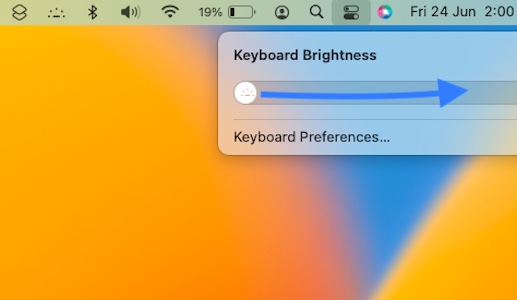
Make sure that the keyboard light isn’t dimmed to the maximum, thus causing the letters not to glow:
Open Control Center -> Click Keyboard Brightness and adjust the slider.
or
Use the keyboard buttons: Press F6 to increase brightness or F5 to decrease.Tip: You can also add the Keyboard Brightness icon to the status bar for easier access.
Tweak this in System Preferences -> Dock & Menu Bar -> Keyboard Brightness (left sidebar) -> enable Show in Menu Bar.
-
2. Keyboard Backlight Off When Inactive?
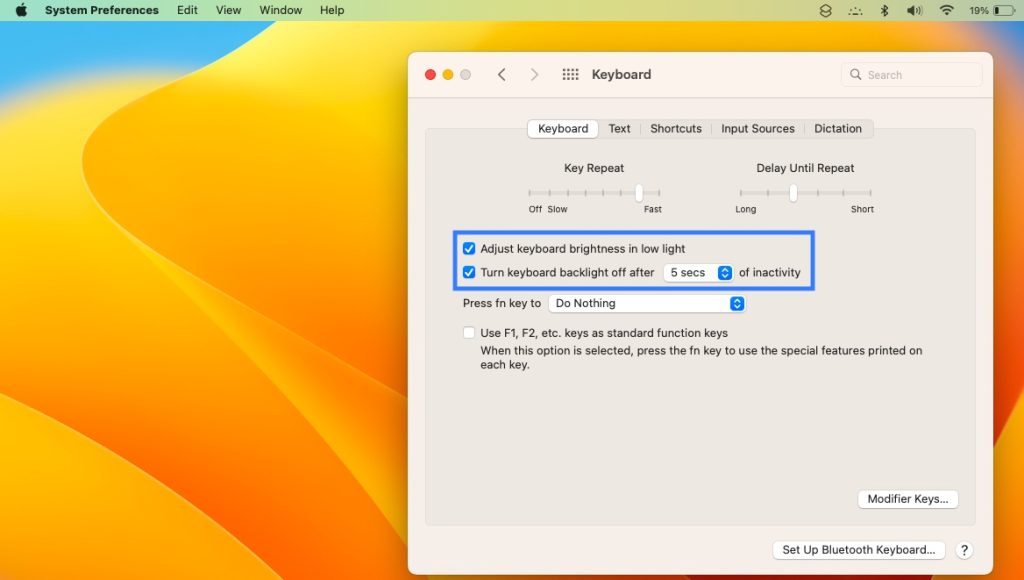
A keyboard brightness setting might cause the backlight to automatically turn Off after a set period of inactivity. When enabled, this option turns off the keyboard lights after 5 seconds of inactivity.Although this setting saves battery, it might be frustrating to press the proper characters once you want to resume typing in a very dark environment!
Disable it in System Preferences -> Keyboard -> Turn keyboard backlight off after x seconds of inactivty. (deselect)
-
3. Adjust Keyboard Brightness In Low Light?
By default your MacBook is set to automatically adjust keyboard brightness when the light intensity changes.
If you have keyboard light issues you might want to disable this option and handle the brightness manually.
You can do it in the same System Preferences -> Keyboard settings section.
-
4. Check MacBook Light Sensor
If the keyboard light issues persist make sure that the light sensor isn’t blocked. It’s available in the top part of your MacBook, next to the camera.
Some users have the habit to cover the camera, because of privacy reasons. This might also impact the light sensor and thus negatively effect the keyboard backlight performance.
-
5. Reboot MacBook
You should also restart your machine to make sure that a minor glitch isn’t preventing the keyboard lights from working as expected.
How to: Click Apple Logo (top-left corner of the screen) -> Restart…
Have you managed to fix keyboard lights not working on Macbook? Do you have a better suggestion? Use the comments section and share your feedback.
Related: You might be also interested in how to turn On haptic keyboard on iPhone.


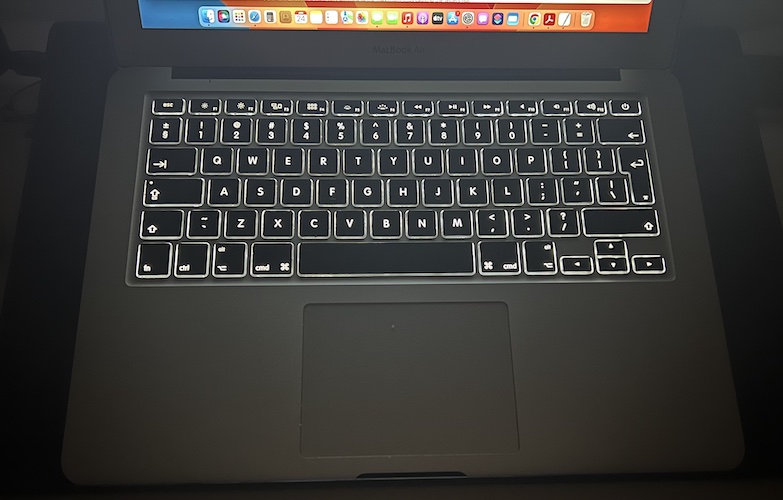
beautiful Thank you soo much that solved my problem
Glad it did! Which fix was the solution for you?
Thanks so much, you solved it for me!
You’re welcome! Which tip worked for you?