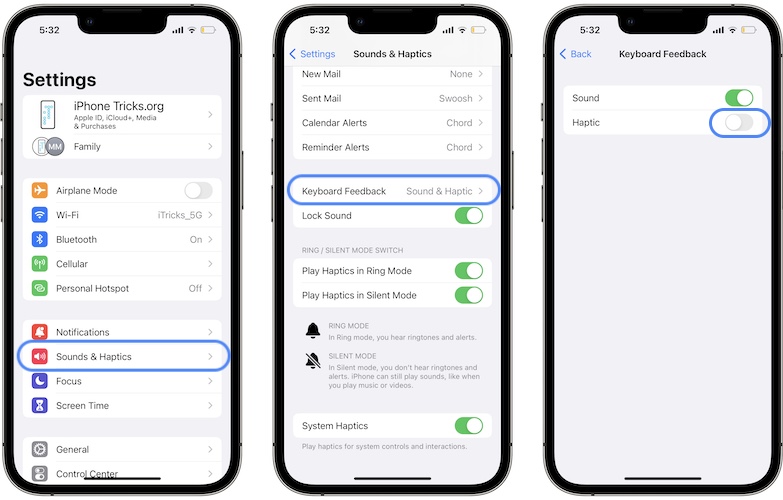How To Turn On Haptic Keyboard On iPhone (iOS 16)
Are you looking for a way to enable haptic keyboard on iPhone? This feature is finally available in iOS 16! Keyboard haptics cab be turned On alongside the keyboard sound, or as exclusive typing feedback option.
How To Turn On Keyboard Haptics
- 1. Open Settings on iPhone and iPad.
- 2. Tap on Sounds & Haptics.
- 3. Go for Keyboard Feedback.
- 4. Enable Haptic!
Fact: You can have both Sound and Haptic enabled at the same time or a single one of them.
Haptic Keyboard Not Working On iPhone?
You’ve tweaked the above settings but keyboard haptics aren’t available? These are the most common fixes:
Reboot iPhone
Keyboard haptics are new in iOS 16. That’s why the feature which could be glitchy in its early stages. When it happens, we recommend you to reboot device, whenever the haptic keyboard stops working.
Check Ring/Silent Switch
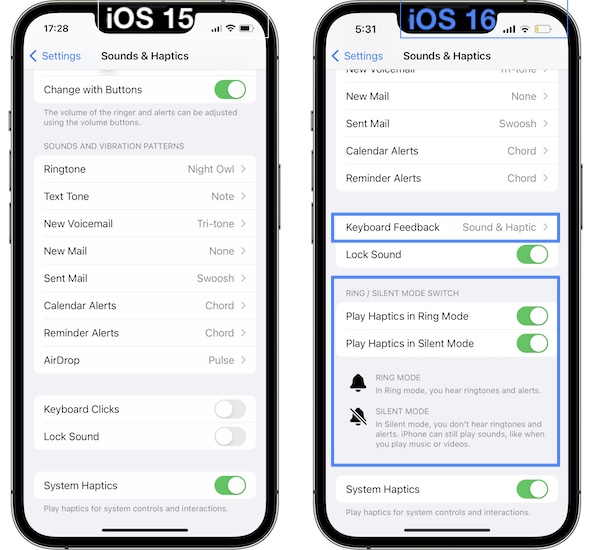
iPhone haptic keyboard doesn’t work if the Haptics are disabled in Silent mode and the device is muted.
Some new iOS 16 settings available in the Ring/Silent Mode Switch section allow you to clarify this.
Fix: Browse for Settings -> Sounds & Haptics -> Play Haptics in Silent Mode. Turn this option on and haptics will work even when device is silenced!
Do you like the new iPhone haptic keyboard in iOS 16? What’s your feedback? Share it in the comments!
Related: Do you have keyboard accuracy issues on iPhone? Are typing errors more frequent? This is what you can do to improve!