HomePod Siri Not Working, Not Responding, No Answer (Fix?!)
Is HomePod Siri not working after OS 15.2 update? Are you asking Siri various things but Apple’s virtual assistant isn’t responding? The lights on the HomePod turn On and start circling but Siri doesn’t speak out anything?
Siri Not Working On HomePod
This issues has been reported by indie on our HomePod 15.2 review page:
“All of my Homepods and Homepods minis are listening to “Hey Siri” and they start to turn on the circle lights, BUT none of them gives me feedback!! No answers whatever I ask siri on Homepod?? Temperature outside, smart lights, play music. nothing works!”
We’ve couldn’t replicate the issue at the time of writing, but have found a similar report on Reddit:
“When i say “Hey Siri, weather for tomorrow” or whatever the light on homepod just goes off or the siri voice just try to make the request and goes off.”
How To Fix Siri Not Responding On HomePod
If you’re also experiencing this issue, apply the following tips to troubleshoot:
1. Check Settings
- Open the Home app on iPhone, iPad or Mac.
- On the Home screen, long-press the HomePod thumbnail. (on Mac: right-click HomePod thumbnail and select Settings.)
- Scroll for Settings and check the Siri section.
- Make sure that Listen for “Hey Siri” is enabled,
as well as Personal Requests.
2. Disable Personal Requests
Apparently, turning off Personal Requests, in Home -> HomePod -> Settings, is one of the available workarounds for the HomePod Siri not working issue.
Credits: Thanks Alan for sharing this finding!
3. Restart HomePod
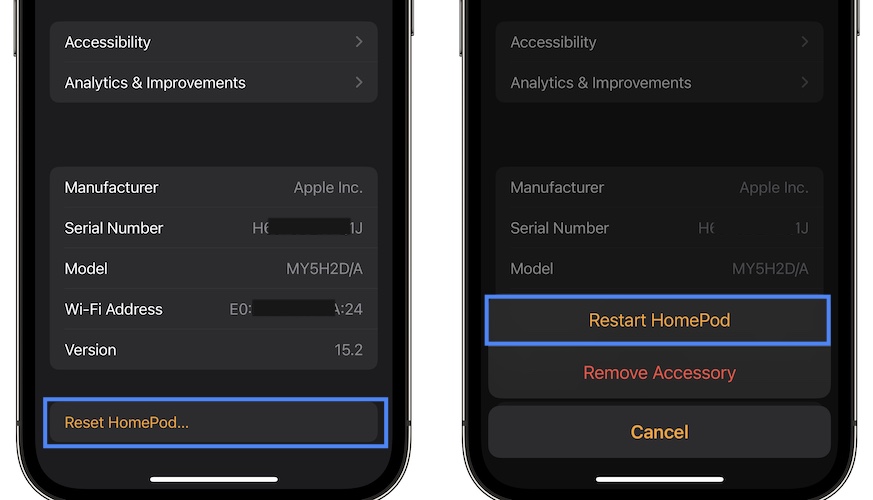
The next step to fix Siri not working is to reboot the smart speaker:
- In the same Setting menu continue to scroll until the bottom. Tap Reset HomePod.
- Go for Restart HomePod.
Fact: Be patient until the device restarts and try to wake Siri again. Does it work this time?
4. Reboot Wi-Fi Router
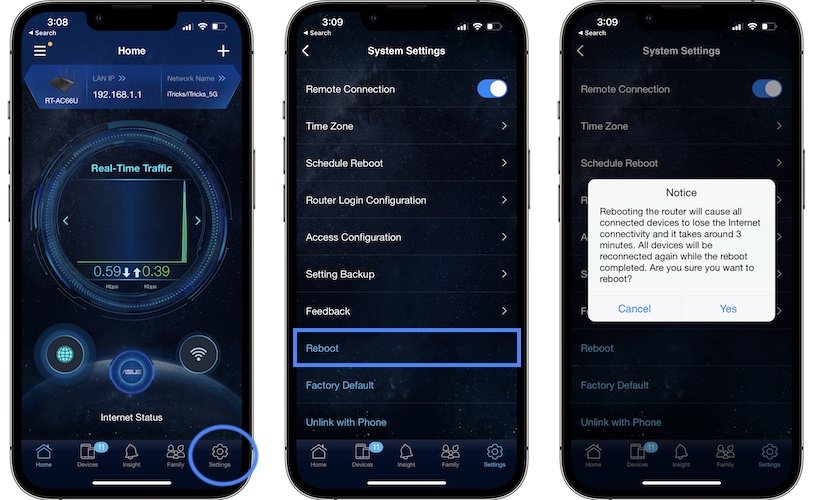
If the HomePod Siri issue persists, make sure that your Wi-Fi network is working normally. If the lights turn On when you call Siri but no answer is heard it might be because the HomePod isn’t able to connect to the Internet.
How to: Use the Power button to turn Off your WiFi router. Wait a couple of seconds and turn it back on. Or restart router from its app on your iPhone.
5. Reset HomePod
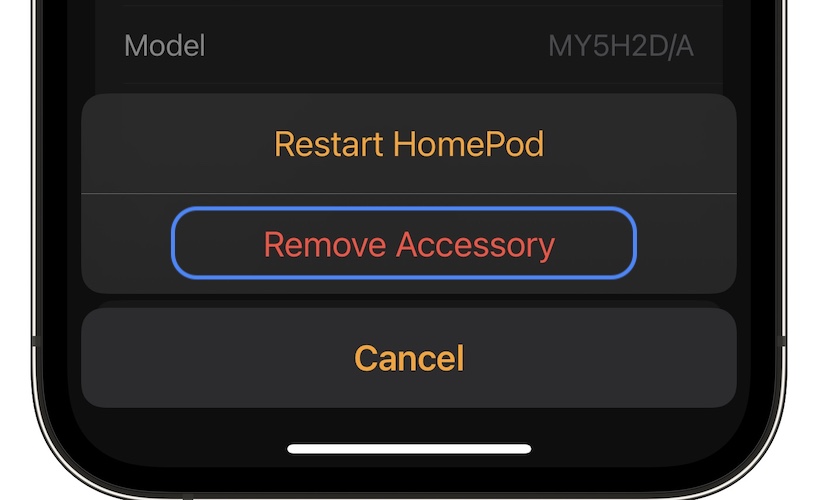
Siri not working on HomePod might be also fixed if you remove the smart speaker from your Home and set it up from scratch.
How to: In the Settings menu mentioned above tap Reset HomePod and instead of choosing Restart HomePod go for Remove Accessory. Wait until the HomePod is disconnected and pair it back.
Have you managed to fix HomePod Siri not responding? Do you have a better solution? Use the comments section and share your feedback.
Related: How to fix You Need To Update Apple Music Subscription error on HomePod and HomePod mini!


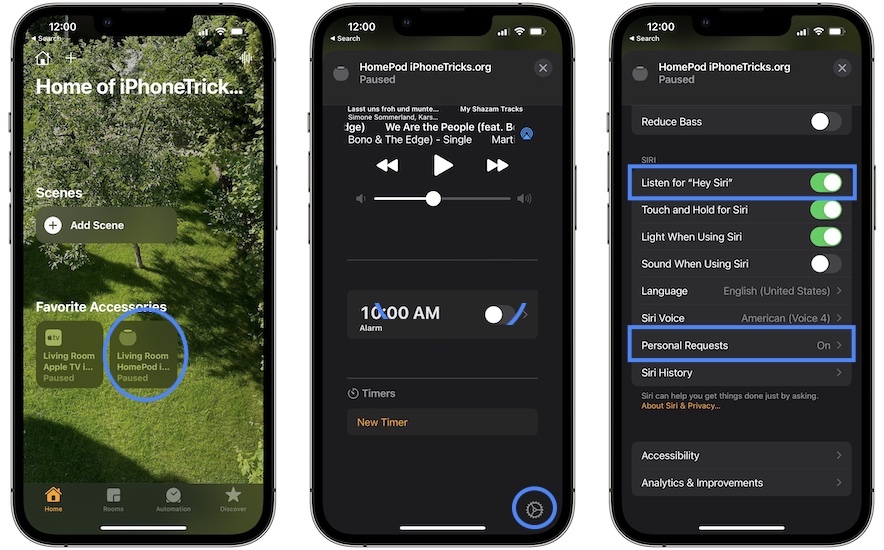
I have exactly the same issues but all steps didnt help :(
what can i do more ?
Turn off recognize my voice in Home settings. Helped me until apple fixes this bug
Thanks for sharing this Alan. You mean disabling Personal Requests, correct?
Thanks for confirming. Can you check Location Services? The update seems to turn them Off. Let us know if this helps.
Same issues since 2 hours. It worked on the afternoon. Maybe a siri issue on homepod and HomePod mini because same actions work on siri iPhone.
I m on France.
Thanks for the feedback Micky.
No Siri issue is reported on the Apple System Status page.
Is your iPhone updated to iOS 15.2? Can you check if Location Services are enabled in Home -> Home Settings -> Location Services? The update seems to turn it OFF. Does this help?