HomePod Temperature Sensor Not Working? Calibrating? Not Responding? (Fix!)
HomePod sensors not working? Getting This Accessory is not responding error? Temperature and humidity sensors stuck on Calibrating, when you try to find out the readings in the Home app? You’re not alone!
HomePod Sensors Not Working?
Since the release of iOS 16.3 RC and HomePod 16.3 RC many users have updated their Apple devices to be able to get realtime temperature and humidity info from their indoor location!
However, a series of readers are complaining about not being able to make the HomePod mini sensors work. Austin reports:
“I’ve updated all software as required and been patient for my HomePod mini sensor to calibrate, but it’s still not working I can’t get any temperature or humidity data! Pls help!”
His not the only one facing HomePod temperature sensor problems. We’ve seen several threads on Reddit about the same issue:
1:
“I cannot get the sensor info to show in the Home app. I’ve reset the HomePod Mini, Restarted the phone, nada.”
2:
“I’m in the same boat. I’ve done everything too. HomePod Mini is 16.3, iPhone 14 Pro is 16.3 and nothing.”
3:
“I have all 3 of mine in different rooms around the house. the 1 I actually want doesn’t showcase the temp but the ones in the bathroom do.”
Important: Before you start troubleshooting please make sure that your hardware meets all the requirements. We’ve already covered them over here.
How To Fix HomePod Temperature Sensor Not Working
If your devices meet all requirements and all the basic fixed mentioned above won’t help here is what to do:
1. ReAdd HomePod
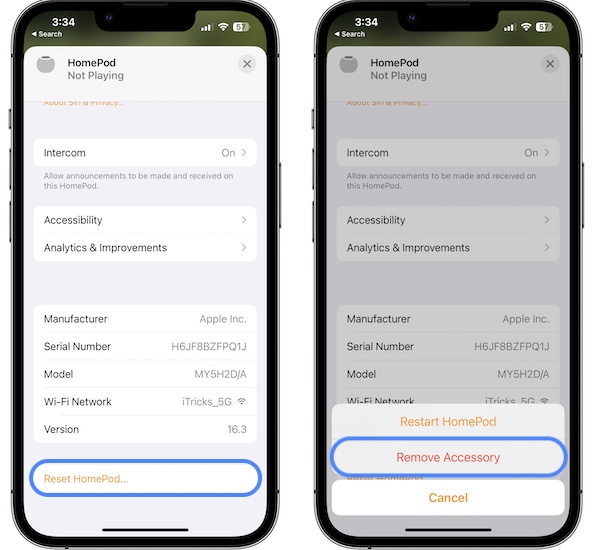
First, try to remove the HomePod that’s not showing temperature and humidity and add it back to see if it helps:
- 1. Open Home app and tap on the problematic HomePod mini.
- 2. Scroll all the way down and tap Reset HomePod.
- 3. Go for Remove Accessory.
- 4. Reboot iPhone or iPad and unplug HomePod from its power source.
- 5. After iPhone boots, connect HomePod mini to power and re-add it to your Home.
Tip: Be patient and allow the sensors time to calibrate. It can take from 30-minutes to several hours. If temperature and humidity are still not shown proceed to the next step.
2. Reconfigure Home
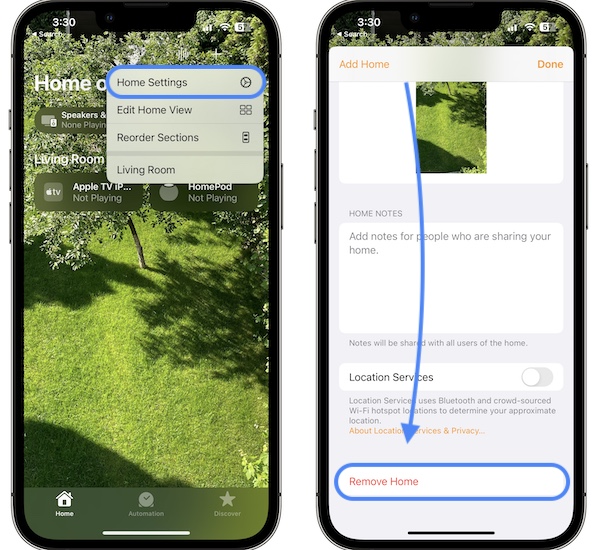
If the problem persists and your Home doesn’t have too many accessories you should try to remove and reconfigure everything from scratch.
This can be time consuming but silvertristan confirms that it worked for him:
- 1. Open Home app and tap on the gear icon in the top-right corner.
- 2. Go for Home Settings.
- 3. Scroll all the way down to Remove Home.
- 4. Unplug HomePod mini from its power source, wait a couple of seconds and plug it back in.
- 5. Reconfigure your Home.
3. Be Patient
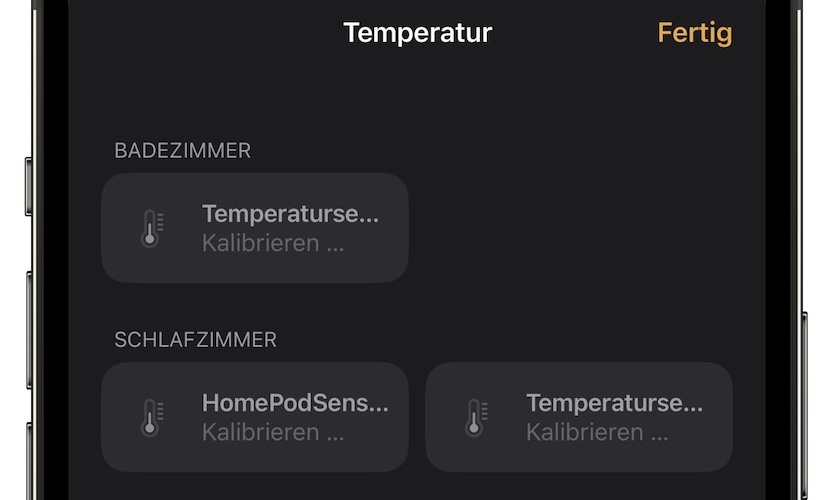
Last but not least, don’t forget that although you’ve installed a Release Candidate version on your device, it’s still a beta and not the public version.
Some users have reported that they left the HomePod sensors calibrating over night and temperature and humidity values started showing the next day. Let us know if you experience the same.
Have you managed to fix HomePod sensor calibrating or HomePod This Accessory is not responding errors? Do you have a better solution? Share your feedback in the comments.
Related: Do you know that the Climate Lock Screen widget is able to show temperature and more granular values, .1 decimals? Here is how to add it!

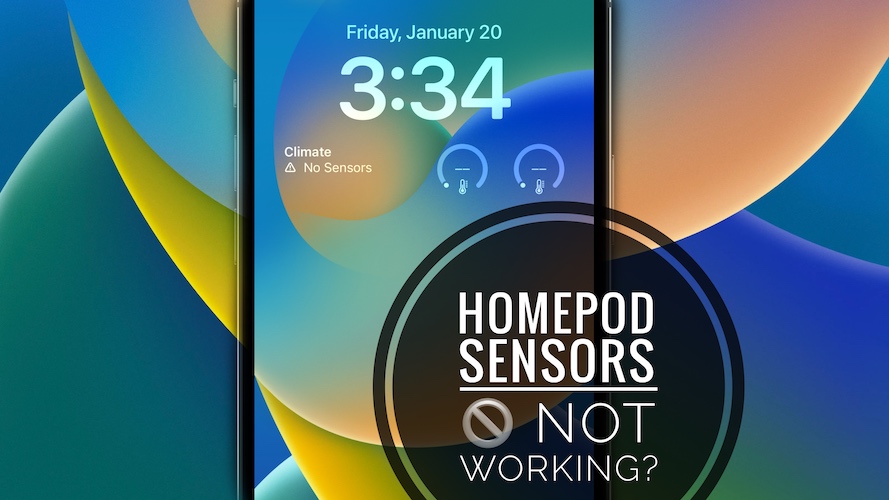
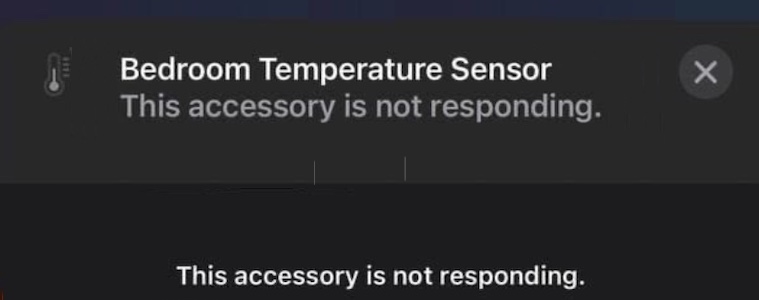
Temperature is showing properly but the automations using this sensor are not working. Anyone else having the same problem?
Thanks for reporting. Just tested it and it works over here. Have you tried to reconfigure your automation. Here is an article about it:
https://www.iphonetricks.org/home-temperature-automation-not-working-fix/
Thank you so much, it works! Fixed! I had to set up the HomePod with an iPad rather than my iPhone.
Thanks for the feedback. Glad it did.
I have two paired HomePod minis in my bedroom. they show both temperature and humidity, but they show two different numbers for both. they are in the same room so why would one HomePod say 32 and the other 63 for temperature. For humidity says 0 on one and 17 on the other. shouldn’t I get similar numbers since they are in the same location?
Yes, you should. Most likely one of the HomePods has the sensors damaged…