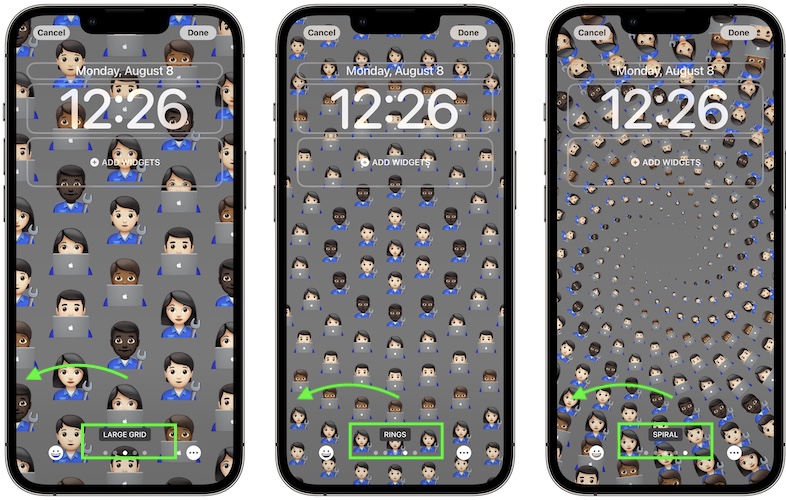How To Create Emoji Lock Screen On iPhone In iOS 16
Posted in How To by Mike on August 8, 2022
Starting with iOS 16 you can create emoji Lock Screens on iPhone! Funny patterns can be generated using your favorite smiley faces. All that you have to do is add a new Lock Screen, use the Emoji theme and customize it to your needs.
How To Add Emoji Lock Screen
- 1. Long-press the Lock Screen to enter Edit mode.
- 2. Tap the + icon, bottom-right-corner.
- 3. Select Emoji from the themes available under Add New Wallpaper.
- 4. Input the smiley face that you want to use. You can pick up to 6 emojis.
- 5. Tap outside of the keyboard to close it.
Tip: iOS 16 also comes with some preset Emoji Lock Screens that are available in the Add New Wallpaper section, under Weather & Astronomy.
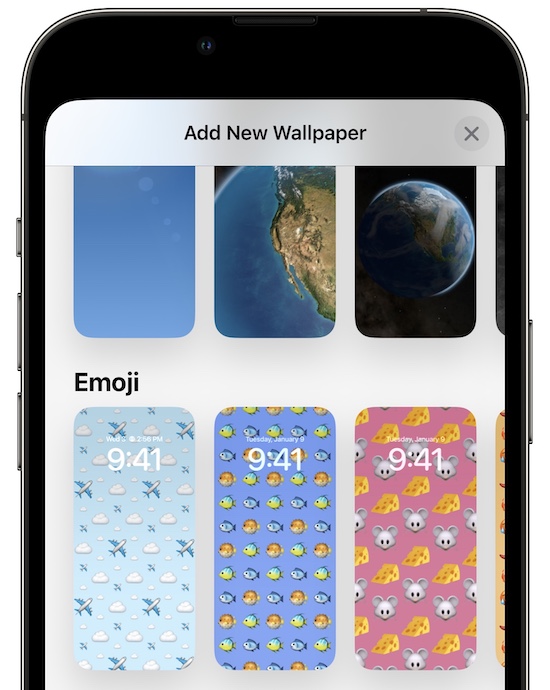
How To Customize Emoji Lock Screen
- 6. Next, swipe-left to pick one of the five available grids: SMALL GRID, MEDIUM GRID, LARGE GRID, RINGS and SPIRAL.
- 7. To adjust background color, tap the three-dots in the bottom-right corner, go for Background and edit if needed.
- 8. Don’t forget to add widgets. Tap on one of the two available sections: above or under the Clock and use the Add Widget panel to select your glances.
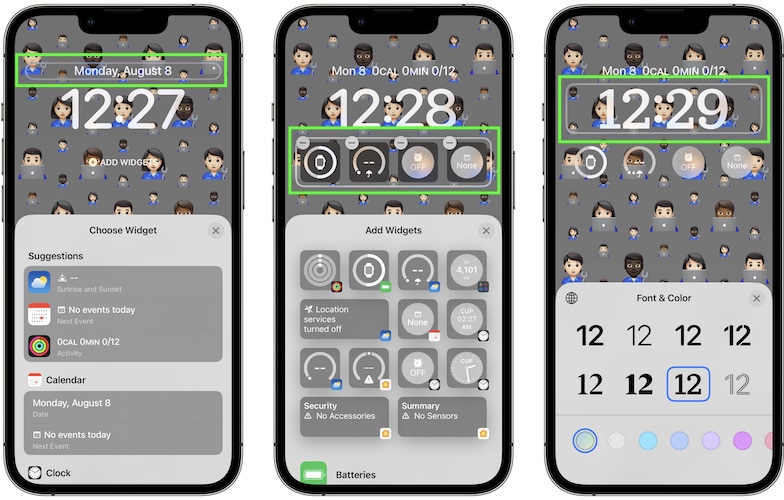
- 9. Tweak the Font & Color of the Clock, by tapping on the current time.
- 10. Last but not least you can change the emojis by tapping the smiley face, available in the bottom-left corner.
- 11. Click Done in the top-right corner to save the emoji Lock Screen.
- 12. Set as Wallpaper Pair or Customize Home Screen.

Tip: I recommend you to pick the second option or you will have a difficult time from distinguishing app icons on the Home Screen. You can select Original (with or without Blur), a selected Color, a specific Gradient or an image that you like from Photos. Tap Done when ready.
How To Edit Emoji Lock Screen
- You can customize Lock Screen anytime by long-pressing it and entering Edit mode.
- Tap Customize and perform the desired changes.
- Tap Done when ready.
Do you like the new Emoji Lock Screen options in iOS 16? Are you using them or you prefer another theme? Do you have any questions. Use the comments section and share your feedback.
Related:Here is how to use the new full screen Music player on Lock Screen in iOS 16.