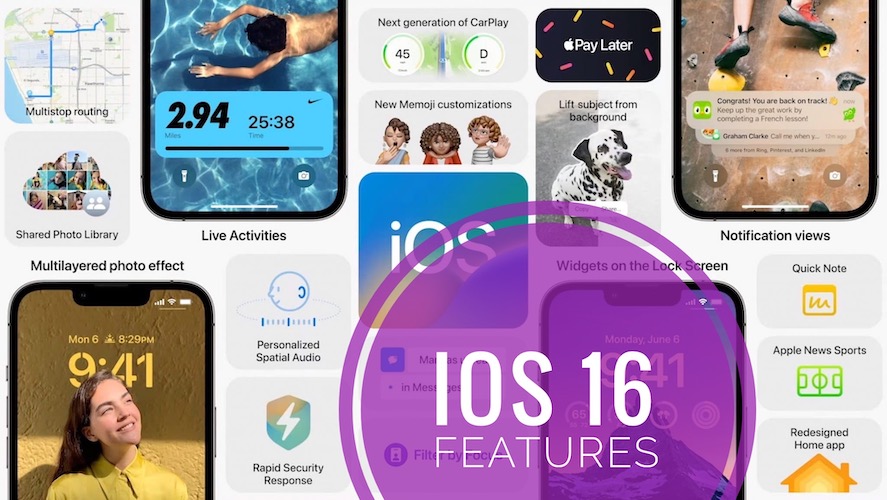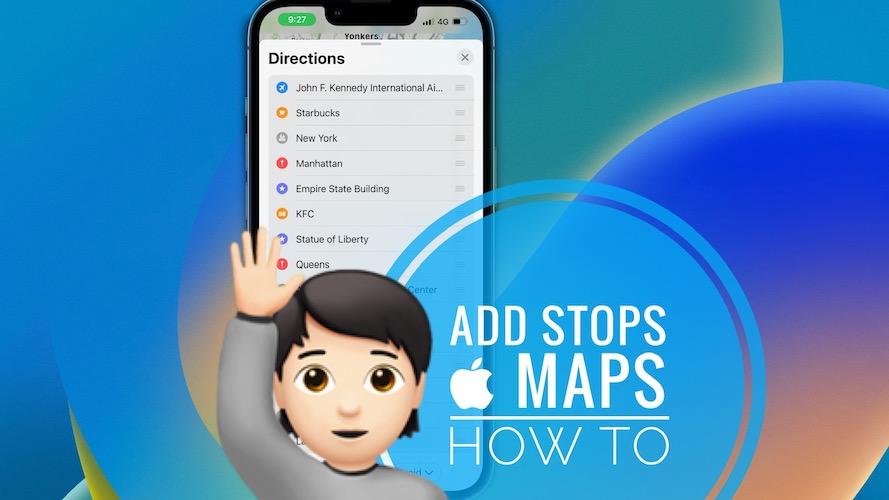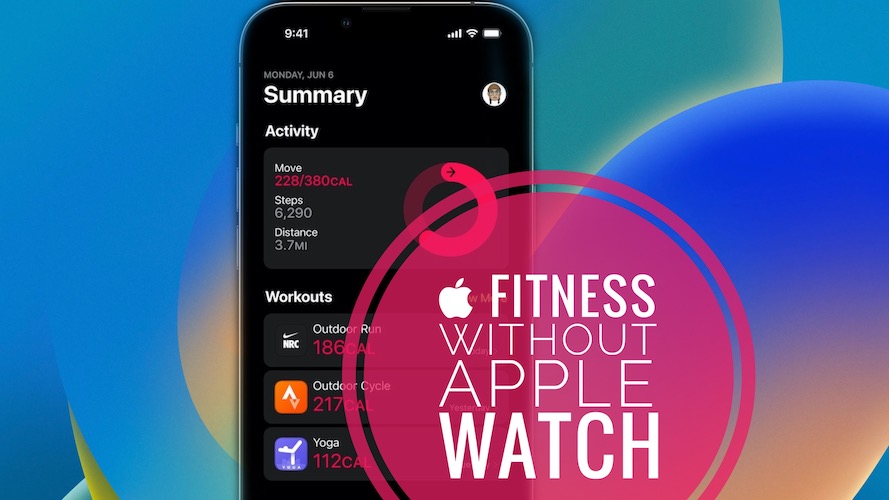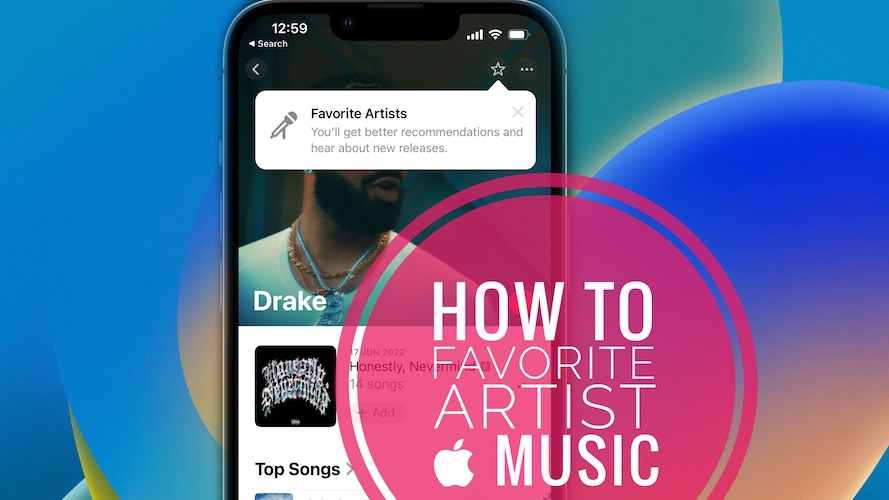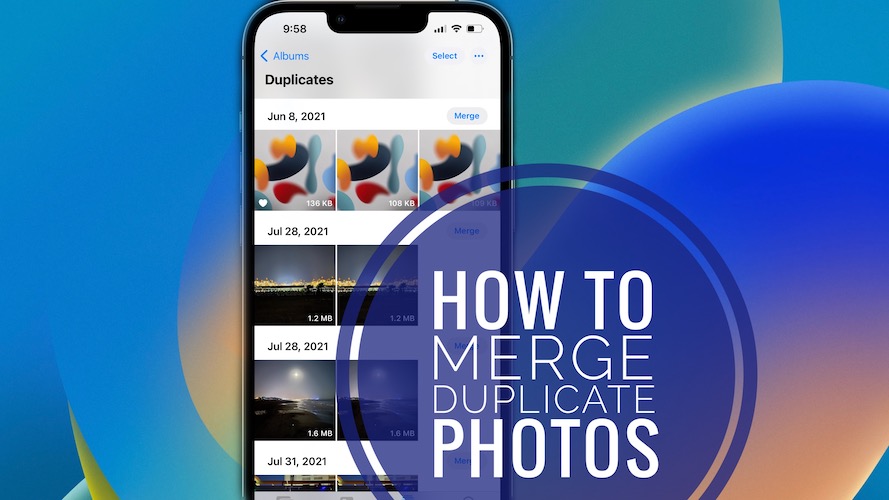iOS 16 Timeline And Features List (Popular, Hidden & More)
Last updated on June 1st, 2023 at 06:03 pm
Posted in Reviews by Patricia on August 1, 2022There are numerous iOS 16 features for iPhone and iPad coming in this release! Check out our complete collection which includes popular, less known as well as hidden features! Check the complete timeline, starting with the first beta up to the current version, expected release date and more.
iOS 16 Timeline
Here is the history of all public versions released by Apple:
- 1. iOS 16.0 (20A362) – Release Date: September 12 – Extended review including features, bugs, fixes available here.
- 2. iOS 16.0.1 (20A371) – Release Date: September 15 only for iPhone 14, 14 Plus, 14 Pro and 14 Pro Max.
- 3. iOS 16.0.2 (20A380) – Release Date: September 22 – Important iOS 16.0 day-one bugs fixed for iPhone 14, 14 Pro and all other iPhone models!
- 4. iOS 16.0.3 (20A392) – Release Date: October 10 – Bug fixes and security updates for iPhone 14 and all other compatible models!
- 5. iOS 16.1 (20B82) – Release Date: October 24 – 10 New Features, Bug Fixes and Performance Improvements
- 6. iOS 16.1.1 (20B101) – Release Date: November 9 – Bug fixes and security updates!
- 7. iOS 16.1.2 (20B110) – Release Date: November 30 – Security fixes and performance improvements!
- 8. iOS 16.2 (20C65) – Release Date: December 13 – New features, improvements and bug fixes!
- 9. iOS 16.3 (20D47) – Release Date: January 23 – New features, improvements and bug fixes!
- 10. iOS 16.3.1 (20D67) – Release Date: February 13 – Bug fixes and enhancements!
- 11. iOS 16.4 (20E247) – Release Date: March 27 – New features, bug fixes, security updates!
- 12. iOS 16.4.1 (20E252) – Release Date: April 7 – Bug fixes and security improvements.
- 13. iOS 16.5 (20F66) – Release Date: May 18 – Enhancements, bug fixes and security updates! – Current Version
- 14. iOS 16.5.1 – ?
- 15. iOS 16.6 – ?
iOS 16 Beta Timeline
iOS 16.6 Beta
- iOS 16.6 Beta (20F5028e) – May 19 (Developers), May 22 (Public Beta)
- iOS 16.6 Beta 2 (20F5039e) – May 31 (Developers), June 1 (Public Beta)
- iOS 16.6 Beta 3 – ?
iOS 16.5 Beta
- iOS 16.5 Beta (20F5028e) – March 28 (Developers), March 29 (Public Beta)
- iOS 16.5 Beta 2 (20F5039e) – April 11 (Developers), April 12 (Public Beta)
- iOS 16.5 Beta 3 (20F5050f) – April 25 (Developers), April 26 (Public Beta)
- iOS 16.5 Beta 4 (20F5059a) – May 2 (Developers, (Public Beta)
- iOS 16.5 RC (20F65) – May 9 (Developers, Public Beta)
- iOS 16.5 RC2 (20F66) – May 15 (Developers, Public Beta)
iOS 16.4 Beta
- iOS 16.4 Beta (20E5212f) – February 16 (Developers), February 17 (Public Beta)
- iOS 16.4 Beta 2 (20E5223e) – February 28 (Developers), March 1 (Public Beta)
- iOS 16.4 Beta 3 (20E5229e) – March 7 (Developers), March 8 (Public Beta)
- iOS 16.4 Beta 4 (20E5239b) – March 16 (Developers, Public Beta)
- iOS 16.4 RC (20E246) – March 21 (Developers, Public Beta)
iOS 16.3 Beta
- iOS 16.3 Beta (20D5024e) – December 14 (Developers), December 15 (Public Beta)
- iOS 16.3 Beta 2 (20D5035i) – January 10 (Developers), January 11 (Public Beta)
- iOS 16.3 RC (20D47) – January 18 (Developers, Public Beta)
iOS 16.2 Beta
- iOS 16.2 Beta (20C5032e) – October 25 (Developers), October 27 (Public Beta)
- iOS 16.2 Beta 2 (20C5043e) – November 8 (Developers), November 9 (Public Beta)
- iOS 16.2 Beta 3 (20C5049e) – November 15 (Developers), November 16 (Public Beta)
- iOS 16.2 Beta 4 (20C5058d) – December 1 (Developers), December 1 (Public Beta)
- iOS 16.2 RC (20C65) – December 7 (Developers), December 7 (Public Beta)
iOS 16.1 Beta
- iOS 16.1 Beta (20B5045d) – September 14 (Developers), September 15 (Public Beta)
- iOS 16.1 Beta 2 (20B5050f) – September 20 (Developers), September 21 (Public Beta)
- iOS 16.1 Beta 3 (20B5056e) – September 27 (Developers), September 28 (Public Beta)
- iOS 16.1 Beta 4 (20B5064c) – October 4 (Developers), October 4 (Public Beta)
- iOS 16.1 Beta 5 (20B5072b) – October 11 (Developers), October 11 (Public Beta)
- iOS 16.1 RC (20B79) – October 18
iOS 16 Beta Timeline
iOS 16 was initially released to Developers and starting with Beta 3 to Public Beta testers too:
- iOS 16 Developer Beta 1 (20A5283p) – June 6
- iOS 16 Developer Beta 2 (20A5303i) – June 22
- iOS 16 Developer Beta 3 (20A5312g) – July 6
- iOS 16 Developer Beta 3 Revised Version (20A5312j) – July 11 | iOS 16 Public Beta (20A5312j) – July 11
- iOS 16 Developer Beta 4 (20A5328h) – July 27 | iOS 16 Public Beta 2 (20A5328h) – July 28
- iOS 16 Developer Beta 5 (20A5339d) – August 8 | iOS 16 Public Beta 3 (20A5339d) – August 9
- iOS 16 Developer Beta 6 (20A5349b) – August 15 | iOS 16 Public Beta 4 (20A5349b) – August 15
- iOS 16 Developer Beta 7 (20A5356a) – August 23 | iOS 16 Public Beta 5 (20A5356a) – August 24
- iOS 16 Developer Beta 8 (20A5358a) – August 29 | iOS 16 Public Beta 6 (20A5358a) – August 29
- iOS 16 RC (20A362) – September 7
iOS 16 Features List
Apple has previewed iOS 16 during the WWDC 2022 keynote and we’re testing it since the first Developer Beta was released on June 6.
Below you can find a list with the new features highlighted by Apple, as well as under-the-hood chances noticed by us and other readers during the summer beta testing phase:
1. iOS 16 Lock Screen Features
The Lock Screen has been fully revamped in this release. It’s highly customizable allowing you to showcase your favorite photos as wallpaper, customize font styles for the digital clock and more important assign Lock Screen widgets that provide glanceable info:

- Lock Screen Gallery – provides examples and inspiration so that you can design your own Lock Screen. Browse a gallery of many options, each with a unique backdrop, stylized view of the date and time, and info you can see at a glance with the help of widgets.
- Lock Screen Editing – is easy. You can customize the font, color and placement of elements on the Lock Screen, by tapping the element.
- Stylized Date and Time – For the first time in iOS history you can tweak the looks of the date and time on your Lock Screen with the help of expressive font styles and color choices.
- Lock Screen Widgets

Provide glanceable info from stock and/or third-party apps. You can display them on top and/or below the time. Info like weather, battery levels, upcoming calendar events, alarms, time zones, and Activity ring progress is surly useful. More details here. - Lock Screen Photos – iOS 16 intelligently suggests photos from your library that display great on the Lock Screen.
- Multilayered Photo Effect – Photo subjects are dynamically displayed in front of the time to make the subject of the photo pop.
- Photo Styles – Apply styles to photos on the Lock Screen that automatically change the color filter, tinting, and font style to complement each other.
- Lock Screen Photo Shuffle – Similar to the Apple Watch you can have a set of photos shuffle automatically on your Lock Screen. Set the cadence or let it random.
- Lock Screen Switching – You can use multiple Lock Screens and easily switch between them at various times throughout the day. Touch and hold the Lock Screen, and then swipe to change.
- Live Activities
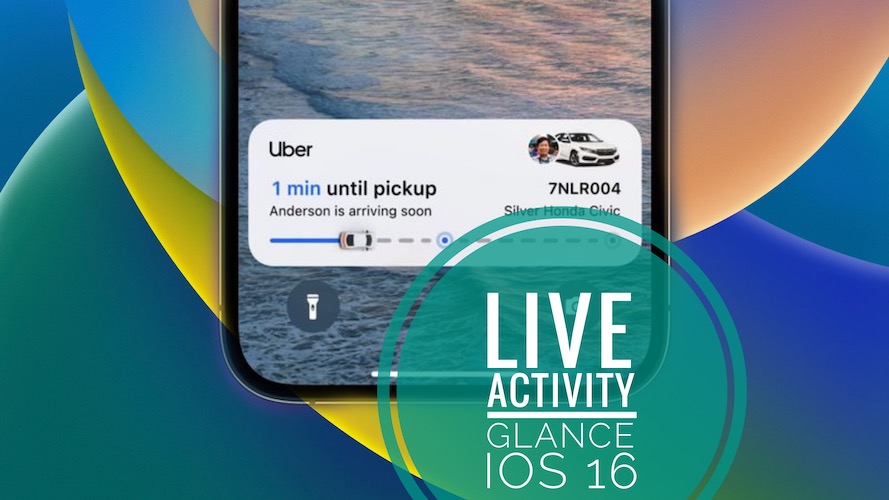
Help you track in real-time, scores, delivery progress and more right from the Lock Screen. Tap here for more. - Lock Screen Collections – Apple provides a set of dynamic, classic, and landscape Lock Screens that are created especially for iOS 16.
- Lock Screens for Focus – iOS 16 provides Lock Screen suggestions relevant to specific Focus options. A data-rich Lock Screen is recommended for the Work Focus, while a photo Lock Screen is suggested for the Personal Focus.
- Astronomy Lock Screen – Observe the earth, moon, or solar system with the help of the dynamic astronomy-themed Lock Screens that update with live conditions in iOS 16.
- Weather Lock Screen – Live weather conditions available at a glance on your Lock Screen as the weather changes throughout the day.
- Emoji Lock Screen – Use your favorite emoji to create patterned Lock Screens.
- Colors Lock Screen – Use your favorite color gradient for your Lock Screen if you prefer a simple and clean look.
- New Now Playing Widget

Live Activities allows you to expand the Now Playing module to a full-screen view that highlights the album art while you listen, as shown here. - New Notifications Layout – stands out with the help of bold text and images.
- Notification Animations – In iOS 16 notifications roll in from the bottom of your Lock Screen, making them more glanceable and easier to reach with your fingers.
- Notification View On Lock Screen
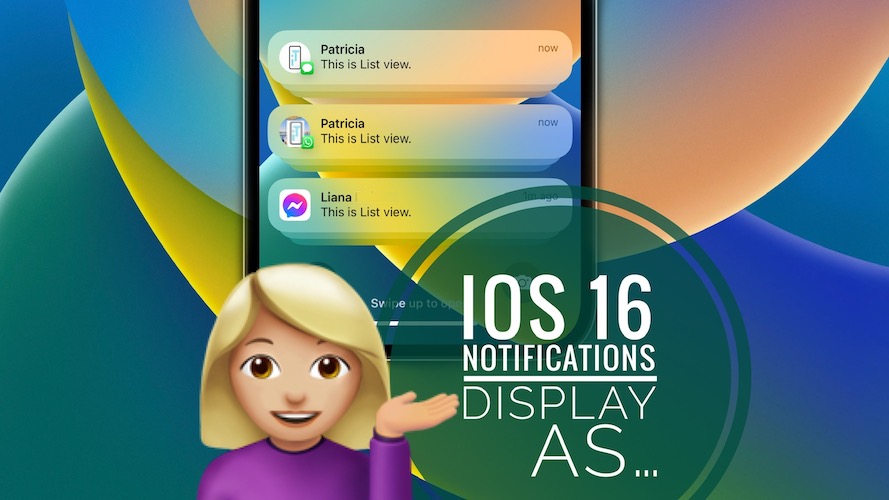
You can choose to view notifications on the Lock Screen in three ways: Count View (minimalist), Stacked View (compact) or List View (expanded). More details available here.
2. iOS 16 Focus Features
Now you can connect Lock Screen to Focus to match the look and feel of your iPhone with the way you want to use it at the moment.
You can set up a Lock Screen for each focus and switch between them with a single swipe.
- Lock Screen linking – Link a Lock Screen with a Focus mode to easily transform how your iPhone looks and works.
Tip: Activate a Focus by swiping for a different Lock Screen.
- Lock Screen suggestions – iOS 16 helps you pick an appropriate Lock Screen for a specific Focus. You’re prompted with a data-rick Lock Screen for the Work Focus, while a photo Lock Screen is suggested for the Personal Focus.
- Home screen page suggestions – iOS 16 is also able to suggests Home Screen pages with apps and widgets that are relevant to the Focus that you’re configuring.
- Focus Filters – Limit app functions to match your Focus. For example, pick a set of Tab Groups to show in Safari when in Work Focus, or hide work calendar when using Personal Focus.
Fact: Apps that can be tweaked like this are built-in ones like Calendar, Mail, Messages, and Safari. - Focus Filter API – Allows developers to adjust their third-party apps to match the Focus used on your iPhone
- Focus Schedules – You can set a Focus to turn on automatically at a specific time or location, or when using a specific app.
- Easier Setup – It’s easier to set a Focus thanks to a personalized setup experience for each option.
- Allow and Silence List – Each Focus can be personalized to allow or silence notifications from specific apps and people.
3. iOS 16 Photos Features
Introduces the iCloud Share Photo library which Apple promotes as “the best way to share photos with your family”.
- Share a photo library with your family – You can share a separate iCloud photo library with up to five other people.
- Smart setup rules – You can share all your past photos, or use iOS 16 setup tools to contribute specific photos based on people or start date.
- Smart sharing suggestions – You can contribute photos manually, or use smart features to make sharing seamless, like a switch in Camera, automatic sharing using Bluetooth proximity, and sharing suggestions in For You.
- Collaborate Photos – All participants have equal permissions to add, edit, favorite, caption, and delete content.
- Relive Complete Memories – Shared photos are available in Memories, Featured Photos, and the Photos widget.
4. iOS 16 Messages Features
Some great new features are available in this section including the options to unsend a message, edit a sent message and mark a text as unread to be able to get back to it later.
- Edit Message – You can edit an iMessage for up to 15 minutes after sending it. Recipients will be able to see a record of the edits that you made to the message.
- Undo Send
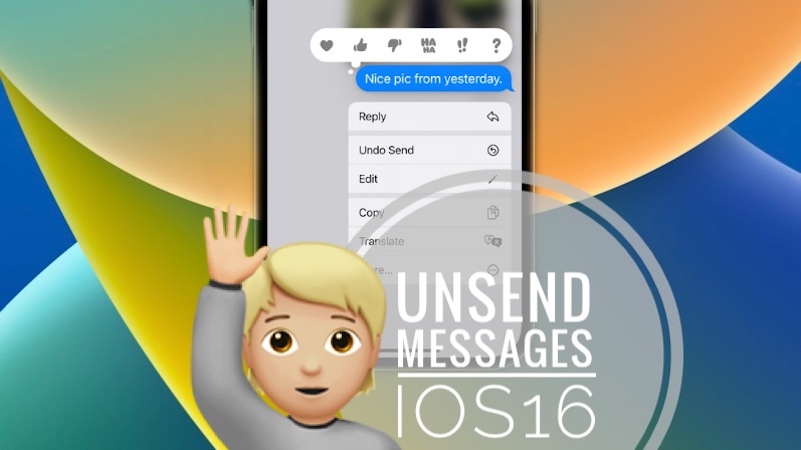
Unsend an iMessage for up to 2 minutes after sending it, if you reconsider. Here is how to. - Mark As Unread

When you don’t have time to respond but want to make sure that you don’t forget to reply later. Here is how to. - Recover Recently Deleted – You can recover recently deleted messages for up to 30 days after erasing them.
- SharePlay Via Messages – In iOS 16 you can share synchronized activities like movies, music, workouts, games, and more with friends while chatting in Messages.
- Collaboration Invitations – You can send an invitation to collaborate on a project in Messages, and everyone on the thread will automatically be added to the document, spreadsheet, or project.
Fact: This is compatible with Files, Keynote, Numbers, Pages, Notes, Reminders, and Safari, as well as third‑party apps that take advantage of the Collaboration API.
- Collaboration Updates – When someone makes an edit to the document, you’ll see activity updates at the top of the Messages thread. Tap the updates to go back to the shared project.
5. iOS 16 Mail Features
Include an improved search with more accurate and detailed results. Search suggestions are provided even before you start typing.
- Smart Search – Intelligent search in Mail is able to correct typos and use synonyms to provide best search results.
- Smart Search Suggestions – A richer view of shared content is available from the moment you begin to search for emails.
- Missing Recipients Or Attachments – iOS 16 is able to notify you if you forget to include an an attachment, a recipient or another important part of your message.
- Undo Send
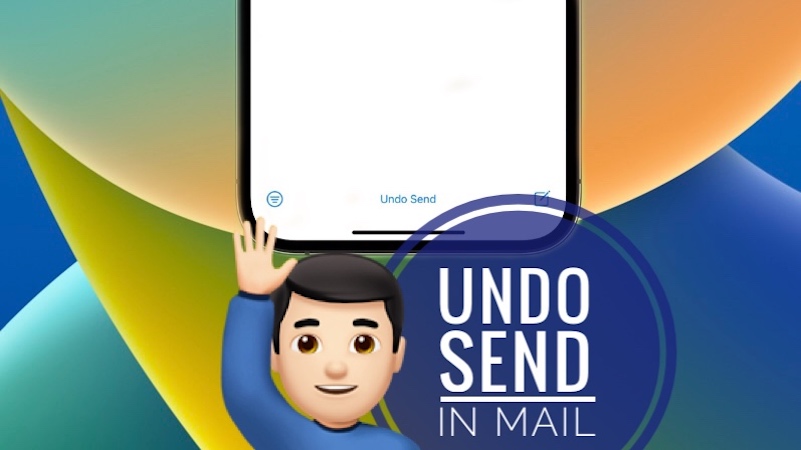
Delay in Mail offers you up to 30 seconds to reconsider sending an email before it leaves your inbox. All details available here. - Scheduled Send
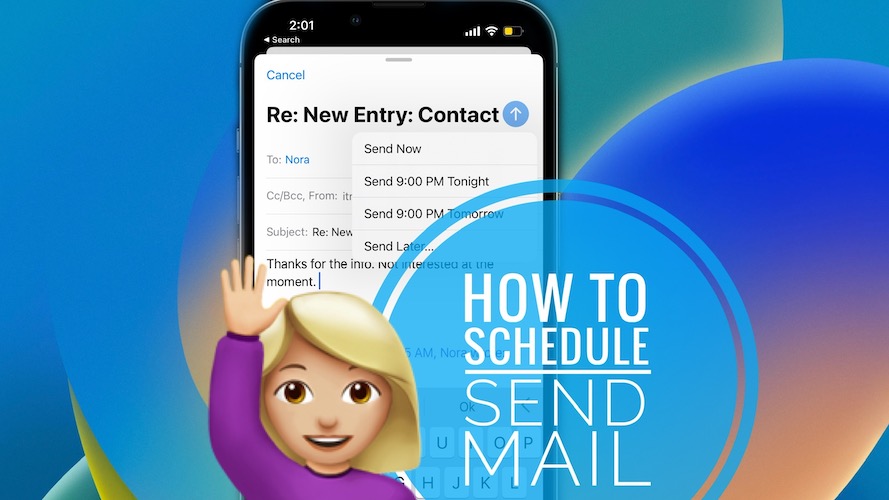
When you prefer the email to be sent at a later date. Here is how to. - Follow-up – Sent email messages are moved to allow you to quickly send a follow‑up.
- Remind Me
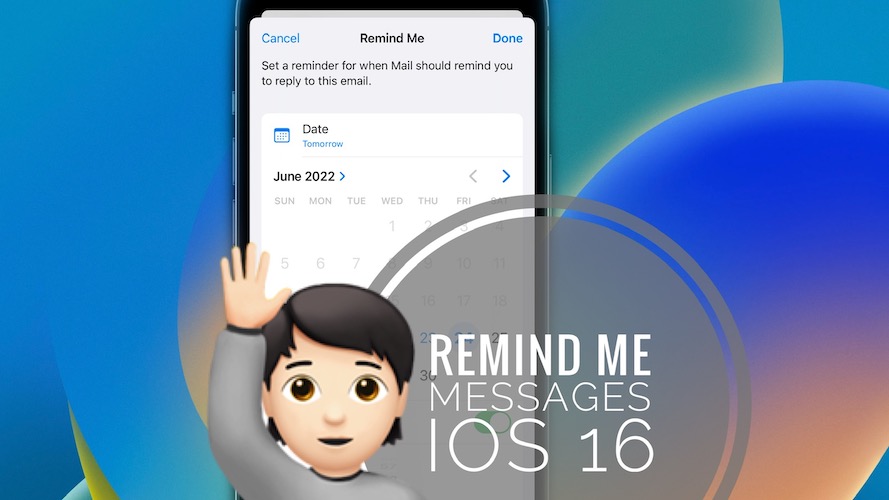
Use this iOS 16 feature if you want Mail to remind you about an email that you haven’t replied to and would like to later on. Read here how to do it. - Rich Links – In iOS 16 you can add rich links to give your email messages more context and details at a glance.
- BIMI – You can easily identify authenticated email messages with BIMI (Brand Indicators for Message Identification) verified brand iconography.
6. iOS 16 Safari Features
Shared Tab Groups are the highlight of iOS 16 Safari changes
- Shared Tab Groups
- Tab Group start pages
- Pinned tabs in Tab Groups
- Web push notifications
- Extensions syncing – New web extensions
- Website settings sync
- Web page image translation
- Strong password editing options to adjust for site-specific requirements.
- Wi-Fi Passwords in Settings
- Additional web technologies support
- New languages supported by Safari web page translation including Turkish, Thai, Vietnamese, Polish, Indonesian, and Dutch.
7. iOS 16 Passkeys Features
Apple plans to replace passwords with passkeys for a safer and easier way to sign in:
- Passskeys
- Safe From Website Leaks
- Sign In With Other Devices
- Sync Across Devices
8. iOS 16 Live Text Features
- Live Text in Video
- Quick Actions
- New Languages
9. iOS 16 Siri Features
- Easy Shortcuts Setup
- Automatically Send Messages
- Emoji In Texts – in iOS 16 Siri is able to insert emojis in messages.
Restrictions: This feature is only available for iPhones running A12 Bionic chip or later (iPhone XS or newer). This feature also requires you to download speech models that are available in English (Australia, Canada, India, UK, U.S.), Spanish (Mexico, Spain, U.S.), French (France), German (Germany), Japanese (Japan), Mandarin Chinese (China mainland, Taiwan), and Cantonese (Hong Kong).
- Hey Siri, what can I do here?
- Siri Hangs up Calls
- More Offline Support
10. iOS 16 Dictation Features
- New Dictation Experience
- Automatic Punctuation
- Emoji support
- Dictation In Messages Text Field
- Dictation popover
11. iOS 16 Maps Features
- Multi-Stop Routing – You can finally add multiple stops to your driving route in Maps. More details here.
- Transit Cards in Maps
- Transit Fares
12. iOS 16 Apple Pay & Wallet Features
- Apple Pay Later
- Key Sharing
- ID cards Supported In Apps
- View Your Daily Cash
- Apple Cash
13. iOS 16 Home Features
- Redesigned Home App
- Whole-house View
- Categories
- New Camera View
- Tile Design
- Home Widgets On Lock Screen
- Updated architecture (later this year)
- Matter support (later this year)
14. iOS 16 Health Features
- Track Medications
- Add Medications Using iPhone Camera
- Medications Reminders
- Medication Logging
- Medication Info
- Medication Interactions
- Health Sharing Invitations
15. iOS 16 Fitness Features
- Fitness for all – iPhone users can now track and complete fitness goals without owning an Apple Watch. iPhone Motion sensors are used to count steps, distance and third-party workouts contribute to the daily calorie estimation. More details here.
16. iOS 16 Family Sharing Features
- Improved Child Account Setup
- Device Setup for Kids
- Screen Time Requests in Messages
- Family Checklist
17. iOS 16 CarPlay Features
- Next gen CarPlay
- Fueling and Driving Task Apps
- Automatically Send Messages
18. iOS 16 Privacy Features
- Safety Check
- Pasteboard Permissions
- Media Streaming Improvements
- Hidden & Recently Deleted Albums Locked in Photos – These two albums are locked by default and can be accessed with the help of your preferred authentication method: Face ID, TouchID or Passcode. More info is available here.
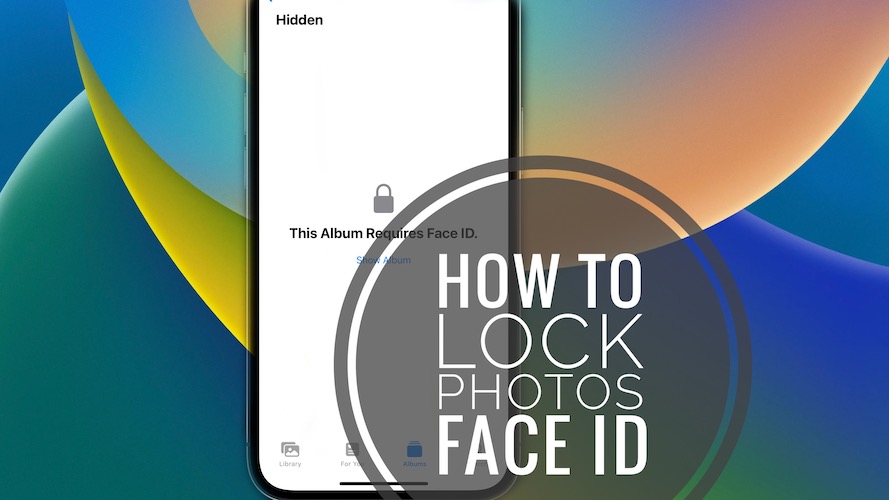
19. iOS 16 Security Features
- Rapid Security Response
- Landscape Face ID
20. iOS 16 Accessibility Features
- Apple Watch Mirroring
- Detection Mode in Magnifier
- Door Detection in Magnifier
- Buddy Controller
- Siri Call Hang Up
- Voice Control Call Hang Up
- Live Captions (Beta)
- Live Captions in FaceTime (Beta)
- New Accessibility Options in Books
- New Languages And Voices For VoiceOver And Spoken Content
- Siri Announce Notifications for Hearing Devices
- Siri Pause Time
- Siri support for switching auto‑answer for calls on and off
- Starting point detection with VoiceOver in Maps
- Voice Control Spelling Mode
- Activities in Magnifier
- Add Audiograms to Health
- Additional customization options for Sound Recognition
More iOS 16 Features
-
App Clips Features
- Increased Size Limit: App Clips can be up to 50% larger size.
- Support for Live Activities: Live Activities widget can be coded in App Clips.
- Precise location suggestions in Spotlight & Siri Suggestions widget: Get nearby App Clips suggestions in Spotlight and Siri suggestions widget.
-
Books Features
- Audiobook Mini-Player: Allows you to keep listening while you browse the store. You can also purchase the ebook directly in the player and continue listening after the preview ends.
- Customizable Reading Experience: Choose reading themes for various environments and moods. Change font, spacing, text size, and more.
-
Camera Features
- Foreground blur in Portrait photos: You can now blur objects in the foreground of a photo shot in Portrait mode to enhance the depth-of-field effect even more.
- Improved quality in Cinematic mode: the depth‑of‑field effect is more accurate when using Cinematic mode on iPhone 13 and 13 Pro, for profile angles and around the edges of hair and glasses.
-
Contacts Features
- Contacts widget for Home Screen allows you to see unread messages and missed calls from friends and family.
-
Dictionary Features
- 5 New bilingual Dictionaries are available: Bangla–English, Czech–English, Finnish–English, Hungarian–English, and Turkish–English.
-
FaceTime Features
- Handoff in FaceTime: Switch FaceTime calls seamlessly from iPhone to Mac or iPad, and vice versa. (Tip: If you use a Bluetooth headset like AirPods, they’ll auto transition to the new FaceTime device).
- SharePlay App Discovery: iOS 16 shows which installed apps support SharePlay and allows you to open them from the FaceTime controls. You can also browse new experiences you can share with friends in the App Store.
- Collaboration: Use the Share button during an active FaceTime call to start collaborating with participants in apps like Files, Keynote, Numbers, Pages, Notes, Reminders, Safari, and other supported third‑party apps.
- Live Captions in FaceTime (Beta): You can read an automatically transcribed dialogue integrated into your FaceTime video calls. The feature comes with speaker attribution, which allows to easy follow along with group conversations.
-
Freeform Features
(later this year)
- To be updated.
-
Game Center Features
- Activity: A redesigned Game Center dashboard allows you to easily follow your friends’ play activity and achievements all in one place.
- SharePlay Support: Multiplayer games that come with SharePlay integration can be played with friends during a FaceTime call.
- Contacts Integration: Game Center profiles of your friends are available in Contacts. Tap to see what they are playing and accomplishing in games.
-
iCloud+ Features
- Hide My Email in apps: in iOS 16 Hide My Email is integrated into QuickType keyboard suggestions, allowing you to keep your personal email address private in third‑party apps too.
- Custom Email Domain: Share custom domain with people outside your Family Sharing group, purchase a new domain, or enable catch‑all aliases right from iCloud Mail settings.
-
Inclusive Language Features
- Choose your Term of Address: The iOS 16 Language & Region settings allow you to choose how you would like to be addressed throughout the system: feminine, masculine, or neuter. This is available in Canadian French, European French, Italian, and Brazilian Portuguese.
-
Keyboard Features
- Keyboard haptics: can be turned on in iOS 16, to get a haptic confirmation when you type. More details here.
- New Shuangpin layout: The Changyong layour is now available for Shuangpin users.
- QuickPath for Traditional Chinese: QuickPath is now available when typing Traditional Chinese using Pinyin.
- Cantonese input: Users can input Cantonese words and phrases using Jyutping and other phonetic methods.
- Sichuanese dialect support: Type words and phrases in Sichuanese easier with the Simplified Chinese Pinyin keyboard.
- New languages for autocorrect: In iOS 16 autocorrect also supports English (New Zealand), English (South Africa), and Kazakh.
- New languages for emoji search: You can search for emoji in these 19 new languages: Albanian, Armenian, Azeri, Bangla, Burmese, Estonian, Filipino, Georgian, Icelandic, Khmer, Lao, Latvian, Lithuanian, Marathi, Mongolian, Punjabi, Tamil, Urdu, and Uzbek (Latin).
- New languages for keyboard layouts: Keyboard layouts are now also available for Apache, Dzongkha, Samoan, and Yiddish.
-
Memoji Features
- More Sticker Poses: six (6) new expressive poses.
- Contact Stickers: In iOS 16 Memoji stickers can be used as contact pictures. More, there are three new contact sticker poses to choose from.
- More Hairstyles: 17 new and updated hairstyles, including new curly styles, updates to tight curl styles, box braids, and boxer braids.
- More Headwear: a bonnet is now available for your Memoji.
- More Noses: there are more nose shapes when customizing a Memoji.
- More Neutral Lip Colors: there are more options if you want neutral lips.
-
Music Features
- Favorite Artists: to get new music notifications and improved recommendations. More info here.
-
Music Recognition Features
- History Sync: Songs recognized by Music Recognition in Control Center are now synced with the Shazam app.
- Hey Siri, what’s this song? Songs identified with Siri also sync with the Shazam app and Music Recognition in Control Center.
-
News Features
- My Sports – A new section in Apple News that allows you to follow your favorite teams, leagues, and athletes. Customize the My Sports feed to read the latest stories, watch highlights, and get scores, schedules, and standings for your favorite teams and leagues.
- Home Pages – Extended coverage from your local city and top newspapers in home pages.
- More Local News – Local news is available in more markets. Local stories are available in Top Stories and the Today widget.
- Favorites – the Today feed has a customisable Favorites group that allows you to quickly access the channels and topics you care about.
-
Notes Features
- Quick Note on iPhone – You can create quick notes from any app using the Share menu.
- Lock with passcode – Keep notes secure end‑to‑end with your iPhone passcode.
- Enhanced Smart Folders – Auto organize notes in a Smart Folder with the help of new filters. Create rules for Date Created, Date Modified, Shared, Mentions, Checklists, Attachments, Folder, Quick Notes, Pinned Notes, and Locked notes.
- Notes grouped by date – Notes are grouped chronologically using categories like Today and Yesterday for easy reference in list and gallery views.
- Collaborate with a link – Share notes that allow anyone with the link to join.
- Filter by any or all – Filter notes for any or all of the criteria in a Smart Folder or the Tag Browser.
-
Photos Features
- Duplicate Detection – In iOS 16 the Photos app is able to identify duplicate images and makes them available in Albums -> Duplicates (Utilities), allowing you to easily delete them as shown here.
- Lock Hidden and Recently Deleted albums – The two album types are locked by default in Photos and can be unlocked with Face ID, TouchID or Passcode.
- Copy and Paste Edits – In iOS 16 you can copy the changes you’ve made to a photo and paste them onto another photo, or an entire batch of photos.
- Undo and Redo Edits – Photos now allows you to undo and redo multiple edit steps.
- New Memory Types – available for This Day in History and children playing.
- Tap to Restart a Video in Memories – to watch it from the beginning while the music continues to play.
- Sort people alphabetically – You can now sort the People album alphabetically.
- Turn Off Featured content – You can disable Memories and Featured Photos from appearing in Photos and the Photos widget.
-
Podcasts Features
- New Library in CarPlay – iOS 16 enables faster access to more of your library in CarPlay. Find downloaded and saved episodes easily and see the latest episodes from the shows you follow.
-
Reminders Features
- Pinned Lists – Pin favorite lists to reach them quicker.
- Completed Smart List – All completed reminders are listed in one place, along with info like time of completion.
- Improved List Groups – Tap a group to get a combined view of the lists and reminders it contains.
- Richer Notes – Create bullets and underline, bold, or strike through text when adding notes to reminders.
- Templates – Save a list as a template to reuse it for routines, packing lists, and more.
Tip: You can also create a link to publish and share a template with others, or download templates shared by others.
- Improved Scheduled and Today Lists – The Today List is grouped by Morning, Afternoon, and Tonight to better organize the day. The Scheduled List has new week and month groups to help with long‑term organization.
- Notifications in shared lists – In iOS 16 you can get notifications when tasks are added or completed in a shared list.
- Filter by Any or All – You can filter for ‘any’ or ‘all’ of the criteria in a Custom Smart List or Tag Browser.
-
Settings Features
- AirPods Settings
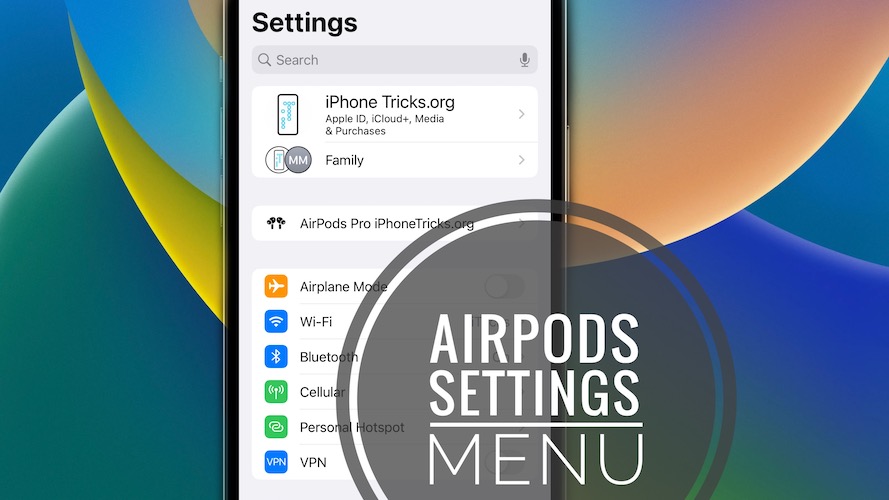
In iOS 16 when AirPods are connected to iPhone an AirPods menu appears at the top of the Settings home screen for easy access and customization of AirPods features and settings. - Known Networks Editing

In Wi‑Fi settings you can quickly view network information of the Known Networks list.
Tip: Tap the Password field to unveil the network’s password! More info here.
- AirPods Settings
-
Spotlight Features
- Search on Home Screen – Spotlight search can be accessed from the bottom of the Home Screen. Tap on Search to open apps easy, find contacts, or get information from the web.
- Image Search in more apps – In iOS 16 Spotlight uses info from images in Messages, Notes, and Files to search by locations, people, scenes, or even things in the images, like text, a dog, or a car.
- Start Live Activities – You can start tracking a live sports game directly from the Spotlight results.
- Improved Siri Suggestions – Recents searches allow you to quickly recheck a result. Siri Suggestions now take your context in to account, so you can do things faster like navigating to your next meeting or checking the status of your upcoming flight.
- Quick Actions – In iOS 16 you can use Spotlight to Start Timer, turn on a Focus, find the name of a song with Shazam, run a shortcut, and more.
Tip: Search for an app’s name to see shortcuts available for the app, or create your own using the Shortcuts app.
- Expanded Rich Results – Get rich results when searching for businesses, sports leagues and teams.
-
Stock Features
- Earnings Dates – See the date for a company’s upcoming earnings report and add it to your calendar, to be prepared for when stocks move.
- Multiple Watchlists – You can create multiple custom watchlists to better organize the tickers you follow.
Tip: Group symbols using criteria like sector, asset type, ownership status, and more.
- New Widget Options – New two-column layout widgets for the medium‑size and large Stocks widgets allow you to see even more symbols.
-
System Features
- New Languages – for system include Bulgarian and Kazakh.
-
Tips Features
- Collections – are now accessible by theme and interest.
-
Translate Features
- Translate Camera – Translate nearby text using the camera viewfinder in the Translate app.
Tip: Pause the view to get translations overlaid on text in a photo and zoom in to get a closer look. You can also translate text in photos from your Photos library. - New Languages – Translate app and system‑wide translation now supports Turkish, Thai, Vietnamese, Polish, Indonesian, and Dutch languages.
- Translate Camera – Translate nearby text using the camera viewfinder in the Translate app.
-
TV App Features
- Sports: Live Updates on Lock Screen – Live Activities on Lock Screen allow you to follow scores and play by play action when you’re not able to watch the live stream.
-
Visual Look Up Features
- Lift subject from background – Tap & hold a subject in an image to lift or isolate it from the background. This feature works in Photos, Screenshot, Quick Look, Safari, and more.
- New domains for Visual Look Up – In iOS 16 Visual Look Up is able to recognise birds, insects, and statues.
-
Weather Features
- Severe Weather Notifications – iPhone issues a notification when severe weather alert has been issued near you.
- More Weather Details – You can tap any module in the Weather app to reveal a new, extended set of data such as hourly temperature and precipitation over the next 10 days.
Source: iOS 16 features have been researched from Apple’s official iOS 16 preview page.
iOS 16 Hidden Features
Below there’s a list with less known enhancements included in this release:
- Temperature, Weight & Time Zone Converter

is built-in Messages, Mail, Photos and other stock apps. Here is how to use it.
iOS 16 Release Date
iOS 16 is expected to be released to the general public this fall alongside the iPhone 14 lineup. Most probable release month is September.
Update: iPhone 14 Apple Event is scheduled for Tuesday, September 7. You can watch it live online here.
Update 2: Apple informs on its website that the iOS 16 release date is Monday, September 12! More info here.
Which are your favorite iOS 16 features? Mention them in the comments. Also, have we left out something? Don’t hesitate to mention a missing feature and we will update the article asap.
Related: You might be also interested to check out the new watchOS 9 and macOS Ventura 13 features.