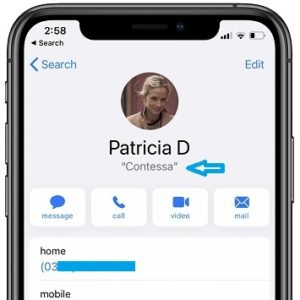How To Add Nicknames To Contacts On iPhone (With Siri)
More, you can set them to show up instead of the person’s name when you get an incoming call or a message notification from that individual.
Adding nicknames for your closest friends and family members is quite cool.
This way you can mention them on your iPhone (when commanding Siri or in Messages), as you do when you meet them face-to-face.
Nicknames assigned to contacts on iPhone can be also very useful. It often happens that you have friends and acquaintances with similar or even identical names.
Using nicknames will help you to better differentiate them and easily figure out which ‘John’ is actually calling or texting you.
How To Add Nicknames To Contacts
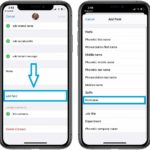 1. Open the stock Contacts app on your iOS device.
1. Open the stock Contacts app on your iOS device.
2. Scroll or search for the contact that you want to edit. Tap on its label to bring up the specific contact page.
3. Tap on ‘Edit’, available in the top-right corner of the screen.
4. Scroll all the way down and tap on ‘add field’.
5. Select Nickname.
6. Tap on the newly added ‘Nickname’ entry available below the First and Last name fields.
7. Type the nickname of the contact in question and hit ‘Done’.
Fact: The nickname of a contact is displayed at the top of the contact’s page, accompanied by quotation marks, right below the First and Last Name.
How To Prefer Nicknames On iPhone
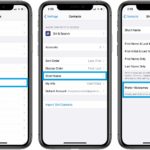 Even if you add a nickname to a contact you have to let your iPhone know that you prefer to use the nickname instead of the regular name. Here is what you have to do:
Even if you add a nickname to a contact you have to let your iPhone know that you prefer to use the nickname instead of the regular name. Here is what you have to do:
1. Open the Settings app on your iOS device.
2. Scroll for Contacts.
3. Tap on Short Name.
4. Make sure that the Prefer Nicknames option is enabled.
Fact: You can also enable the Short Name feature to allow your iPhone to fit more names on the screen.
Can I Add Nickname To iPhone Contact With Siri?
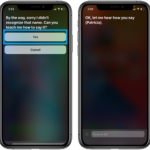 No, unfortunately Siri is still not able to edit Contacts. What you can do is teach your virtual assistant to pronounce and use the nickname of a contact instead of the actual name. Here is how to:
No, unfortunately Siri is still not able to edit Contacts. What you can do is teach your virtual assistant to pronounce and use the nickname of a contact instead of the actual name. Here is how to:
1. Wake up Siri using the ‘Hey Siri’ voice command or by pressing & holding the Side button.
2. Speak out: ‘Let me show you how to pronounce [nickname]’.
3. Select or speak out ‘Yes’, when Siri asks you if you can teach her how to say it.
4. Speak out the nickname. The graphics will continue to display the ‘real name’, but the pronunciation will be focused on the nickname.
5. Play the five options available. Tap ‘Select’ on the correct one.
Do you use nicknames for contacts on iPhone? Let us know using the comments section available below.
Related: How to share your name and photo with your contacts in Messages!