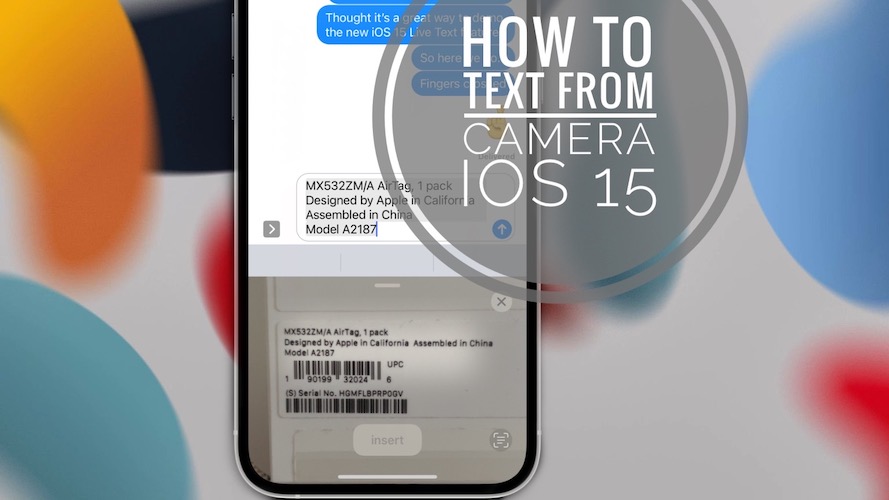How To Add Text From Camera On iPhone / iPad In iOS 15
In iOS 15 you can easily grab Text from Camera, with the help of a new built-in keyboard viewfinder. Apple calls this feature Live Text as it instantly pastes the identified text in the keyboard input field of Messages, Mail, Safari, WhatsApp, social media websites. Basically any native or third-party app that uses the stock iPhone and iPad keyboard can provide it.
How To Add Text From Camera In iOS 15
- All that you have to do is long-press the text input area, the same way you do it when you want to paste a copied text.
- In iOS 15, an additional Text from Camera option appears next to the Paste quick action. Tap it!
- Frame a label, photo or any object that has a piece of text written on it. The Live Text feature automatically recognizes it an adds it to the text in real time in the input field.
- Tap Insert, after you frame the final version of the text that you want to add.
Fact: The get text from Camera feature is very accurate. It renders the text identically, copying the alignment, the spaces, dashes, comas and all the tiny details.
iPhone Text From Camera Tips
1. Improve Accuracy
For optimal results avoid using the iOS 15 Text from Camera feature in a very dark environment. The Camera flash can’t be used in parallel. You’ll have to rely on the ambient light.
2. How To Select Text
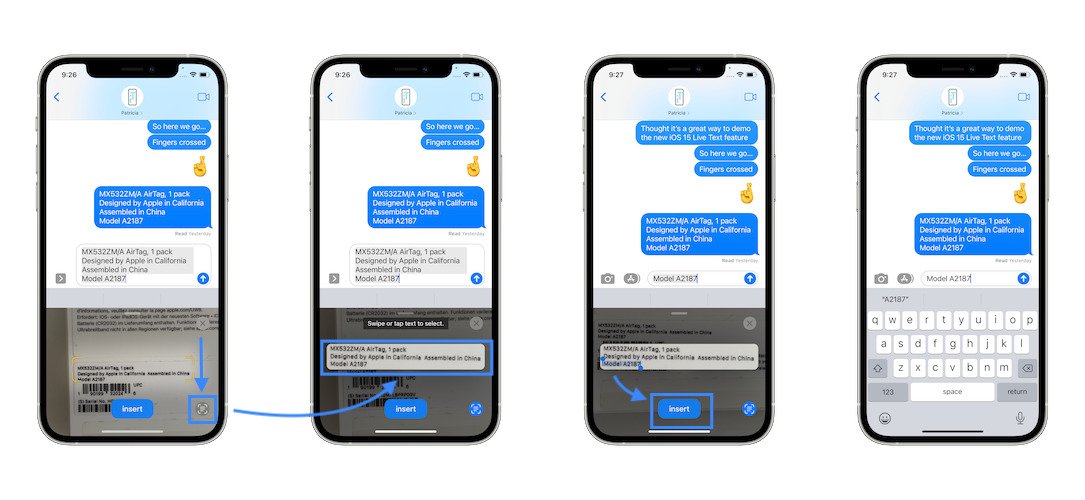
If you want to select only a chunk from a larger text, you can use the Text selection mode:
- Tap the Text selection tool, available in the bottom-right corner of the viewfinder window. The current selection is highlighted, real-time scanning stops and you’re able to select only the part of the text that you want to use.
- Swipe or tap the word that you want to select.
- Tap Insert when ready.
Text From Camera Not Available
Is the Text from Camera option not showing up when you tap&hold the text input field? Here is what you can do to fix it:
1. Use A Compatible iPhone
Be aware that because of hardware requirements (A12 chip or later needed) the iOS 15 Live Text feature is available on iPhone XS and later models. Unfortunately, all older iOS 15 compatible iPhones aren’t supported!
2. Software Glitch
Because iOS 15 is in its very early stages, a minor glitch could prevent the Text from Camera option to work as expected. The first troubleshooting step that you should apply is an iPhone hard reboot.
3. Disabled In Settings
Although the Live Text feature is automatically enabled, it might happened that you or someone else accidentally turned it off.
How To: You can fix this in Settings -> Camera -> Live Text.
I’m really impressed by the accuracy of this new Text from Camera iOS 15 feature. What’s your take on this. Have I left something out? Don’t hesitate to comment and share your thoughts.
Related: Wanna check out some more iOS 15 features? Here is how to get and edit the EXIF Metadata of photos!