How To Check Photos EXIF Metadata And Location (iOS 15)
A highly welcomed new iOS 15 feature allows you to check the EXIF Metadata of Photos taken with your iPhone! This includes detailed info about image format, extended data about the configuration of camera used for capturing it and even the location where it was snapped.
On the same interface, iOS 15 displays info about the picture capture date and time, which by the way, can be manually adjusted. The name of the image file as well as the Add a caption feature introduced back in iOS 14 are also available.
How To Check Photo Metadata In iOS 15
- Open the Photos app and browse to an image that you want to find out more about.
- Tap the blue encircled ‘i’ icon available in the bottom menu, next to the add to Favorites and Delete photo option.
- The EXIF Metadata slides in from the bottom of the screen.
Tip: You can also unveil the Photo info card by swiping the image up!
How To Read Photo Metadata In iOS 15
1. Captions
In the top section of the info screen you can Add a caption like in iOS 14. This will allow you to find a photo via search, easier when you search for it.
2. Date, Time and Name
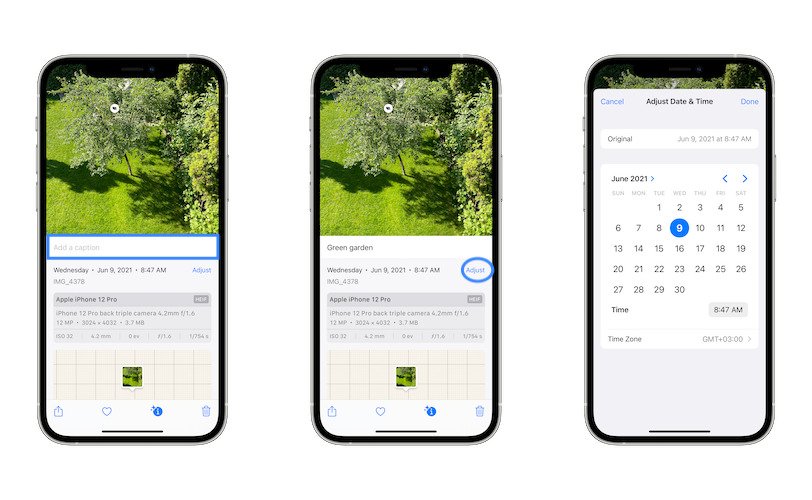
Next up, you have Date & Time info. This metadata is editable. Tap on Adjust and you’re able to modify date, time and Time Zone. Tap Done when ready.
Fact: Under date & time info, you can get the name of the image. It’s currently not editable, although many of us would like it to be.
3. Camera Metadata
The third section includes detailed info about the camera that was used for capturing the photo. You can read the iPhone model, camera type, lens info, MegaPixel size of the sensor, resolution and the storage space required for the image.
Fact: If the picture isn’t captured with a camera, for example a screenshot, this section will display empty.
4. Location
Next up, you can check where the photo was taken. iOS 15 will display an approximate location even if Location Services are disabled on your iPhone.
Tip: This part of the metadata can also be edited.
How To: Tap on Add a location and provide the capture place manually with the help of the Search field.
How To: To allow iOS 15 to generate location data automatically go for Settings -> Privacy -> Location Services and enable Location Services. Also make sure that the Camera app is allowed to access your Location.
5. Show in All Photos
Last but not least you have the Show in All Photos option, that helps you exit the metadata info screen and displays the image in the All Photos Timeline view.
How To Look Up Photos In iOS 15
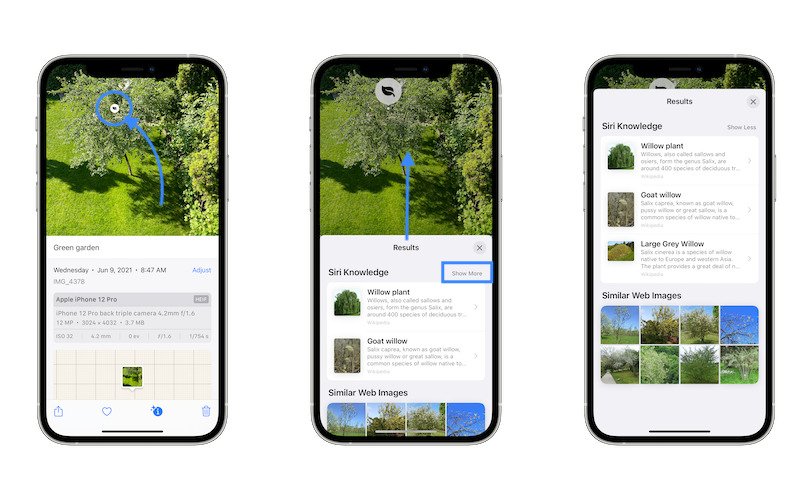
Another new feature in Photos allows you to quickly search for details available in an image like plants. If iOS 15 detects a certain flower or tree in your picture its able to quickly show similar images from the web or from Siri’s database.
How To: Tap the small leaf icon displayed in the middle of the photo and an info card slides up from to bottom of the screen.
Important: All new features highlighted in this article are available in iOS 15! The next generation iPhone OS has been unveiled during WWDC21 and is currently available for beta testing. It will be released to the general public this fall. You can test it out yourself by following this tutorial, or wait for the public release!
What do you think about the Photos EXIF Metadata feature? Is it also a welcomed addition for you? Use the comments section to share your feedback. Don’t hesitate to ask if you need more info!
Related: Here is how to hide Photos on iPhone!

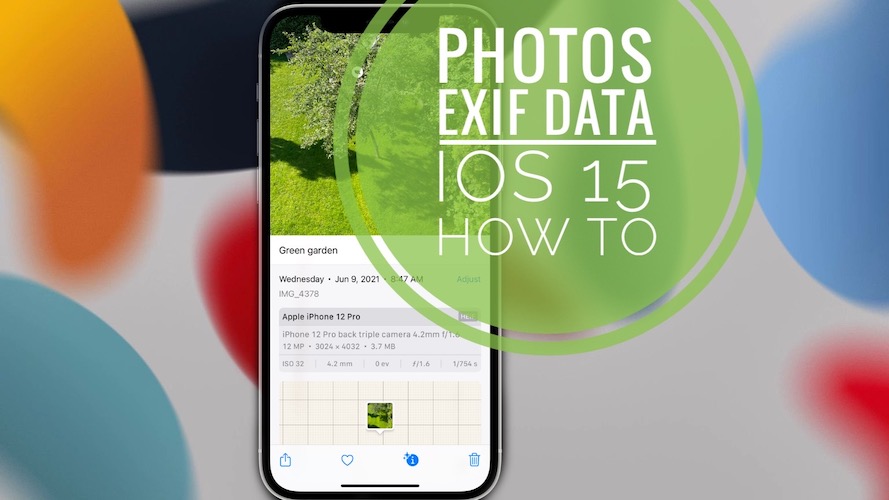
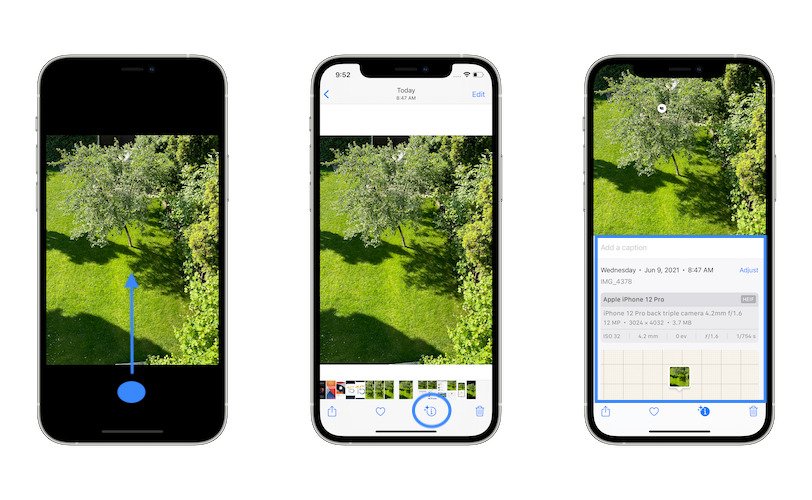
In IOS 16 I couldn’t make the function “search information on the subject” although Visual Lookup worked well. After combing Google, I discovered the solution: Settings > Siri… > and a command that enables you to find that information.