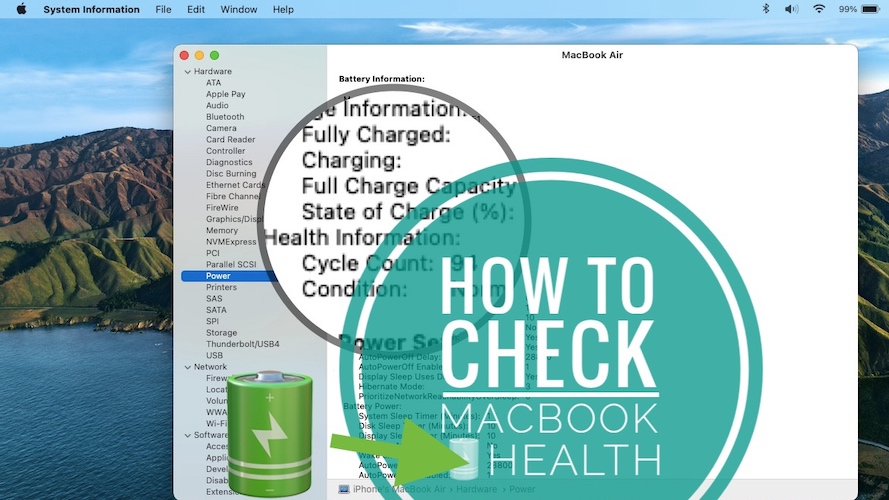How To Check MacBook Battery Health And Charge Cycles
Are you trying to find the MacBook Battery Health info screen but it’s not showing up in the Battery window, in System Preferences? That’s because this macOS Big Sur Maximum Capacity feature is only available for M1 Macs. You can check the current battery strength of an Intel-based Macbook, compared to its design capacity, but only with the help of a third-party app!
How To Check Macbook Battery Health
For a better assessment you need to check how much power an used MacBook battery can still store compared to its design capacity. This is defined by Apple as, Battery Health.
On M1 Mac
The new M1 Macbooks are able to show Battery Health info, similar to iPhones and iPads. All that you have to do is:
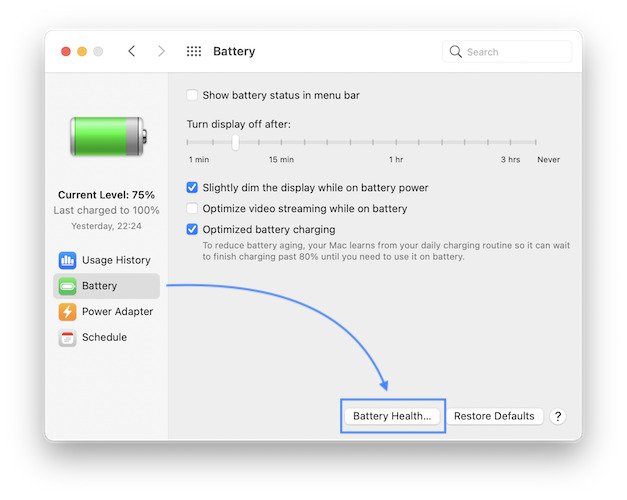
- Open System Preferences from the Dock, or via Spotlight Search.
- Click on Battery.
- Select Battery, in the left sidebar, below Usage History.
- Open Battery Health…
- Check the value next to the Maximum Capacity label.
Tip: As long as this value is over 80% it means that the MacBook battery is able to perform in normal parameters.
On Intel-based Macs
Unfortunately, macOS Big Sur doesn’t provide Battery Health info for Intel-based MacBooks. What you can do is download and use third-party software, like coconutBattery.
At the time of writing, this app is free to use and can be downloaded from: coconut-flavour.com.
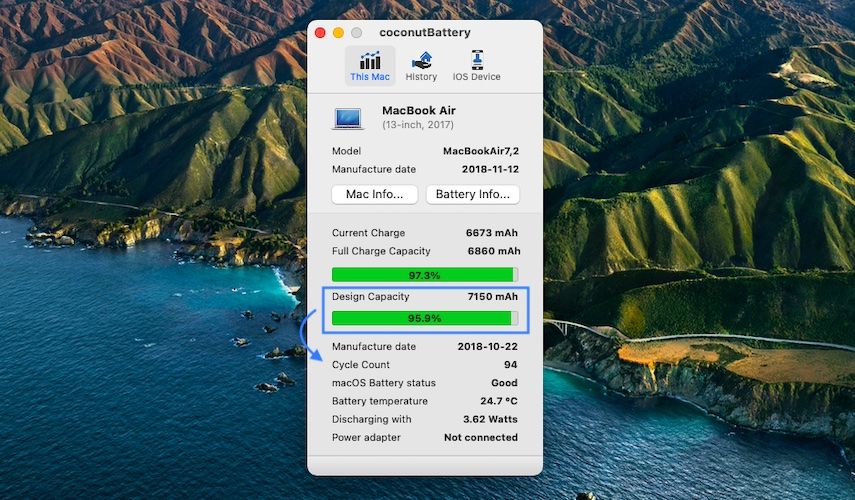
- Double-click the coconutBattery file available in Downloads.
- Click Open, to confirm that you want to run the app.
- Check the value displayed below the Design Capacity label.
Fact: The app also shows the battery charge cycles, manufacturing date, temperature, current charge and more. You also have a History section that tracks the battery Design Capacity values over time.
Tip: coconutBattery can be also downloaded on M1 Macbooks. Compare the built-in macOS Maximum Capacity value, with the Design Capacity reading provided by this third-party app? Do they match? If not you might be dealing with Use the comments section and let us know.
Fact: A series of readers have reported that their brand new M1 Macbooks are displaying some strange Battery Health values. You can read more about this here.
How To Check Macbook Battery Charge Cycles
The battery cycle count is found in the System Information app for both M1 as well as Intel-based machines:

- Open System Information with the help of Spotlight Search (Use the cmd + Space key combo and type ‘system information’).
- Click on Power, found in the Hardware section, of the vertical sidebar.
- Check the Cycle Count value, available in the Battery Information section.
Tip: According to Apple, a modern Macbook battery (2010 or later) is considered consumed when it reaches 1000 charging cycles.
Fact: The charge cycles are a good indicator for how heavy the notebook was used. However, they’re not completely relevant because as all other laptops, MacBooks can also be used plugged-in most of the time. This will keep the battery cycle count low! Always check both cycle count and battery health values for a complete overview!
Related: Check out this trick to find the Battery cycle count for any iPhone!