How To Create, Customize And Use The New Kaleidoscope Watch Face
Your Apple Watch is able to turn any image into a kaleidoscope. The initial version of this Watch Face comes with 6 background photos to choose from, labelled as Photo1 to Photo6. Nevertheless, iOS 11 includes a new Share Extension option, called Create Watch Face that allows iPhone owners to use any image from the Photos app as background for the Apple Watch. You can either turn your picture into a Photos Watch Face or opt for the intriguing Kaleidoscope effect.
 How To Create Kaleidoscope Watch Face
How To Create Kaleidoscope Watch Face
A. On Apple Watch
1. Raise your wrist to wake your Watch and press firmly on the Watch Face screen.
2. Swipe-left on the customization menu until the end. Tap on the New Watch Face card.
3. Turn the Digital Crown until you reach the Kaleidoscope template.
4. Tap it to select and enable it.
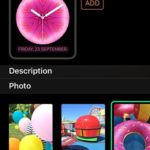 B. From Paired iPhone
B. From Paired iPhone
1. Open the Apple Watch app from the iOS Home screen.
2. Tap on the Face Gallery tab available in the horizontal menu, displayed at the bottom of the screen.
3. Tap on the Kaleidoscope template, listed in the new in watchOS 4 section.
4. Review the Watch Face, choose one of the predefined photos or provide a custom one from the iPhone’s Photos app.
5. Pick the Kaleidoscope style. You can choose from Facet, Radial and Rosette.
6. Last but not least, you can also tweak the three Complications hosted by this Watch Face. The default setup is: Top Left: Breathe, Top Right: Heart Rate, Bottom: Date.
7. Tap ADD available at the top of the Watch Face screen to create the Kaleidoscope Watch Face.
 Kaleidoscope Watch Face Customization
Kaleidoscope Watch Face Customization
As noticed above, if you create the Watch Face directly from the Apple Watch you don’t have as many configuration steps as the ones available on the paired iPhone’s Apple Watch app. To configure the Kaleidoscope template from your wrist-worn device proceed as follows:
1. Wake the Apple Watch and Force Touch the Watch Face screen.
2. Tap the Customize label available at the bottom of the Kaleidoscope card.
3. There are 3 configuration cards available. The first one allows you to tweak the Photo that is used as the base of the Kaleidoscope effect. Turn the Digital Crown to choose between 6 predefined images.
 4. Swipe-left to reach the second setup card. Here you can choose the Kaleidoscope style: Facet, Radial or Rosette.
4. Swipe-left to reach the second setup card. Here you can choose the Kaleidoscope style: Facet, Radial or Rosette.
5. Swipe-left once again to edit the complications. You have an expanded view shortcut centered at the bottom of the screen and two standard info panels in the top corners of the Watch Face. Press the Digital Crown when ready to save your changes!
Fact: Using a custom image for the Kaleidoscope effect is only possible when editing the Watch Face from the paired iPhone, via the Apple Watch app!
Play: Turn the Digital Crown whenever you are watching the Kaleidoscope background and play with the spectacular effects that changes the shapes displayed on your wrist! Have fun!

