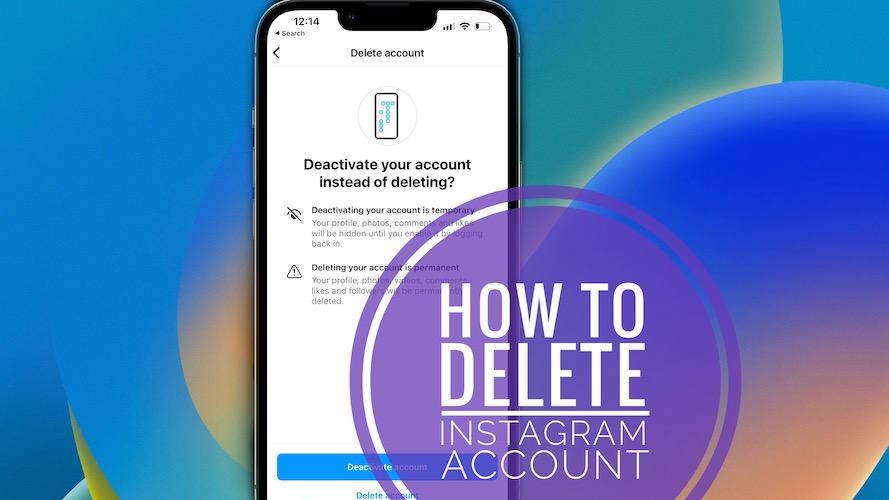How To Delete Instagram Account On iPhone (Permanently!)
It’s now possible to delete Instagram account on iPhone thanks to a new update of the Instagram app for iOS! Meta had to comply with a new App Store guideline that requires apps that offer account creation to also provide account deletion option within the app.
How To Delete Instagram Account On iPhone
The new Delete Account option in Instagram for iOS is well hidden in the settings menu. Follow the steps described below and you will be able to erase Instagram account permanently:

- 1. Open Instagram on iPhone and tap the three-horizontal lines, available in the top-right corner of your Profile’s view.
- 2. Go for Settings.
- 3. Open Account.
- 4. Go for Delete Account.
- 5. Select Delete Account to confirm that you want to permanently erase your profile, photos, videos, comments, likes and followers.
Delete Instagram Account Not Available?
If you can’ find the Delete Account option after performing the steps described above, make sure that your iPhone is running Instagram Version 241.1 (released June 30) or later.
Tip: You can tap this direct link and see if there’s any update available on the App Store.
How To Deactivate Instagram Account On iPhone

As noticed above, Meta tries to suggest you to suspend Instagram account instead of deleting it!
If you, opt to Deactivate account instead of permanent erasure your profile, photos, comments and likes will be hidden until you choose to sign back into your Instagram account.
This way you won’t have to start over if you reconsider to rejoin Instagram.
Tip: If you initially choose to deactivate Instagram account and later on you’re sure that you don’t want the account back, you have to sign back in and go for Delete Account, to make sure that your data isn’t stored in the background!
Fact: There’s no deadline after which the data of deactivated accounts is automatically deleted if you don’t reactivate the account.
Do you plan to delete or deactivate Instagram account? Why do you want to stop? Share your feedback in the comments!
Related: Are you looking to hide the Like-count for your Instagram posts? Here is how to!