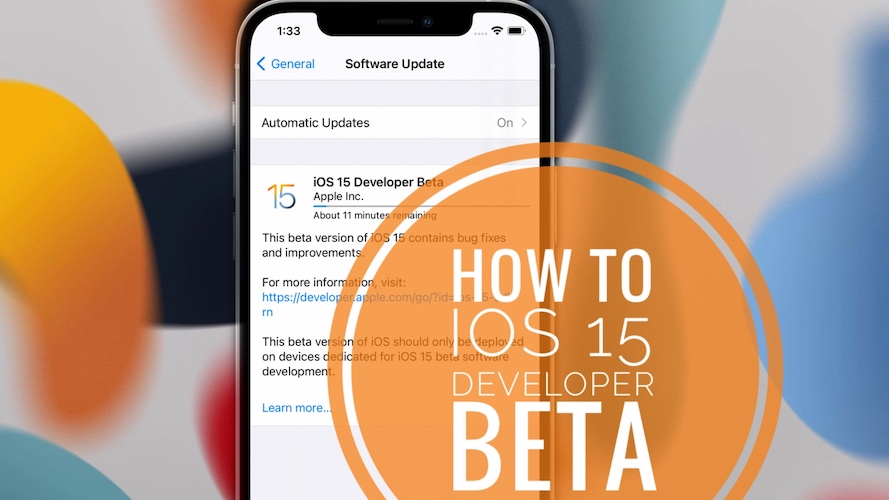How To Download iOS 15 Developer Beta On iPhone
Last updated on June 13th, 2021 at 04:27 pm
Posted in How To by Vlad on June 7, 2021Apple has released the iOS 15 Developer Beta 1, build number 19A5261w! Registered Apple Developers can download the iOS 15 Configuration Profile from the Apple Developer Center. All that you have to do to update is backup your iPhone, grab the Profile, reboot your device and install iOS 15 Beta from the Software Update section!
Fact: Every compatible iPhone can run the iOS 15 Developer Beta as long as the iOS 15 Configuration Profile is downloaded!
How To Update To iOS 15 Developer Beta
Important: Before you start, perform a full backup of your iPhone via iTunes or iCloud. I recommend you to do it via iTunes and archive it to make sure that, it’s not overridden when your device runs the higher iOS 15 version. This will allow you to downgrade if needed. More details available here.
1. Download The iOS 15 Configuration Profile
Log-in to your Apple Developer account and enroll your iPhone for iOS 15. If you don’t own an Apple Developer account you can sign up and pay the annual $99 membership fee.
Alternatively, you can search for the iOS 15 Beta Profile online and download it to your iPhone, if available.
2. Install The iOS 15 Beta Profile
- With the Profile downloaded open Settings and tap on General.
- Scroll all the way down to the Profile section. Should be right above Legal & Regulatory. Tap it.
- Tap on iOS 15 Beta Software Profile.
- Go for Install and provide your iPhone’s passcode.
- Read the Consent and tap Install again. Go for Install for the third time to confirm.
- iPhone requires a restart for the Profile to be registered. Tap Restart Now.
3. Download iOS 15 Developer Beta
Provide your passcode after the device reboots and proceed as follows:
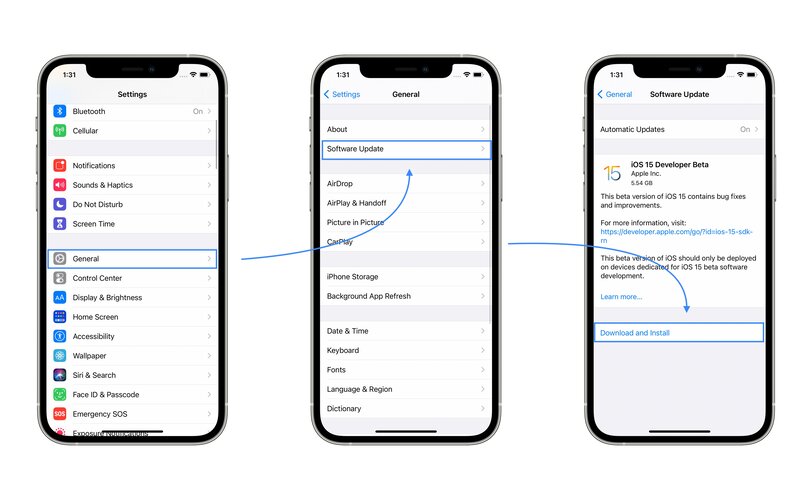
- Open Settings and browse for General -> Software Update
- The iOS 15 Developer Beta is displayed on the screen. Tap Download and Install.
- Provide your passcode and be patient until iOS 15 is downloaded.
Fact: The iOS 15 Developer Beta file size is around 5.54 GB large!
4. Install iOS 15 Developer Beta
After the download completes, the Install Now option becomes available on the Software Update screen. This is the point of no return. Tap in and the installation process will start.
Provide passcode, Agree with Apple’s Terms and be patient until iOS 15 is deployed on your iPhone.
The device will automatically restart as soon as the update process is completed!
iOS 15 Developer Beta Video Tutorial
Watch the following clip for a detailed view on how to update iPhone to iOS 15 Developer Beta.
How To Cancel iOS 15 Update Process
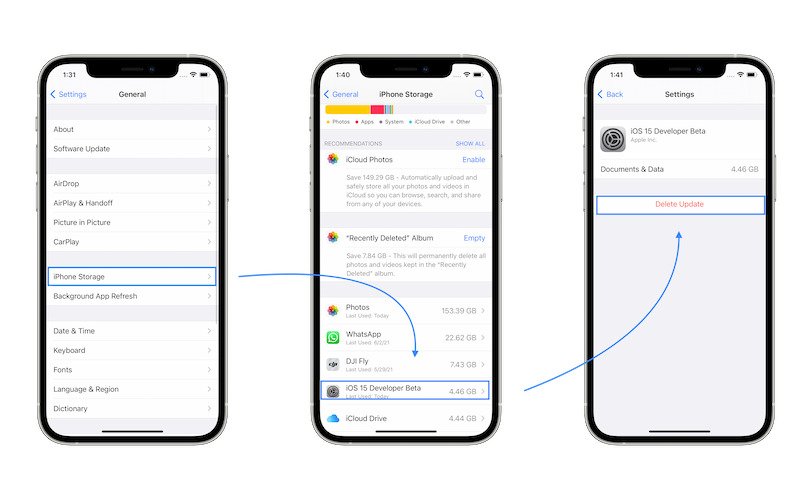
If you have second thoughts and did not tap on Install Now, you can abort the update by going for Settings -> General -> iPhone Storage. Find the iOS 15 Update file and delete it.
Next, go to Settings -> General -> Profile and remove the iOS 15 Beta Profile. Restart your iPhone and you will be back on the public iOS 14 software update release schedule!
Tip: Installing iPadOS 15 on your iPad works identical. Don’t forget to backup your device before starting though! Apple also recommends that you install the iOS 15, iPadOS 15, watchOS 8 and macOS Monterey betas on your secondary devices! These very early pre-release versions are buggy and could cause your iPhone, iPad, Apple Watch or Mac to underperform.
Have you managed to update to iOS 15 Developer Beta? Do you need additional help? What are your first thoughts? Share your feedback in the comments section, available below!
Related: If you prefer to wait this out a bit, you can still enjoy the iOS 15 look on your iPhone by downloading the stock wallpaper!